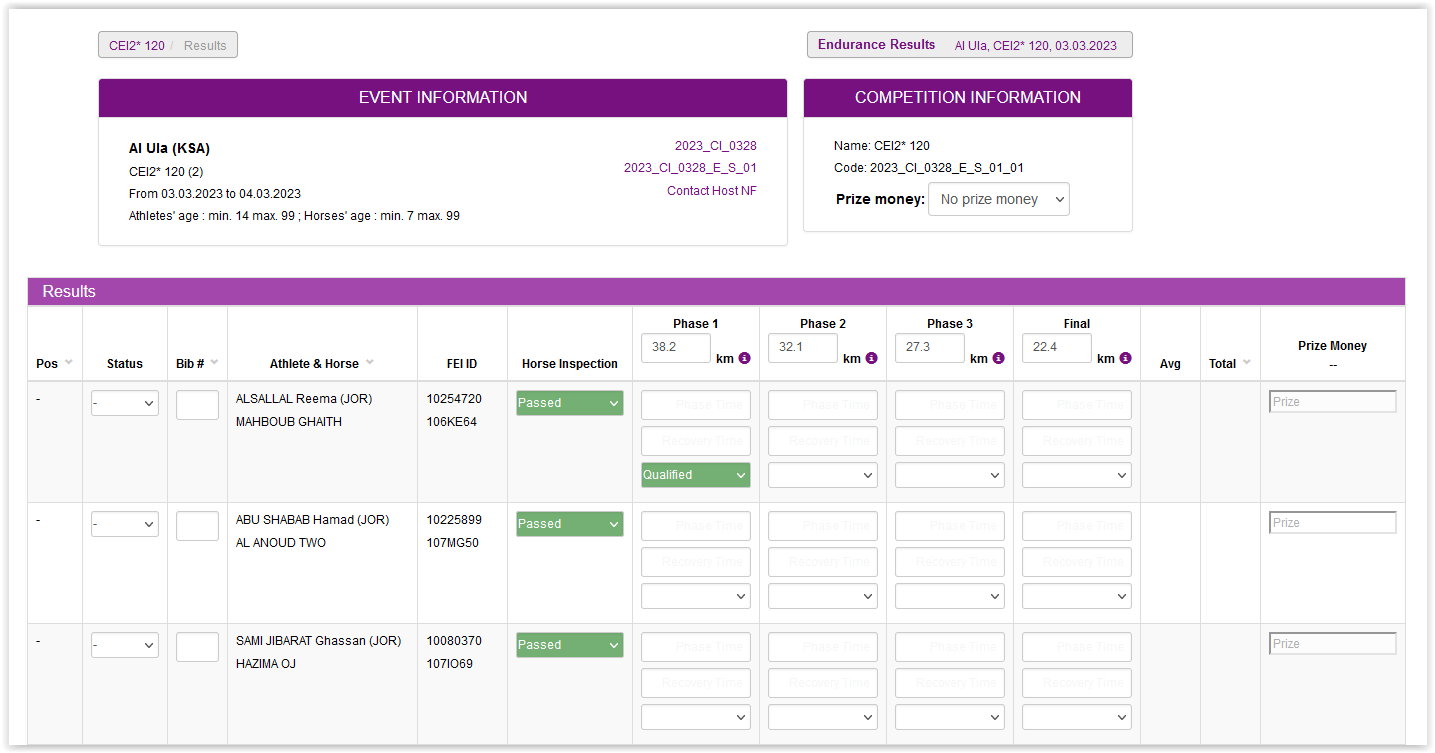You need to upload Endurance results to the FEI Database? You can do this using the FEI Forms platform.
- All results will need a corresponding accepted entry in the FEI Entry System in order to be valid
- An internet connection is necessary to download the results form and to submit the results form
Below you will find guidelines on how to use FEI Forms and how to submit these results to the FEI.
Step 1: Logging In
Go to: https://forms.fei.org
Enter your user name and password
- All National Federation Result Admin will have access
- All Organising Committees will have access
In the top right corner of your screen it will have your name, followed by your FEI ID number, and the word Online.

You can log in to forms.fei.org even without an internet connection, it will then say Offline in the top right hand corner of your screen.
- Please Note: you cannot download any results form when Offline you can only work on forms that you have already downloaded when Online.
If you have not got the necessary access, or have problems logging into FEI Forms, please contact: usersupport@fei.org
Step 2: Downloading Results Form
Once logged in and Online you can download the relevant results form(s).
Under the Endurance Results section at the bottom left of the page please select Load a Form
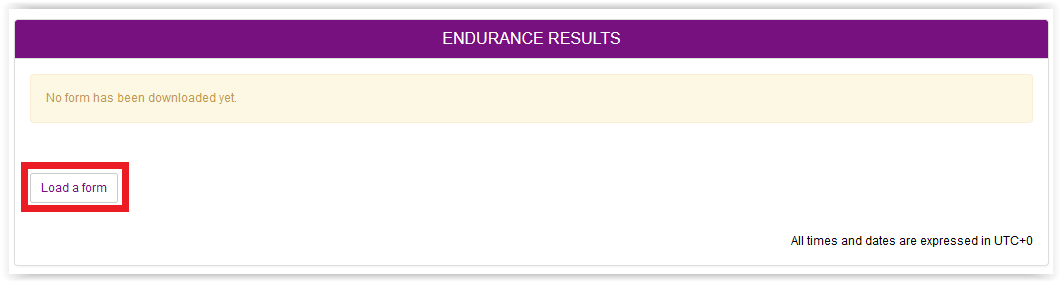
This will open the Download a Form page.
Find your relevant Event and click on Download
- Please Note: if you are not able to find the Event you are looking for, please contact the FEI: usersupport@fei.org
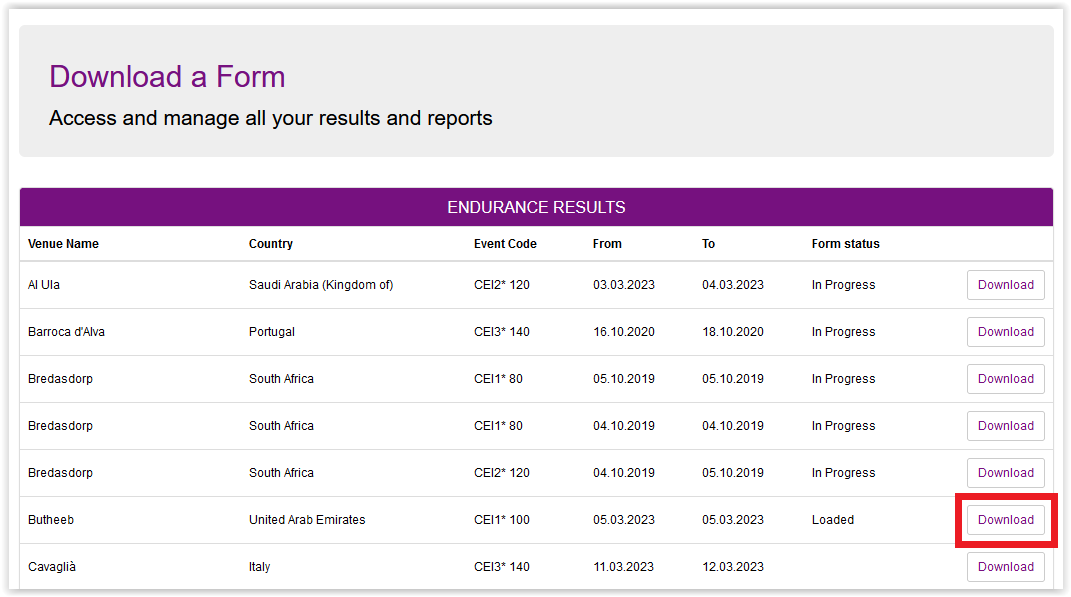
This will download the relevant results form to your computer and you will arrive on your Endurance Results homepage.
It will be marked under Form status that your results form is loaded on your computer.

You can then repeat the process for all the Events you need results forms for, by re-clicking on Load a Form.
- Please Note: The download option will only be available once the Last Date of Substitution/Closing time has passed, (1 hour before first Vet Inspection) meaning that all Entries are up to date and correct.
Your page will then show all the events you have downloaded the results forms for.
IMPORTANT: Once you have clicked on download, these results forms are automatically saved on your FEI Forms Profile. This means you can go Offline and still be able to fill out your results; e.g. if you have not got an internet connection at the event venue.
Step 3: Opening the Results Form
This can be done Online or Offline
Choose your relevant event and click on Open Form from the Action drop down list.

If you have perhaps downloaded the incorrect form, you can delete it from your list.
The results form will open.
You will find information about the event and the competition at the top.
The form is already pre-set to the specifications of the event:
- how many vet gates there are/distance of the course
- number and name of athlete/horse combinations
- FEI ID’s of athletes and horses
Add New Entry
You can manually add the missing entries by choosing the Add New Entry button at the bottom of the page and filling in the FEI ID of athlete and horse and then the result data.

Step 4: Filling in the Results Form
Bib#: enter the bib number of the athlete/horse combination. (If applicable, not compulsory)
Athlete and Horse: these names will already be on the form. This information comes directly from the FEI Entry system.
FEI ID: these numbers will already be on the form. This information comes directly from the FEI Entry System.
Horse inspection: This is the first Vet Inspection.
* choose from the drop down list of options (please note: an option has to be selected):
- Passed - there is no problem and Athlete/Horse can start competition
- Lame (Irregular Gait)
- Metabolic
- Lame (Irregular Gait) and Metabolic
- Minor Injury
- Withdrawn – this entry withdrew at the vet inspection
- Not Participated – if this entry was not present at the event
- Retired - Horse passed vet inspection but decided to retire
Phase 1:
* In the first box, enter the time it took the combination to arrive at the first vet gate
- Input only the numbers - the system will put it in the correct format (hh:mm:ss)
*In the box underneath, enter the recovery time
- Input only numbers in a HH:MM:SS format
* Then you select an option from the drop down list (please note: an option has to be selected):
- Qualified – combination passes the vet gate and can continue to next phase
- Lame (Irregular Gait)
- Minor Injury
- Catastrophic Injury
- Severe Injury - Musculoskeletal
- Severe Injury - Metabolic
- Severe Injury - Other
- Metabolic
- Metabolic requiring invasive treatment
- Lame (Irregular Gait) and Metabolic
- Out of Time
- Retired – athlete decides to stop/pull out of competition
- Failed to Complete
Please Note: If Horse/Athlete does not qualify for any of the above reasons, no more results can be entered for this combination.
The Average Speed will be calculated automatically.
Phase 2:
* This is a repeat of Phase 1
Please Note: there can be up to 5 phases in regards to the length of the course, repeat phase 1 for each phase.
Help Tip: Pressing the ‘Tab’ button on the computer automatically puts the “qualified” rank in the drop down list.
Final:
* In the first box, enter the time it took the combination to arrive at the final vet gate.
*In the box underneath, enter the recovery time
* Then you select an option from the drop down list (please note: an option has to be selected):
- Finished - if the combination passes the final Vet Inspection and therefore finishes the competition.
- Lame (Irregular Gait)
- Minor Injury
- Catastrophic Injury
- Severe Injury - Musculoskeletal
- Severe Injury - Metabolic
- Severe Injury - Other
- Metabolic
- Metabolic requiring invasive treatment
- Lame (Irregular Gait) and Metabolic
- Out of Time
- Retired – athlete decides to stop/pull out of competition
- Failed to Complete
The Average overall speed and the total time will be calculated automatically.
Prize Money:
* Enter the allocated prize money for each athlete (if applicable, not compulsory)
Please Note: If there are any disqualifications in the results, please us the correct elimination code and then send an email to results@fei.org and endurance@fei.org containing the reason for the disqualification and any reports necessary.
Best Condition:
* On certain competitions there is the possibility to award Best Condition status.
* This is done by ticking the box underneath the relevant Athlete/Horse.

After you have entered all the necessary information into the results form, you click on Recalculate at the bottom of the page, and this will calculate the rankings and finalise the total times and average speed of the combinations.

This button can be pressed at any time whilst inputting the results.
You can Save the form at any time. All information added will rest on the results form.
* You can log out/in and continue inputting results or update the results.

If you need to fill out more than one event results form before submitting, e.g. when you are working Offline, you go back to your FEI Forms Homepage, by clicking on FEI Forms.

Here you have an overview of all your downloaded Endurance Results Forms.
From here you repeat the results process above.
Step 5: Submitting Results
Once your result form is filled in and you have verified everything, you click on Submit Form.

* Please Note: an internet connection is necessary for this. o You can only Submit Form if you are Online.
* Once submitted, results cannot be changed
If there is any information missing, you will receive a warning message with the relevant section that needs to be filled in.
*For example:
These errors will have to be corrected before being able to submit.
If there are no problems you will receive a verification message when you click Submit Form, this is a final confirmation, as no changes can be made after this.
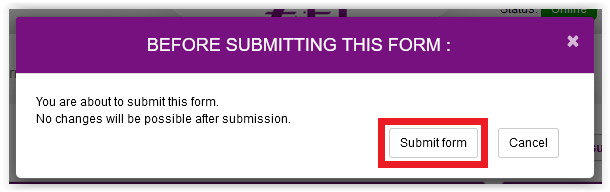
After you have submitted your results form, you can Print PDF version or Download XML version for your personal files.

If you are working Online you can submit each results form as you go along, or you can do them all at the end.
When working Offline, you can enter all the results and save your forms, and then when an internet connection is available you can submit the forms.
Once you have submitted your Form(s), the FEI will verify the results and then validate them on the FEI Database.