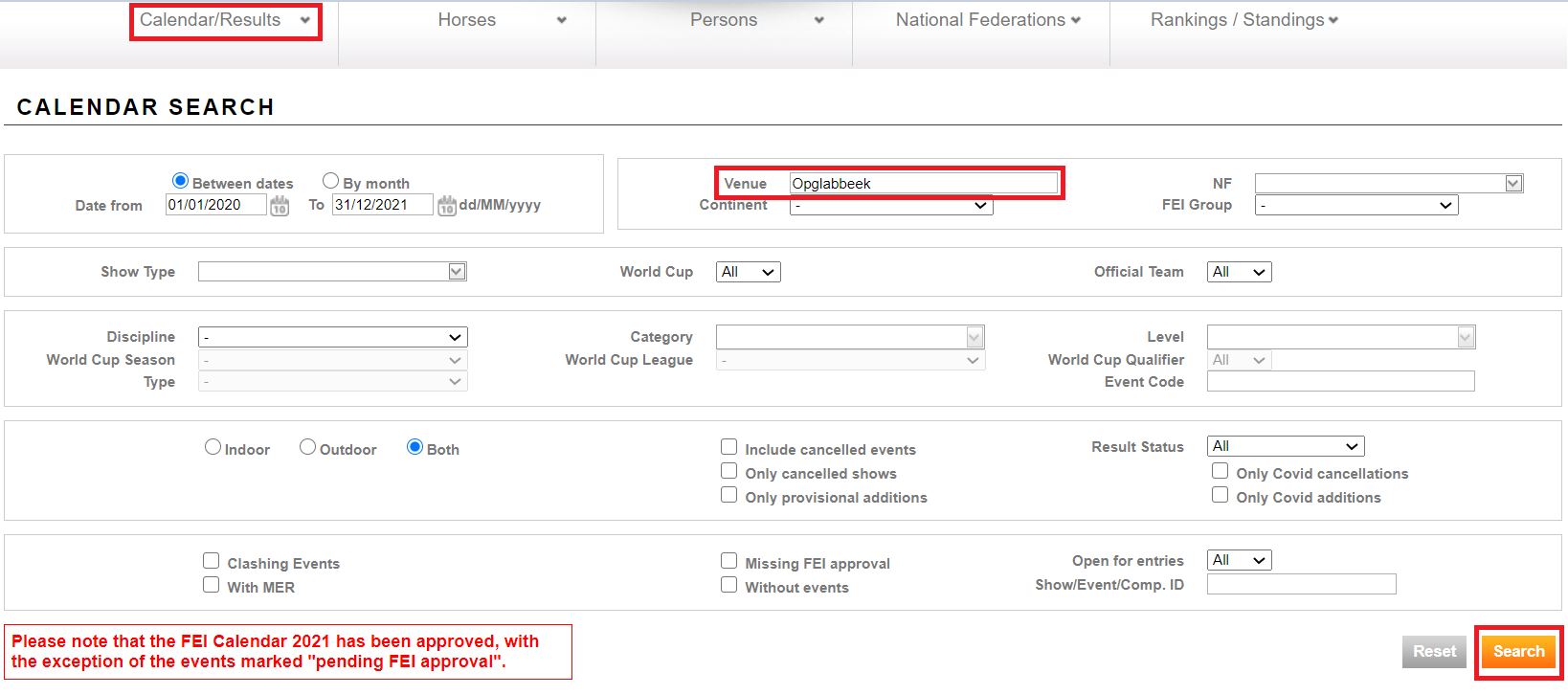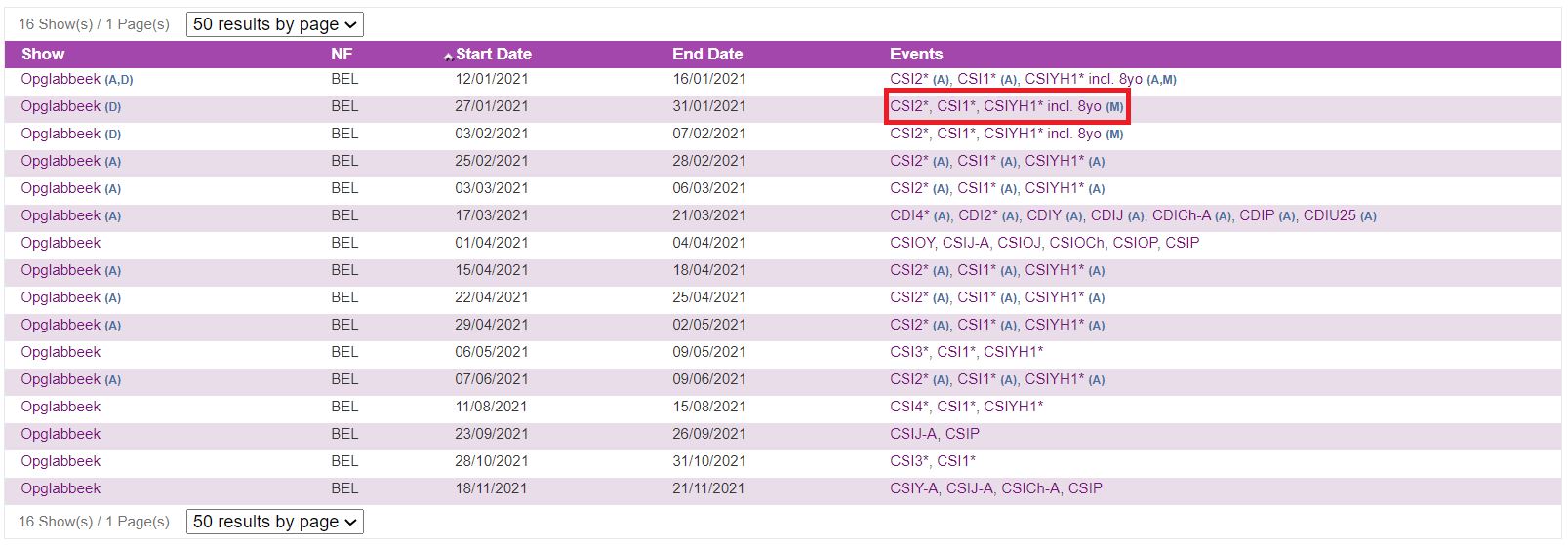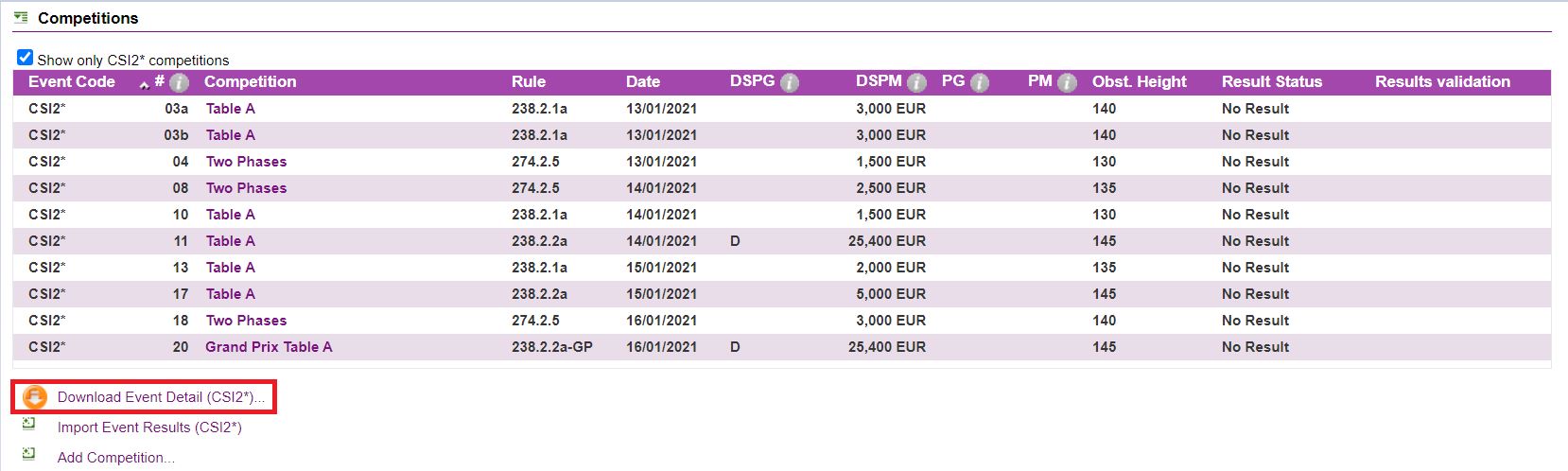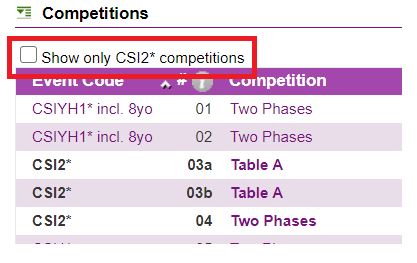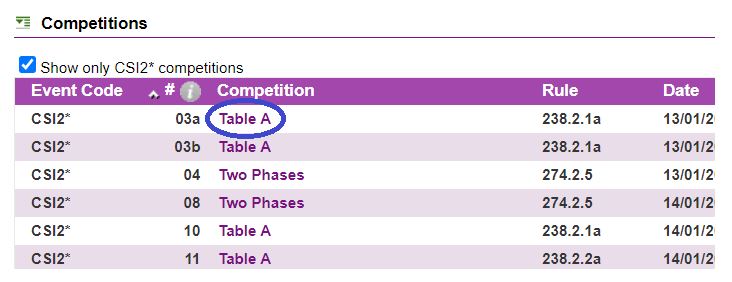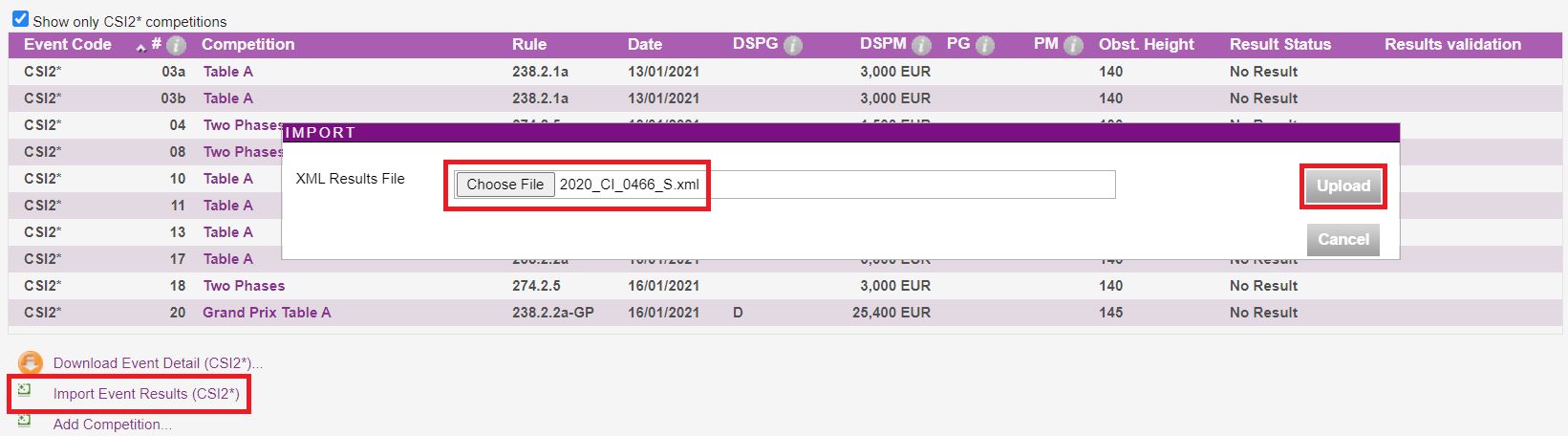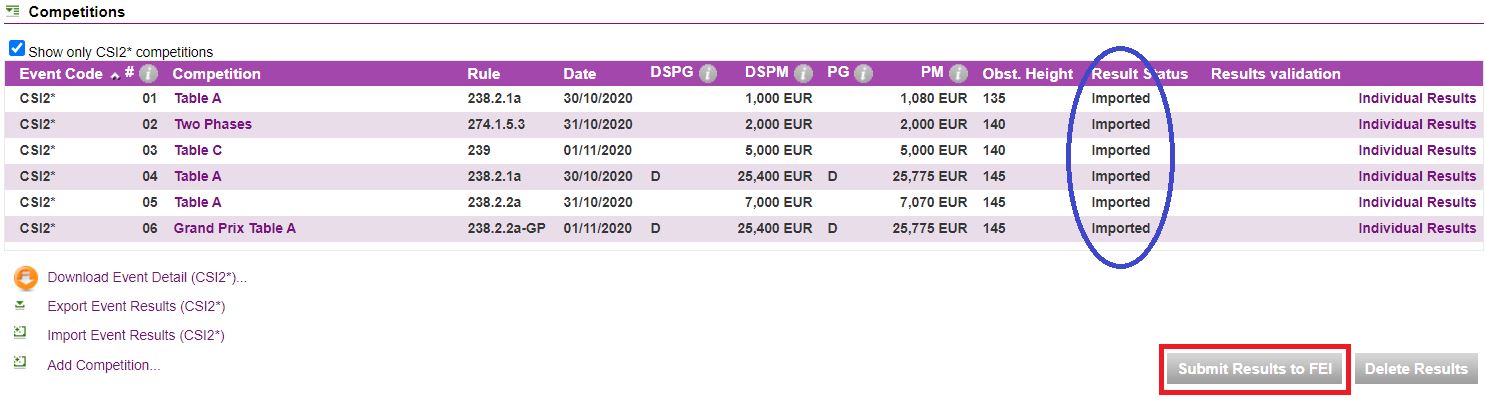You have been appointed as IT Provider at an international Event and you must provide the FEI with the Event results?
You want to use XML format in order to submit the XML results files directly to the FEI web interface?
The FEI TSS department provides XML format for Automated Results Processing that was developed to facilitate data exchange between Organising Committees, National Federations, and the FEI. This results format can be used for any of the 6 FEI disciplines.
You need first to complete the NDA Form (Non-disclosure agreement) to get an access to the FEI Database and to upload by yourself XML results files.
You also need XSD files to implement the XML format in your own software on our website. Please find the XSD files for each FEI Disciplines by clicking here.
Step 1: You need to log in to the FEI Database https://data.fei.org/default.aspx with your FEI ID and your Password. If you do not have an FEI ID, please send an email to results@fei.org.
Step 2: To produce XML files with all the data required by the FEI, you will need to retrieve the following information on the FEI Database:
- FEI ID numbers of Shows, Events and Competitions
- Scheduled Competition numbers
- Scheduled Competitions rules
- Venue name and country (NOC code)
Step 2.1: Search the Show on the FEI Calendar: https://data.fei.org/Calendar/Search.aspx. On the Calendar Search Page, type the name of the Venue you are looking for and click on Search on the bottom right corner.
Click on the Event code on the right to open the Event page.
Step 3: You will download the CSV that summarises all the information you need to create the XML file of the results.
At the left corner of the Event page, you will click on Download Event Detail.
Please note: You can also download the details of all Events that are part of your Show in one go. On the Event page, untick the checkbox Show only CSI... competitions and click on Download Show Detail.
After generating an XML file from your own software with the information of the Event and Show you have downloaded, you will be able to upload the XML file directly to the FEI Database web interface.
Step 4: You can either upload the results by Competitions, by Event or by Show.
Step 4.1: If you want to upload the results by Competitions, you have to first open the Competition Detail page in clicking on the Competition name.
On the Competition Detail page, click on Import Competition Results in the bottom left corner. A pop-up window will open and you will click on Choose File.
Choose your XML file and Upload it.
Step 4.2: If you want to upload the results by Events, click on Import Event Results in the bottom left corner on the Event page.
Browse for your XML File on your computer and click on Upload.
If you need to know how to manage error reports while you import the results, please click here.
If you want to know how to delete imported results before their submission to the FEI, please click here.
Step 5: After having imported the results, you will need to submit them to the FEI.
Step 5.1: To directly submit all competition results of an event (or the remaining competition results that have not been submitted to the FEI yet), click on Submit Results to the FEI on the Event Detail Page on the bottom right corner.
Step 5.2: To submit results to the FEI by Competition, open each Competition Detail page by clicking on the Competition name.
You can then submit the results, Competition by Competition, in clicking on Submit Results to FEI on the bottom right corner of each Competition Detail page.
Please Note: submitted results cannot be changed or removed.