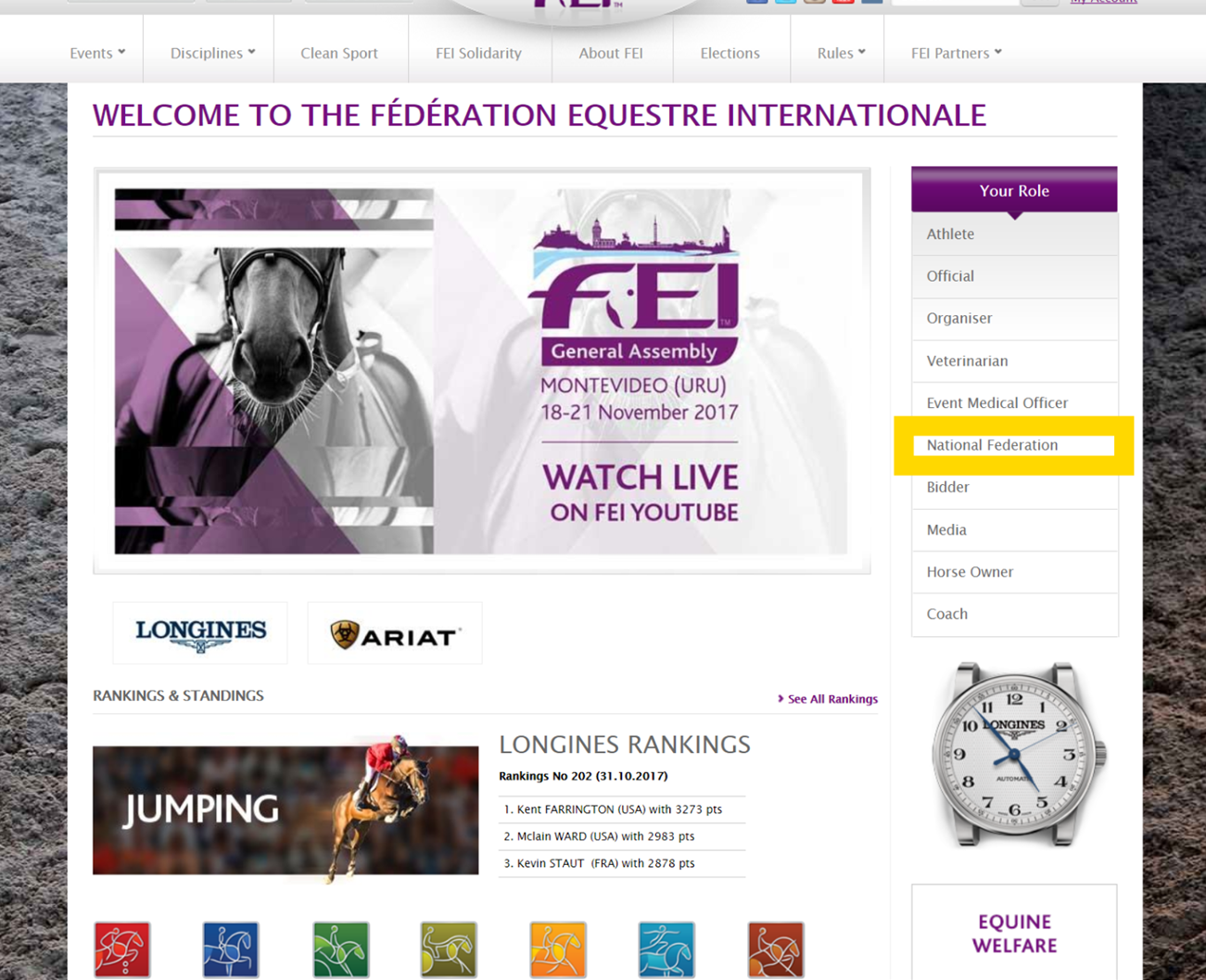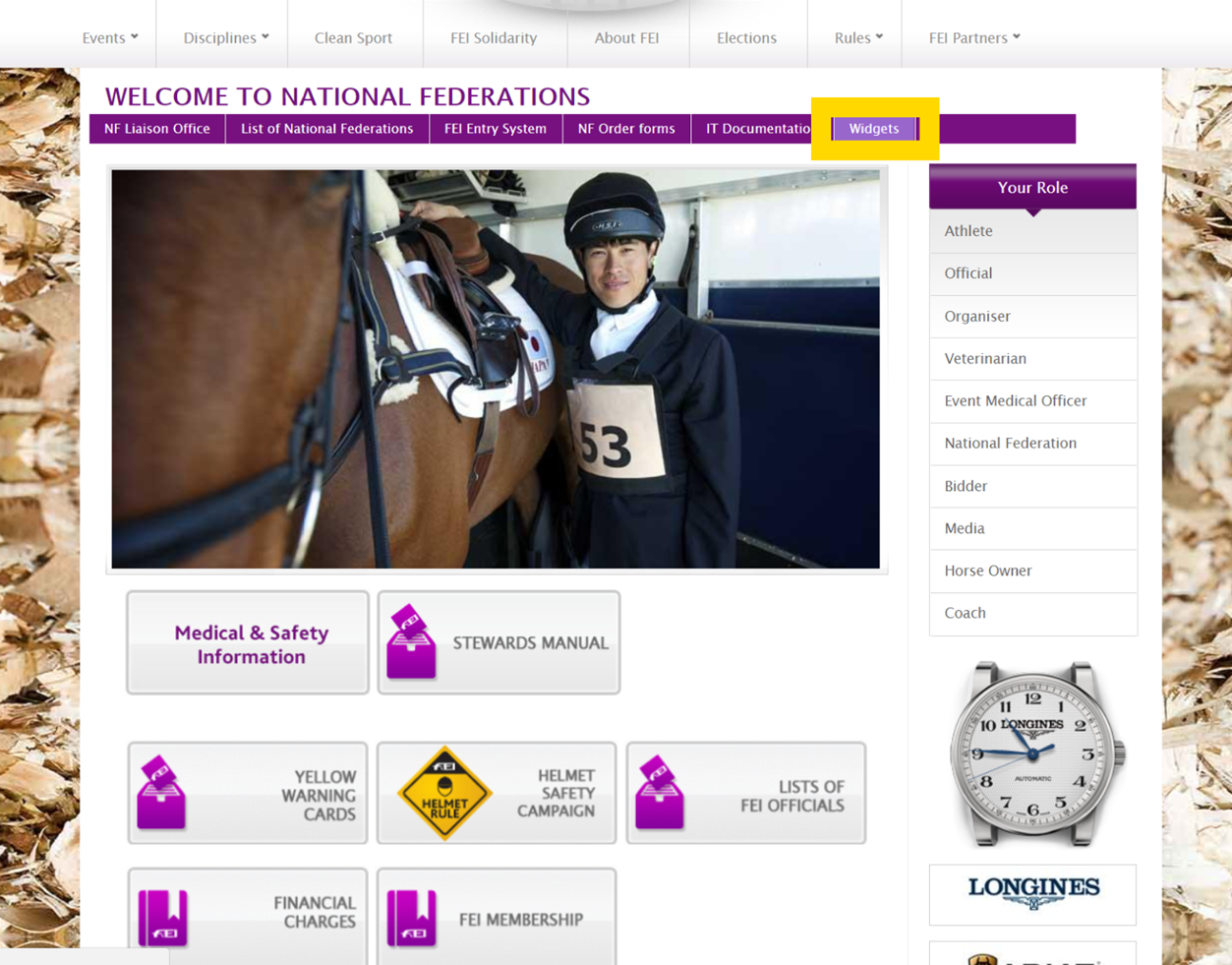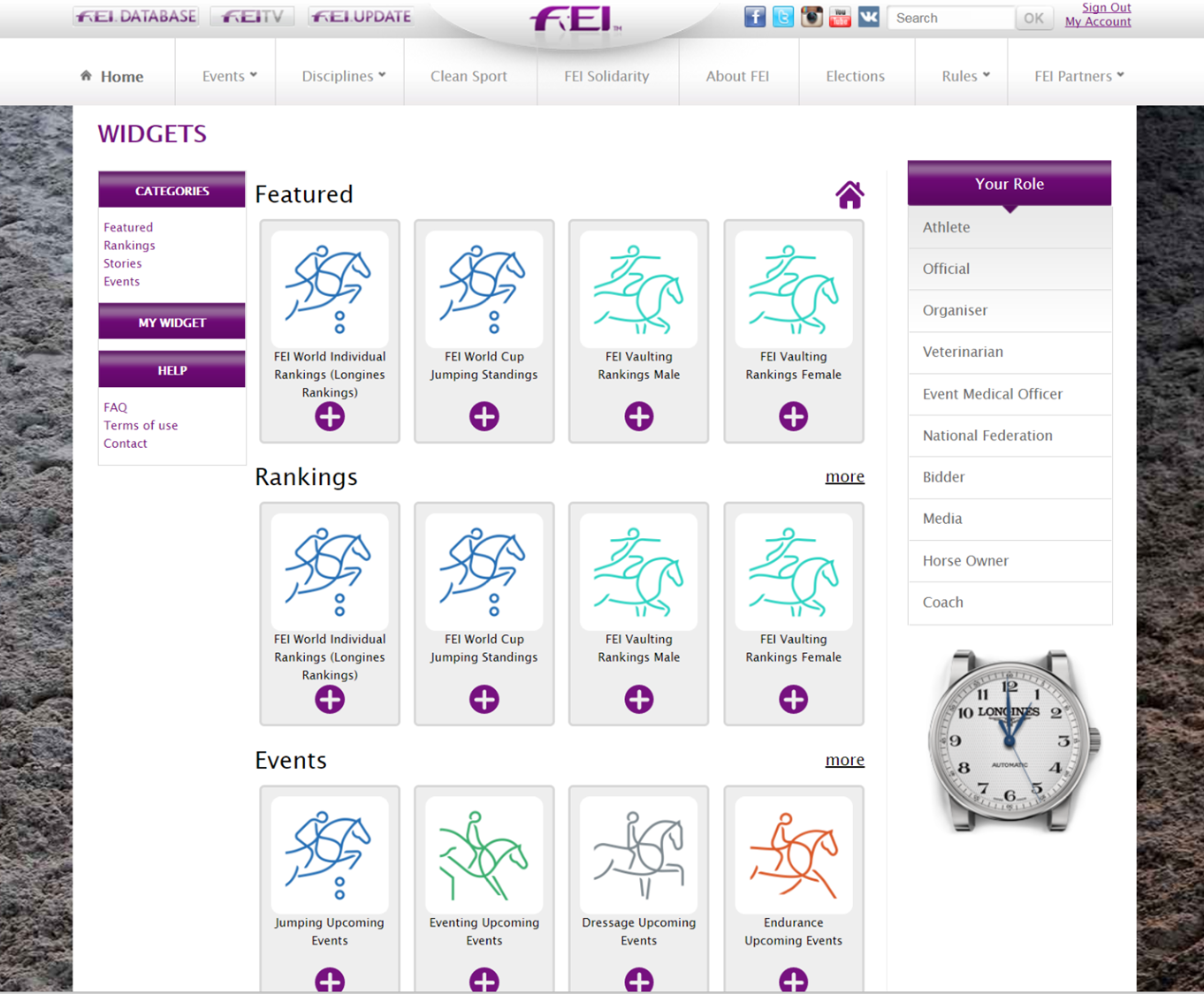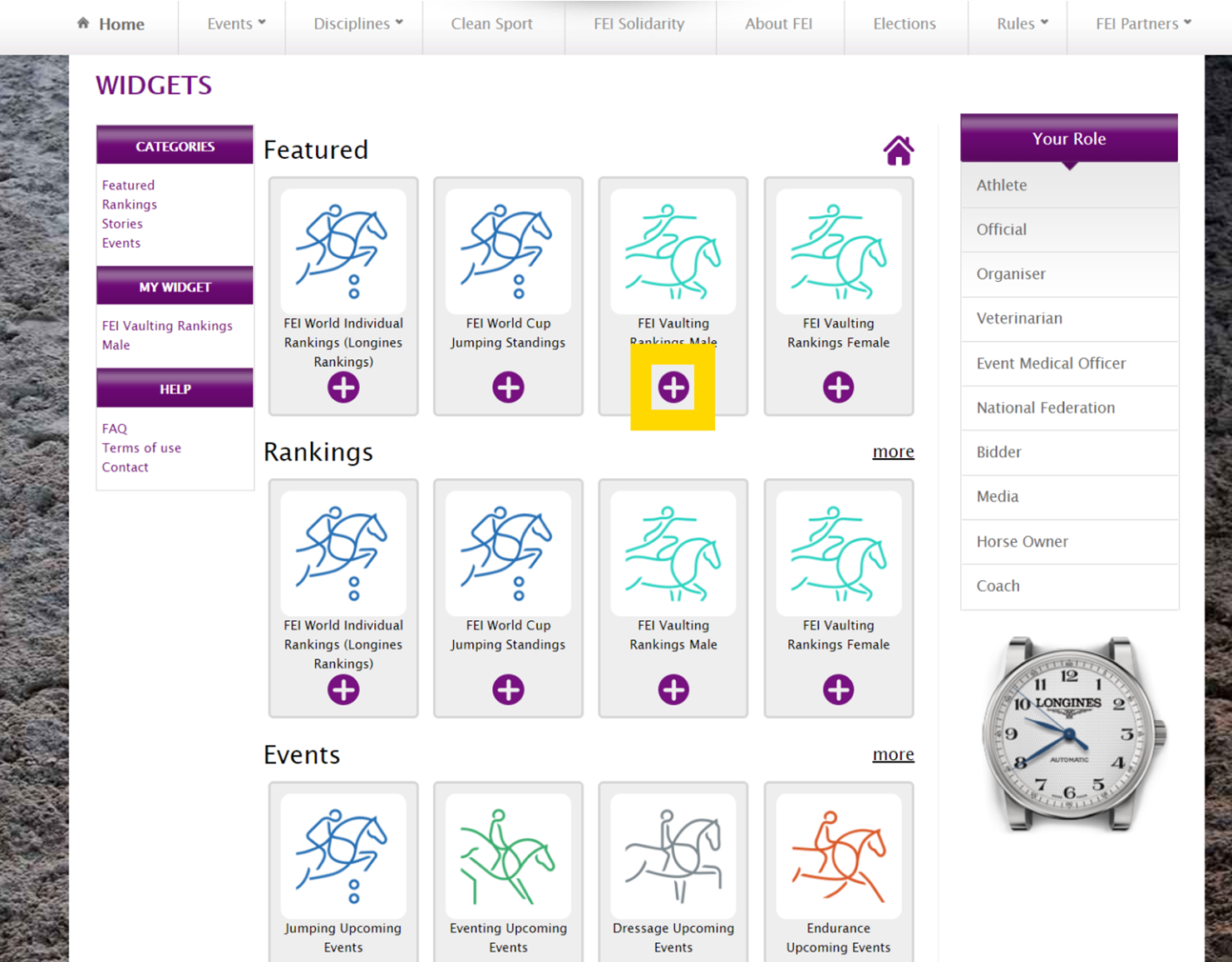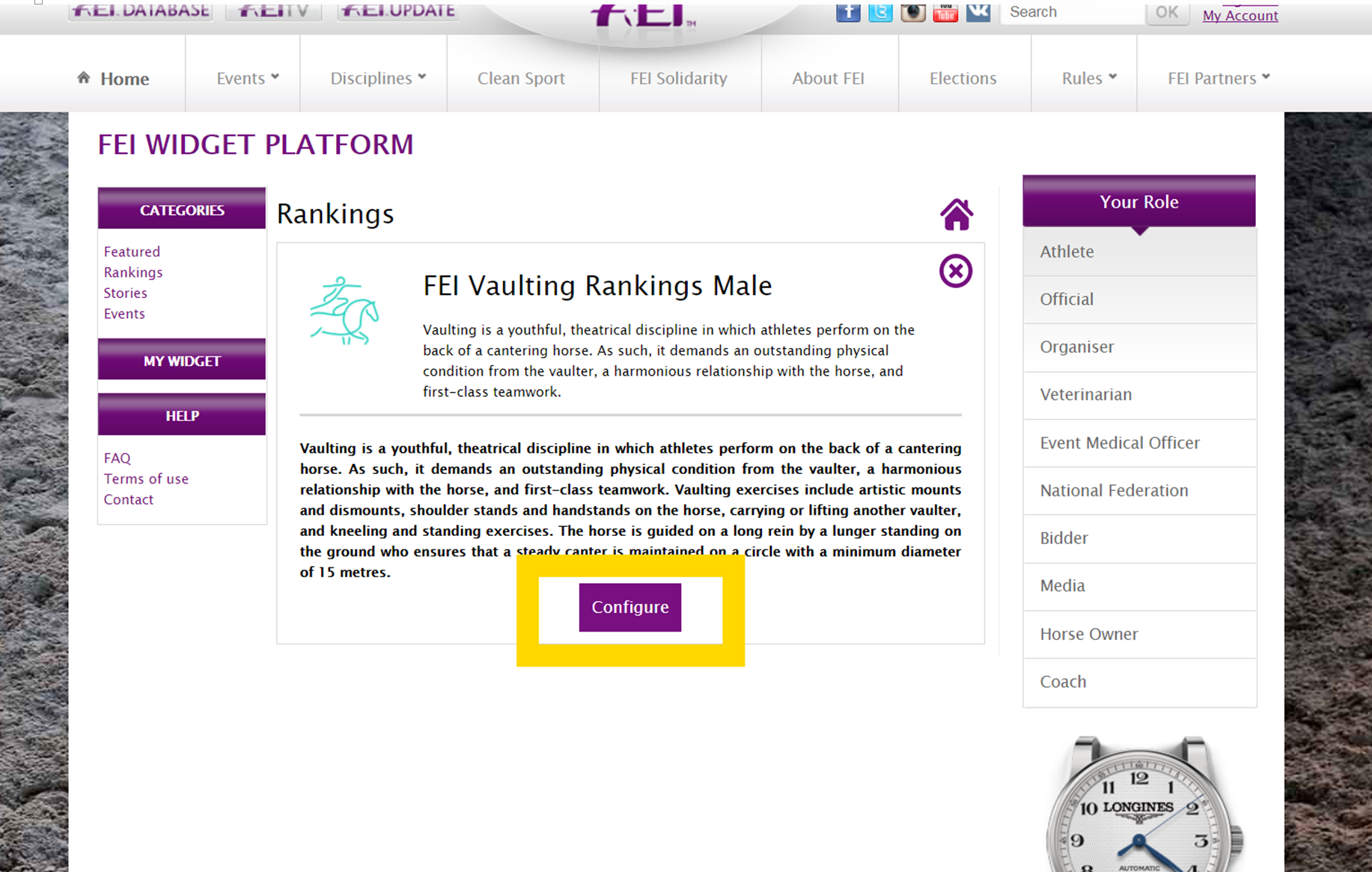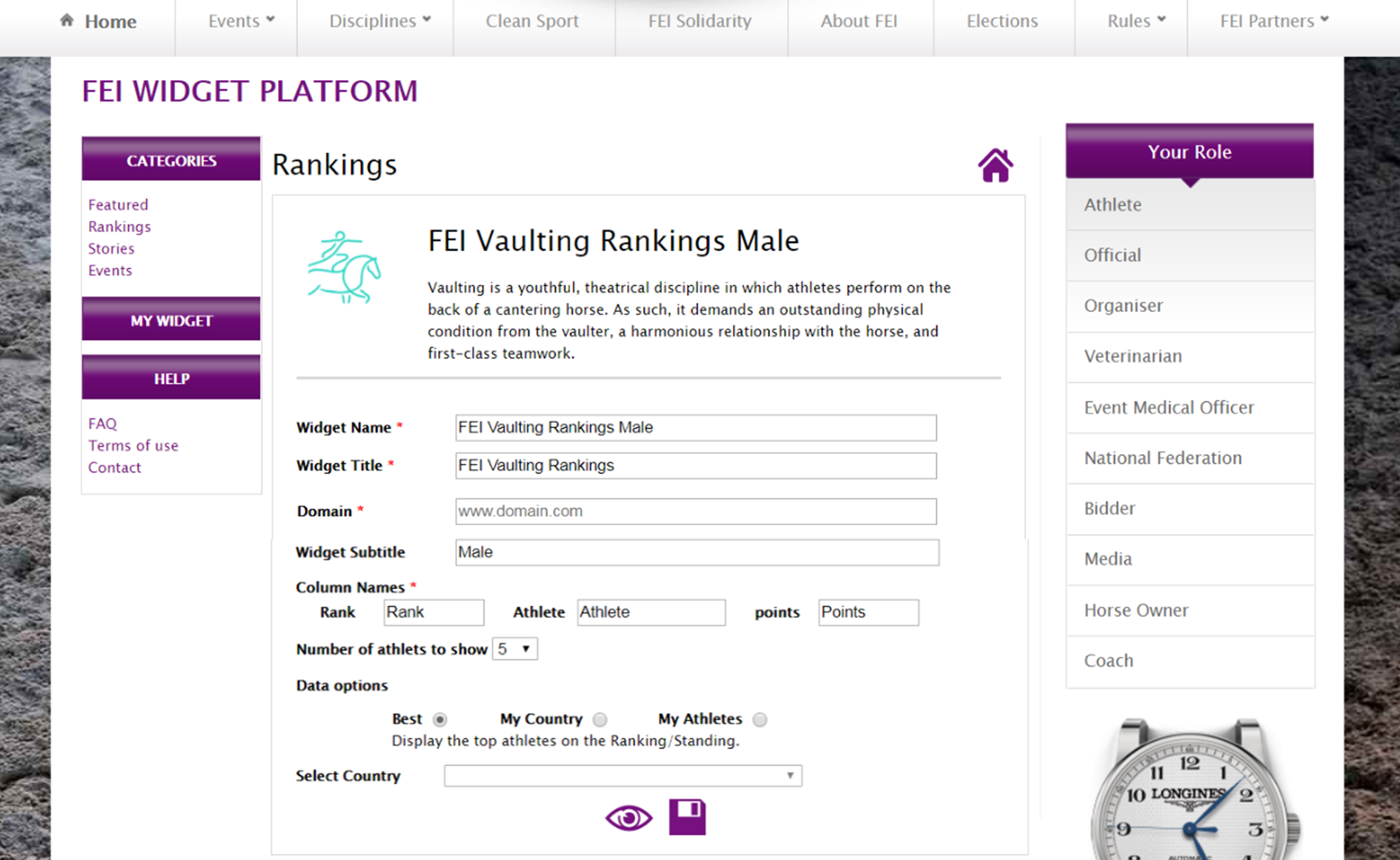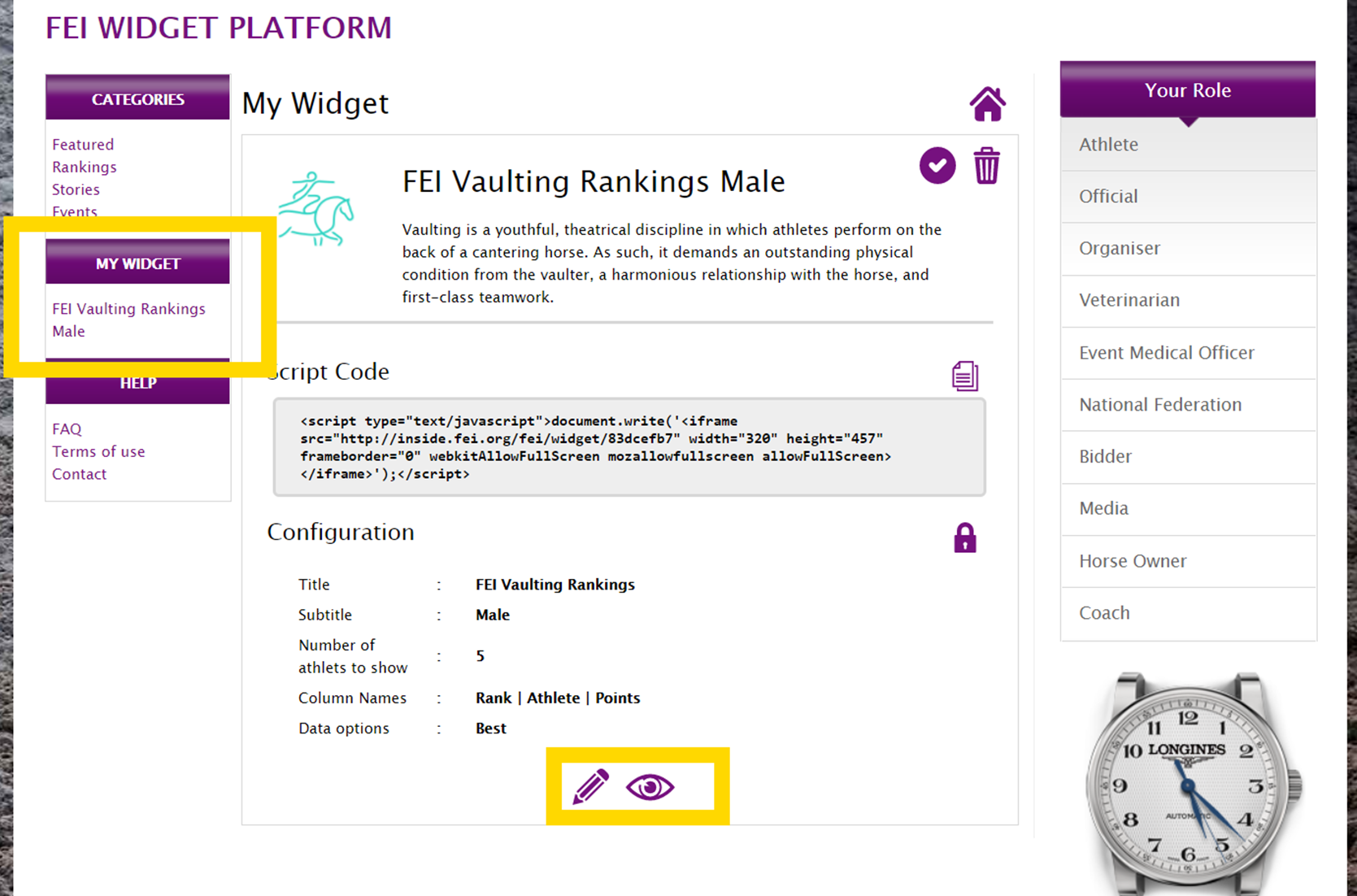FEI Widgets Platform
The FEI Widgets Platform is an exclusive service provided to each National Federation, developed to ease the integration of key information such as various FEI discipline rankings, events and stories on a website. Once installed, there is no need for further updates as all the data is refreshed automatically.
What is a Widget?
A Widget is a component of an interface which enables a user to access information. The source of the data and the graphics are hosted within the FEI.org web infrastructure and is given to you through an iframe (Inline Frame) that can be easily integrated on your web page.
An iframe is an HTML element used to insert and display content on your web page from another source.
*****************************************************************************************************************************
You wish to install one of the FEI Widgets on your website?
The steps below will provide the information you need to easily select, configure and publish FEI widgets on your website.
Step 1: Request access to the FEI Widgets Platform
You can request access the FEI Widgets Platform by contacting usersupport@fei.org
Step 2: Login
Once your access request was granted, go to https://inside.fei.org and click on Sign in. You will need to Log in with an FEI account and enter your FEI ID number and password.
Step 3: Access the FEI Widgets Platform
You can directly access the Widgets Platform by using the following link: https://inside.fei.org/fei/widget_platform
Alternatively you can use the website navigation:
1. Click on National Federation, in the right navigation bar
2. Then select Widget in the top menu.
You should be able to see all the available widgets. If you don’t have the necessary access to see the page you will need to send a request to usersupport@fei.org.
In the left navigation bar you have:
Categories
- Featured – The current four selected featured widgets from the FEI
- Rankings – Widgets with ranking information from all disciplines
- Stories – Widgets with stories, news and articles from FEI
- Events – Widgets with calendar information from all disciplines
- More to come …
My Widget
- In this section you will be able to see the widgets you have created.
Help
- Information on how to use the FEI Widgets Platform.
Step 4: Select the desired Widget
Once you have found the widget you want to install on your website, click on the plus sign on the desired widget.
Step 5: Widget Configuration
The detailed widget information will open and you will need to click on Configure to proceed.
Step 6: Configuring your Widget
You should now see the configuration screen for the selected widget.
a) The Widget Name field is common to all the widgets. This will be the name used to save the widget under My Widget on the left navigation bar.
b) By default all the widget information is in English, but you can choose to translate the available fields like: Widget Title, Widget Subtitle or Column Names, so as to display the widget information in your own language. You can replace the default text and make sure you have entered all the required information.
c) In the Domain field you will need to provide the main domain name (e.g. www.fei.org) where the widget will be integrated.
d) In the Data options section you can select:
- Best - selected by default. This displays the top 3 or 5 or 10 athletes in the Ranking/Standing
- My Country - Highlights a specific rider from the selected country
- My Athletes - Shows only the top 3/5/10 athletes from the selected country
Please Note: The available configuration fields may be differ depending on the selected widget.
Step 7: Saving a Widget
Once you have filled in all the mandatory information you can click on preview (the eye icon), to view how the widget will look, or click on save (the floppy disk icon) to get the Script Code.
Once you have clicked on save, the widget will be automatically saved under My Widget in the left navigation bar for future reference.
Step 8: Installing the Widget on your Website
Once you have the Script Code available you will need to copy/paste it into the desired section of your web page code.
For example:
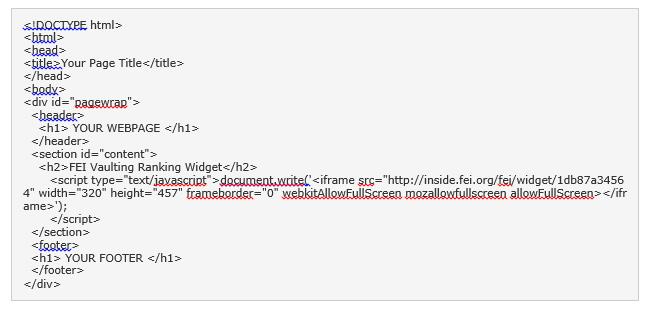
For any questions or assistance using the FEI Widget Platform or installing these on your website page, please contact usersupport@fei.org