You have been notified that the Athlete selection period is open for a specific week?
You want to start adding Events to your wish list?
Step 1: Go to https://invitation.fei.org and login with your FEI ID number and password.
Step 2: You land on your Dashboard from where you can select the week in which you wish to make your choices.
Click on Choose events for this week or Edit wish list to start making your choices.
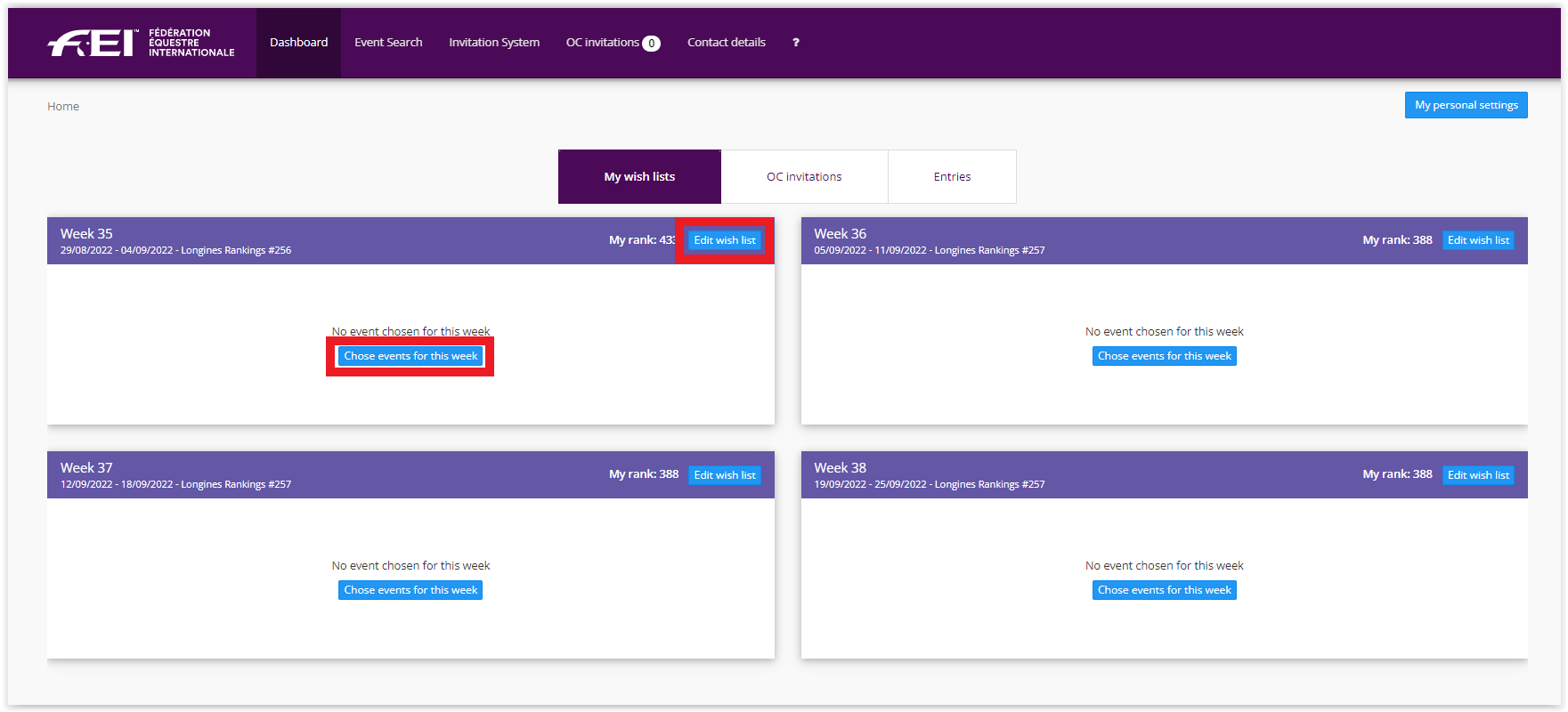
Step 3: You will land on the week you have chosen - the Events for which you can make choices are displayed on the left. There are up to three types of events listed in the Calendar tab: Events using the Invitation System, Events with unlimited entries and Events with standard entry procedure. Each type has a specific logo:
![]()
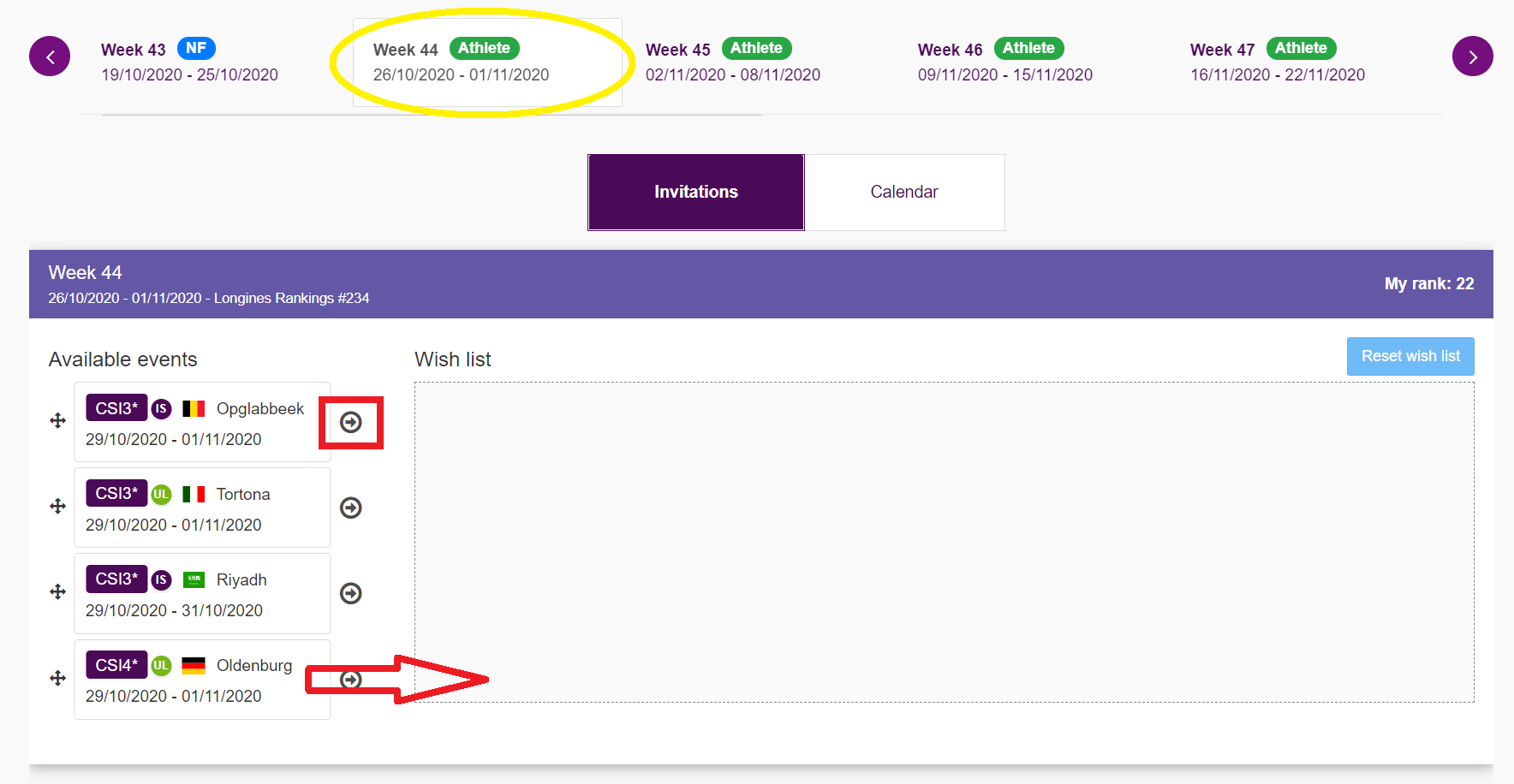
You can use the small arrows to move the Events from the left to right, or you can drag and drop them in to the Wish list section.
To note: Only Events using the FEI Invitation System and Events with unlimited entries are listed. If you wish to make an entry for an Event with standard entry procedure, you will need to contact your National Federation.
Step 4: You can select the priority of your Events by dragging and dropping them into the order that you want, or you can use the small arrows to change the order.
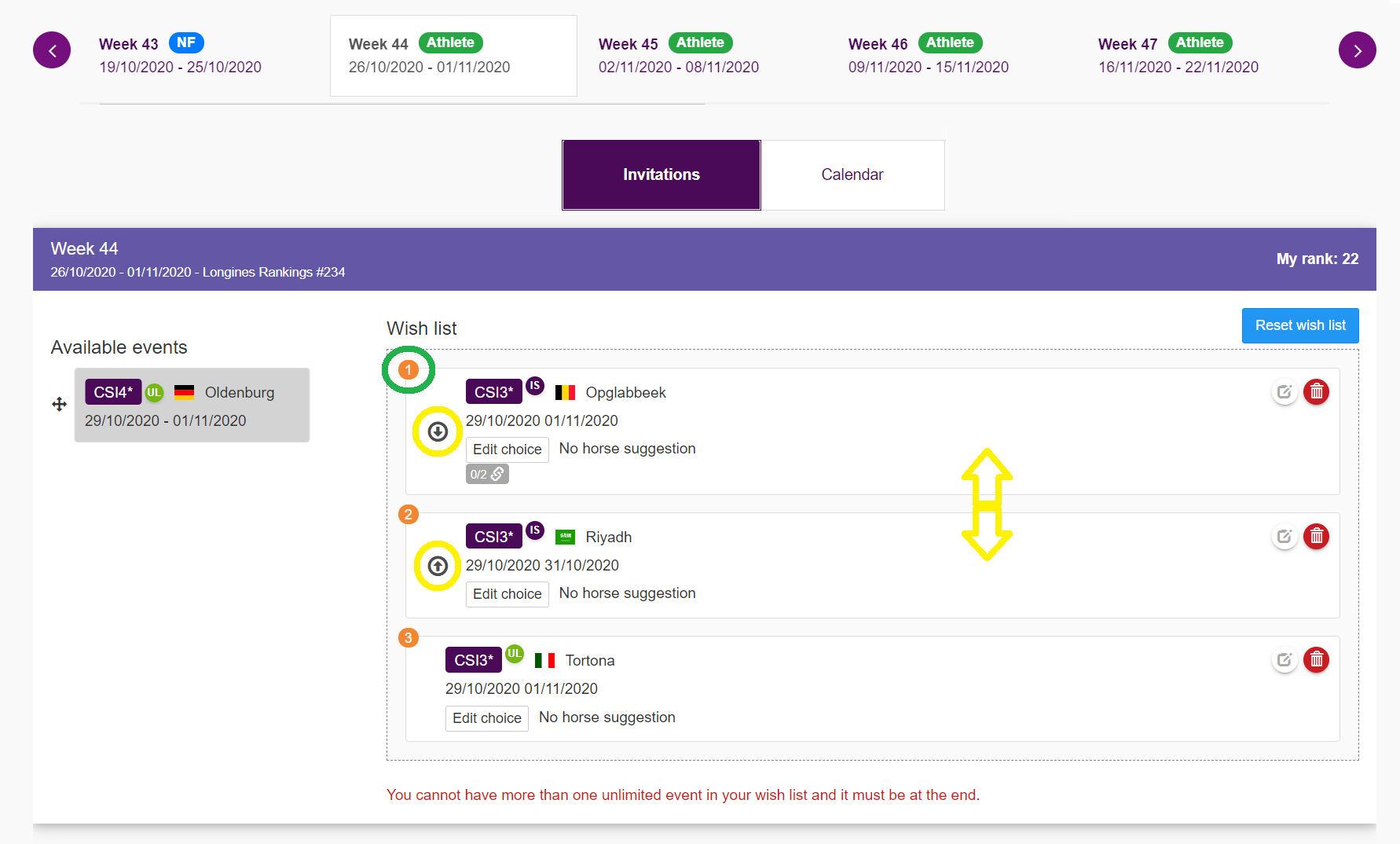
The small orange numbers display the order of your choice.
To note: If you select an Event with unlimited entries, you are guaranteed to be entered and accepted in that Event during the invitation allocation process. This means:
- you cannot add two Events with unlimited entries to your wish list
- the Event with unlimited entries must be at the end of your wish list, after the Events using the FEI Invitation System.
Step 5: If you wish to add a Horse or Horse slot to your Event choice, click Edit choice or on the toggle button on the right hand side.
Step 6: To add a specific Horse, type the name of the Horse, choose the correct Horse you will compete with from the drop down list and click Add horse.
If you do not know yet which Horse you will compete with and you wish to add a Horse slot, simply click Add horse slot.
Step 7: Your Horse or Horse slot has been added to your choice, you can click Save. You can add a certain number of slots in accordance with the quotas of the Event. If you have reached the Horse per athlete limit, the system will notify it.
Step 8: You can use the toggle Invitation – Calendar, to view the Events that are taking place in the given week. You can also add Events to your wish list directly from the Calendar with the Wish list button.
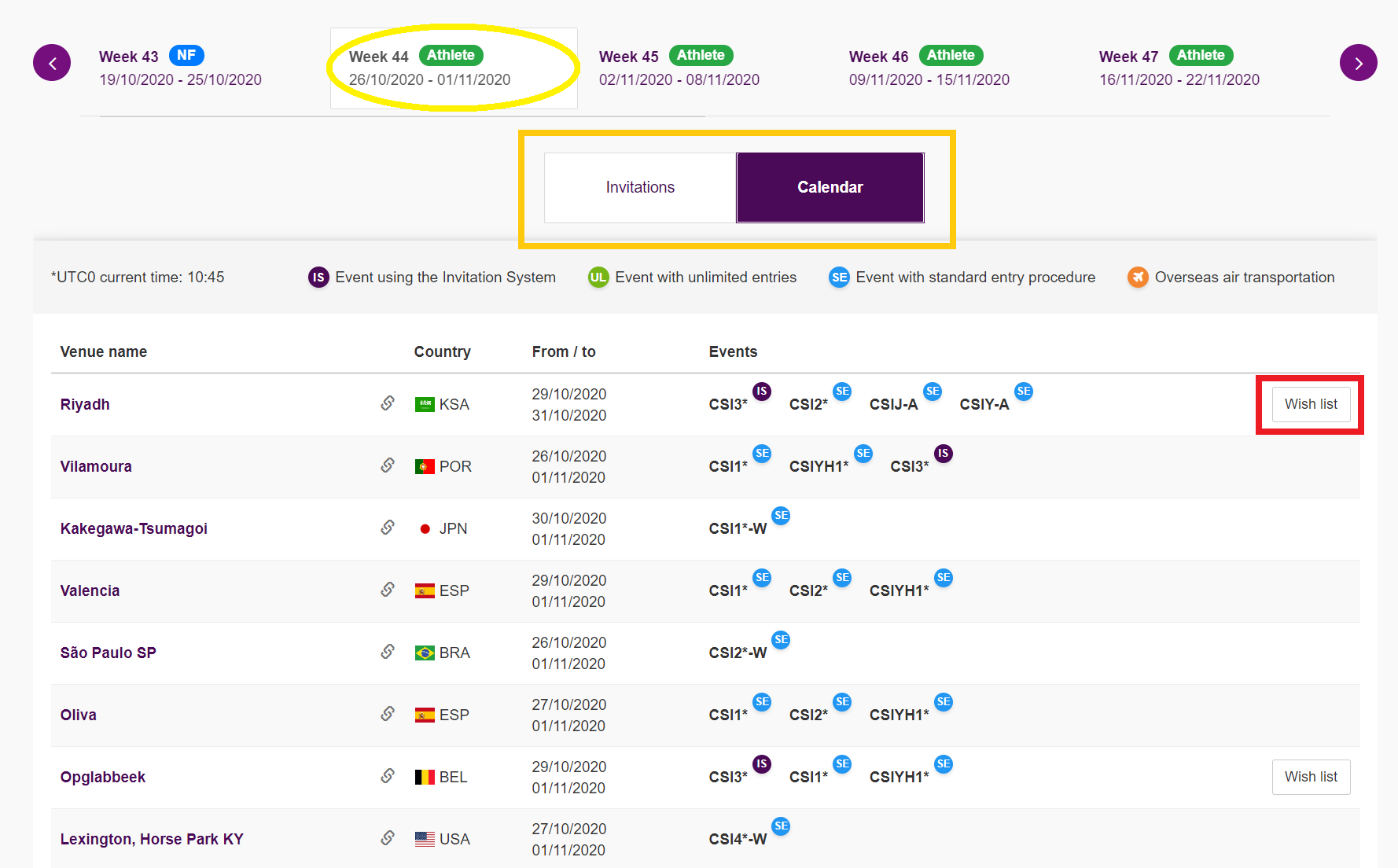
Step 9: All your choices and modifications are automatically saved. You can review them and edit them at any time in your 4 week Athlete selection period.



