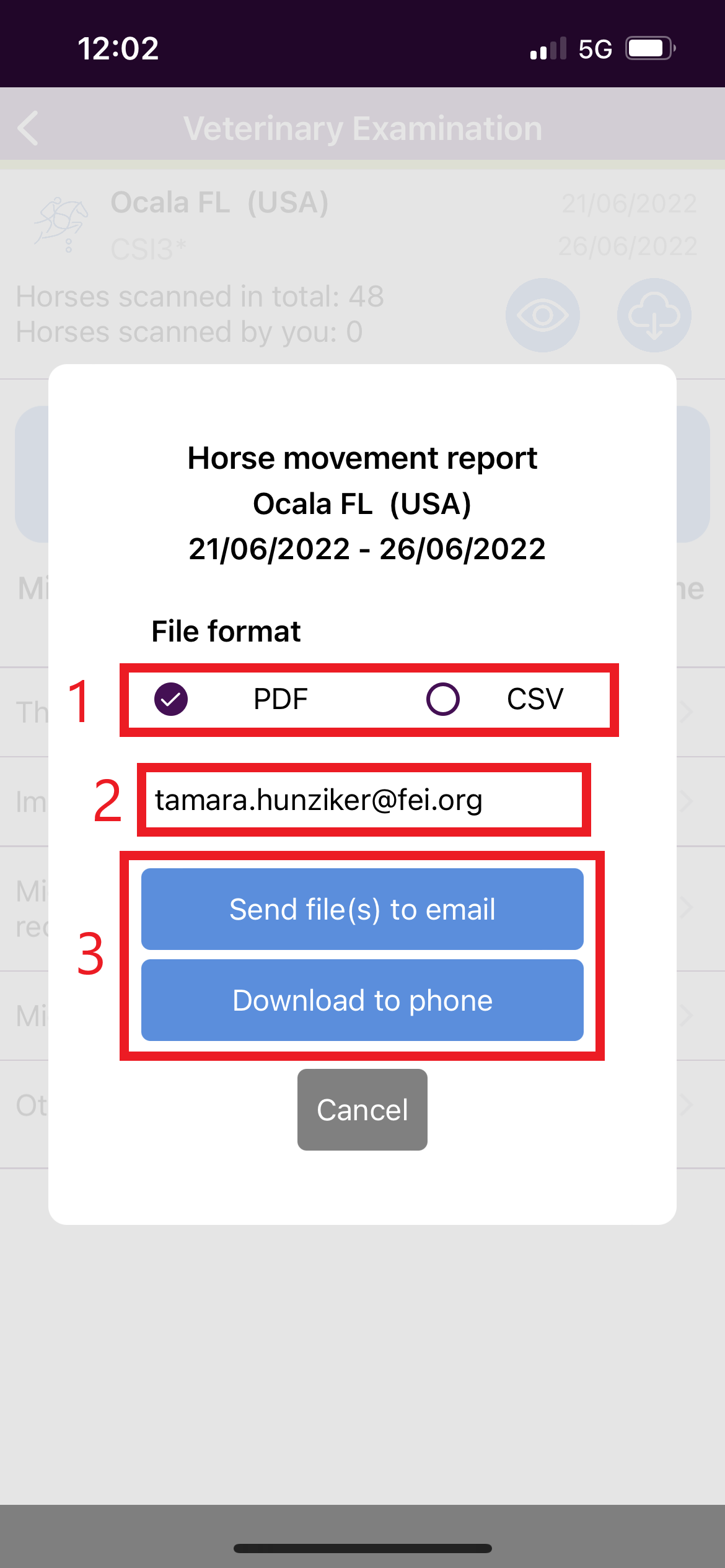You are a Veterinarian at an FEI Event? You must examine FEI Horses on arrival?
The FEI HorseApp must be used during the Examination on Arrival to identify and register the temperature of the Horse.
For certain Events you can use the FEI HorseApp to check if the necessary PCR test has been provided to the FEI.
Step 1: To process the Examination on Arrival you must download and use the FEI HorseApp.
Click here for all information related to the FEI HorseApp including the links to download the App.
Step 2: To see how to use the FEI HorseApp during the Examination on Arrival, you can use the step-by-step guidelines below or watch the following video:
To note: click on 'Watch on YouTube' to open the video in full screen.
Click here to see how to connect microchip scanners to the FEI HorseApp.
Step-by-step process to use the FEI HorseApp at the Examination on Arrival:
Step 1: Login to the FEI HorseApp using your FEI ID number and password.
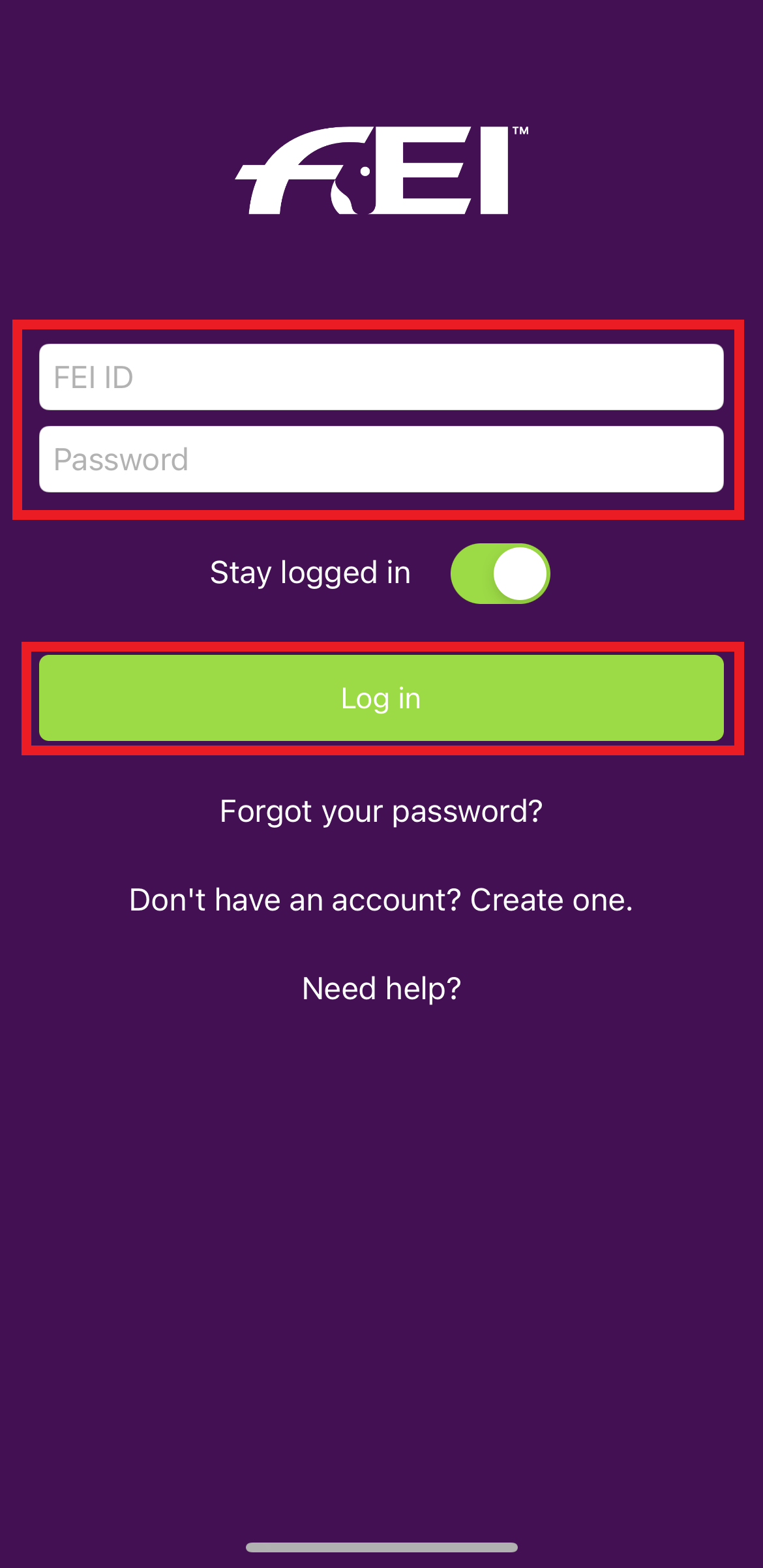
Click here to see how to log in to the FEI HorseApp if you have any issues.
Step 2: As FEI Veterinarian, certain functionalities are reserved specifically for your role.
Choose that you wish to act as a Veterinarian to proceed the Examination on Arrival on the FEI HorseApp.
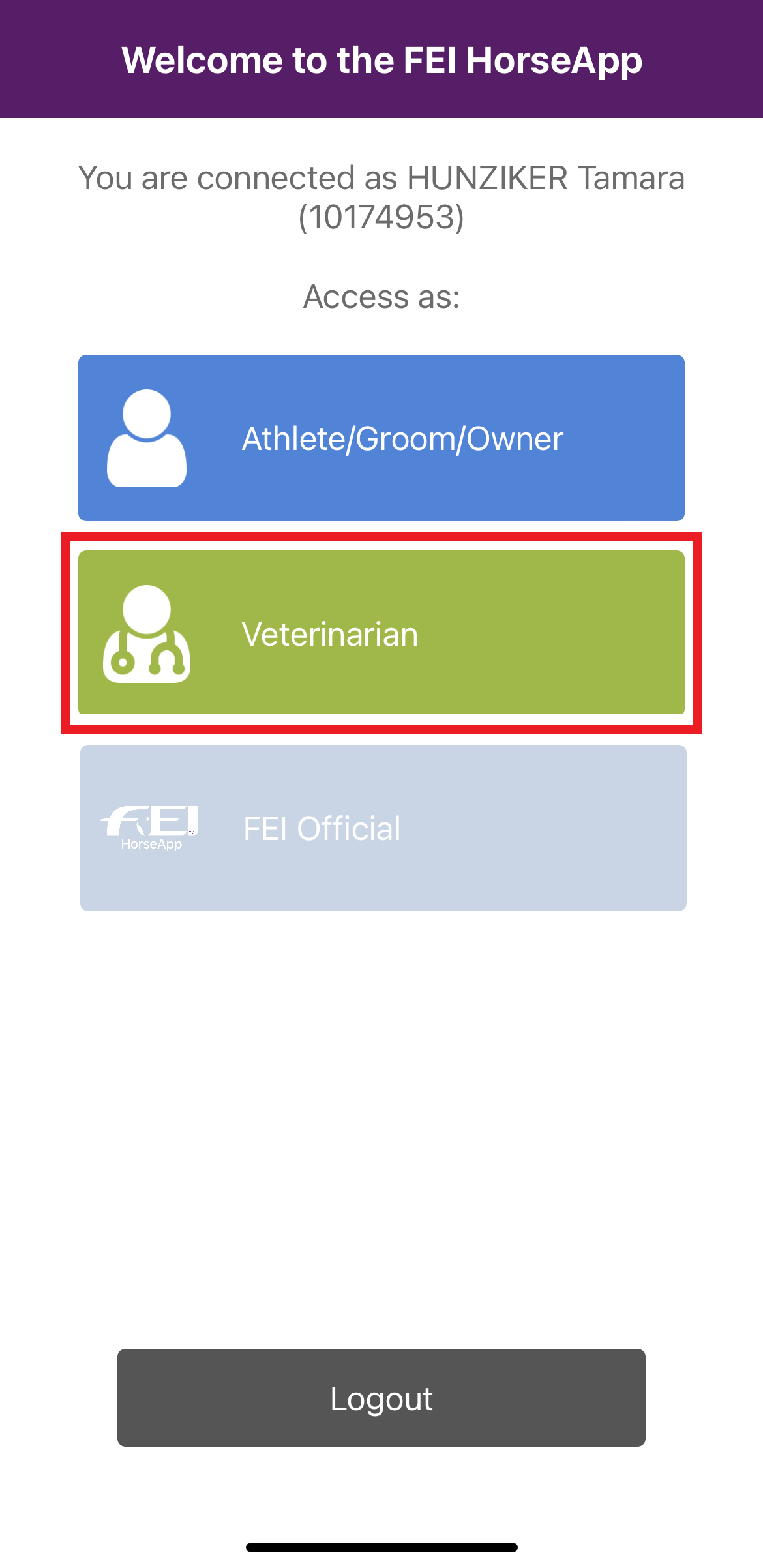
Step 3: If you are using a microchip scanner, you can connect this prior to starting the Examination on Arrival.
You can click on the Thunderbolt logo to connect your microchip scanner to the FEI HorseApp.
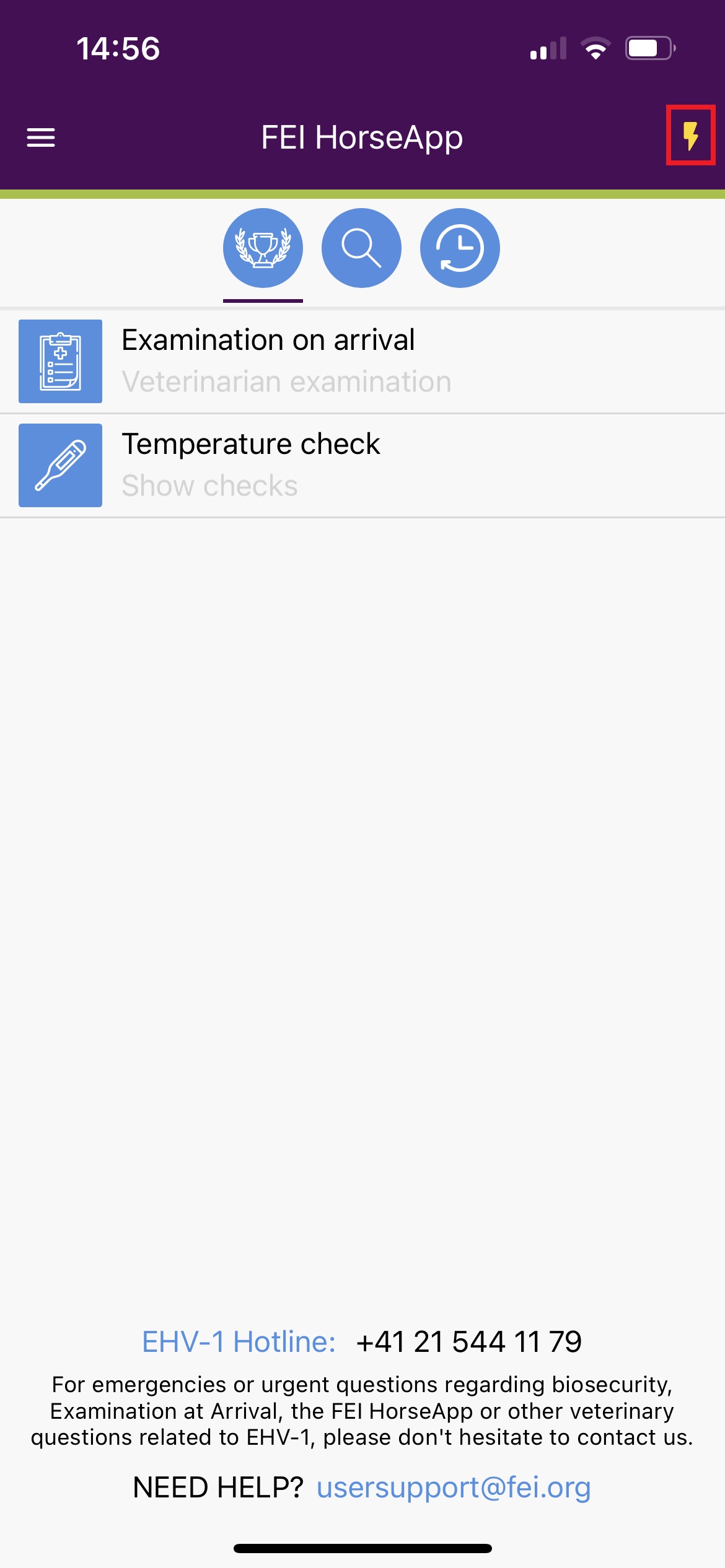
Click here to see how to connect microchip scanners to the FEI HorseApp.
Step 4: Choose that you wish to enter the Examination on Arrival module and then choose the Event at which you will perform the Examination on Arrival:
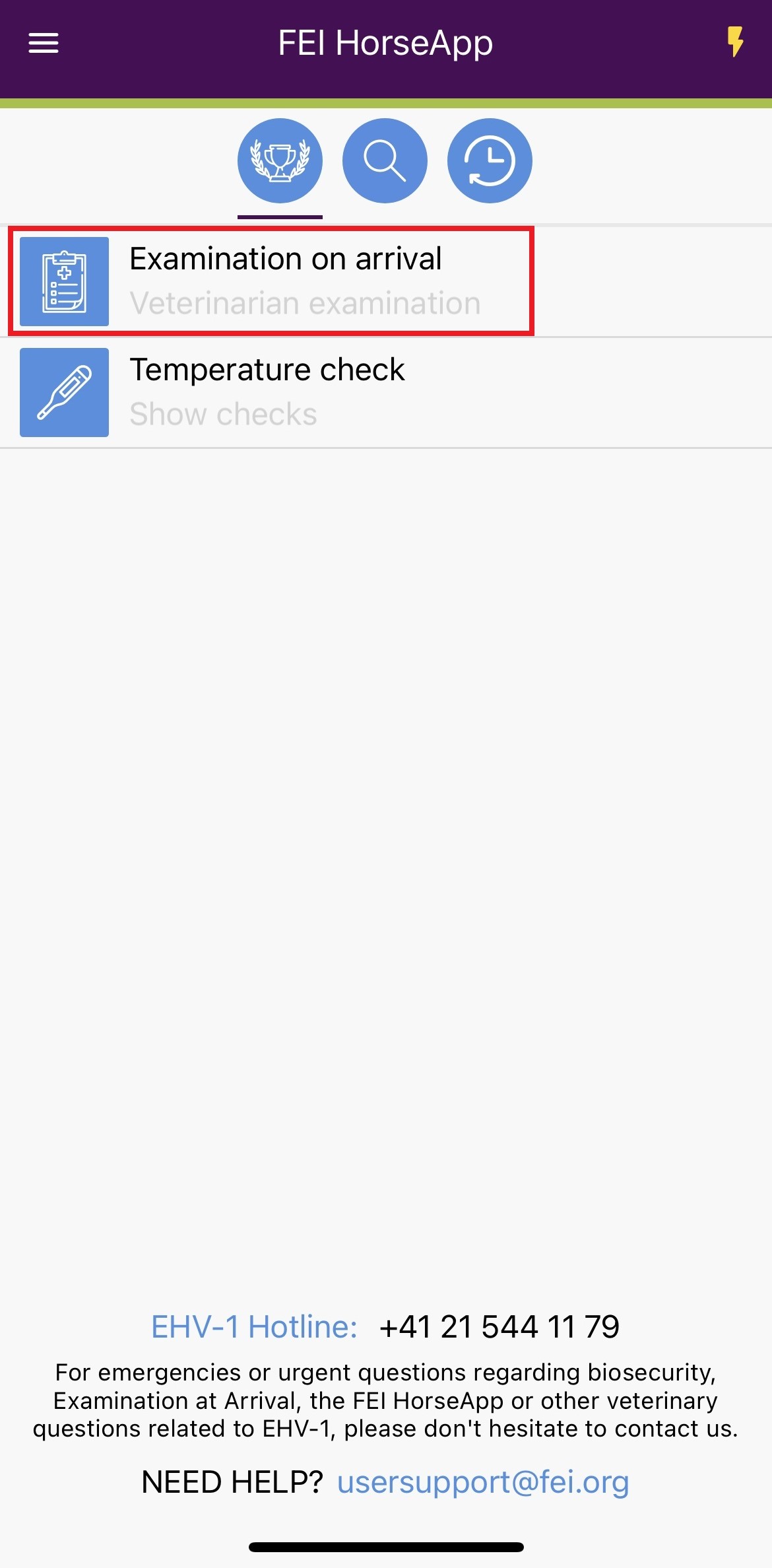
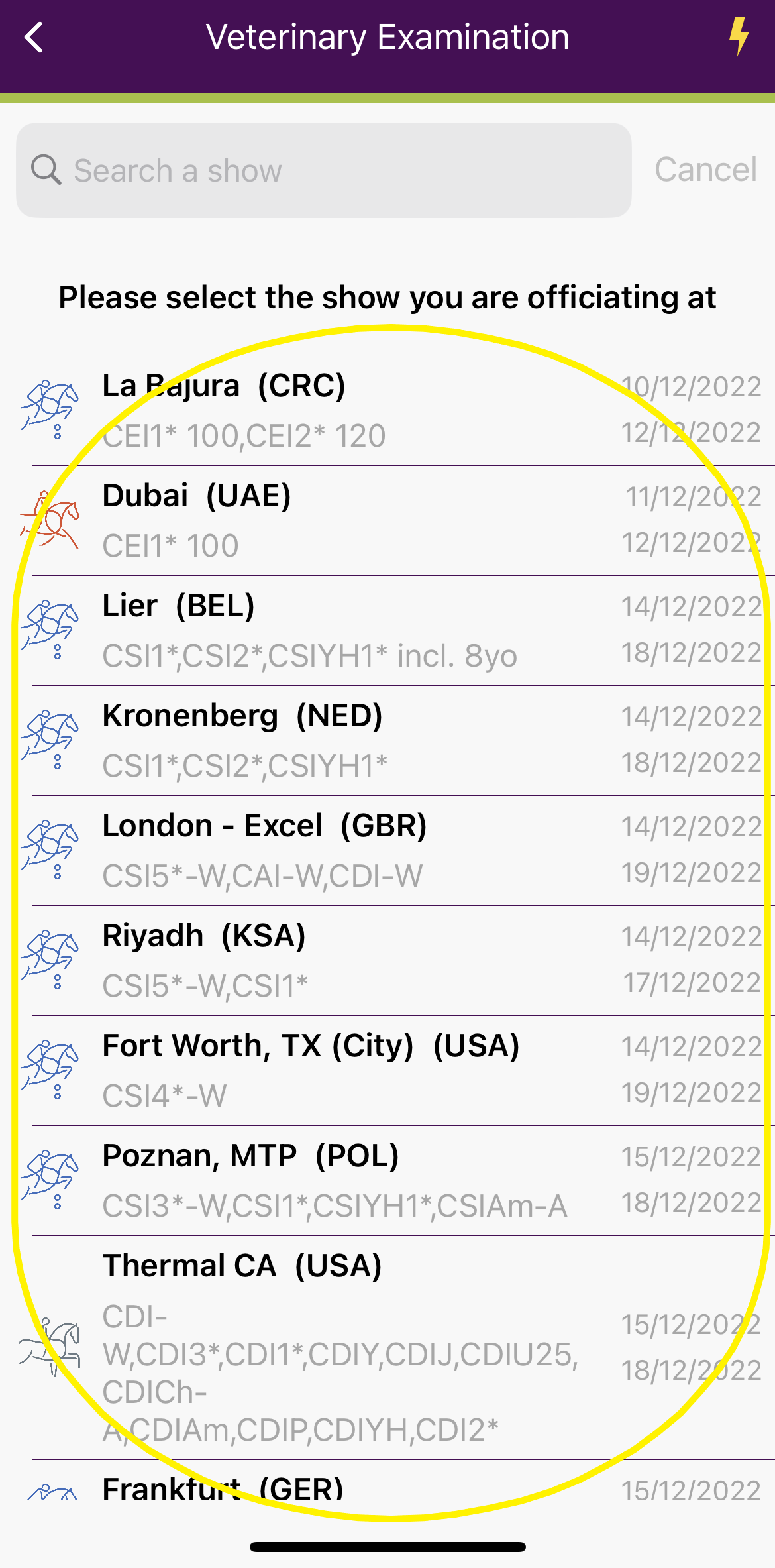
You can easily find your Event with the search box and select the relevant Event in the list.
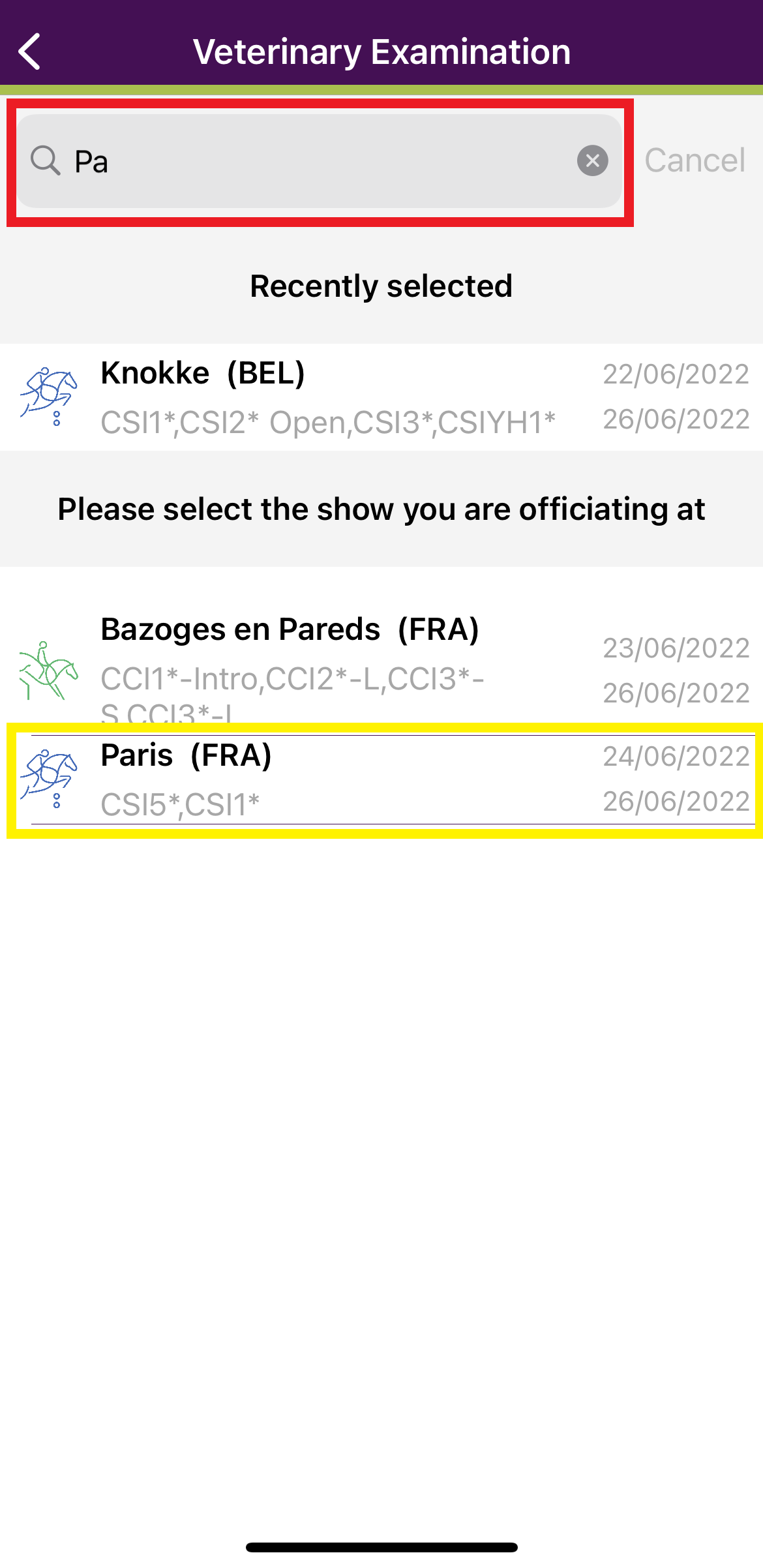
Step 5: Here you can choose to:
- Scan Horse Microchip using a bluetooth microchip reader, this will open the profile of the Horse directly. The list of compatible microchip scanners can be found here.
- Choose any of the options highlighted in yellow to search for the Horse by name or FEI ID number.
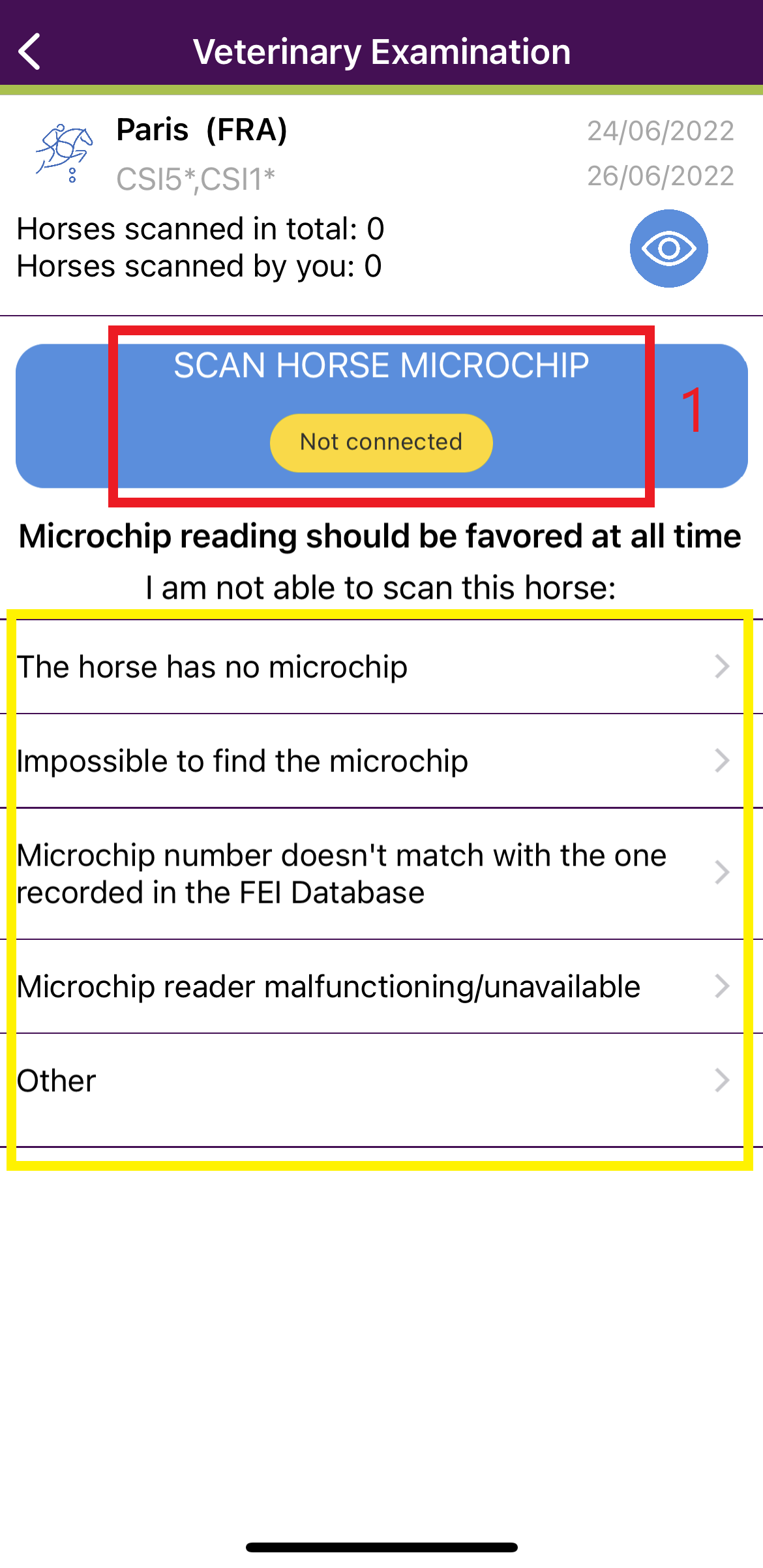
Step 6: If you choose to scan the Horse' microchip, the FEI HorseApp will connect via bluetooth to your microchip reader.
You will see the application connecting as follows:
The Horse profile will then open.
Step 7: If you cannot use a bluetooth microchip reader, you must search for the Horse manually after you have selecting one of the options highlighted in yellow as mentionned in Step 5:
- You can search for the Horse with its FEI ID or name in the search box and click on the Horse to open the profile.
- If you have the Horse' FEI Passport or FEI Recognition Card, you can also click on scan passport to find your Horse by scanning the bar code on the first page of the document.
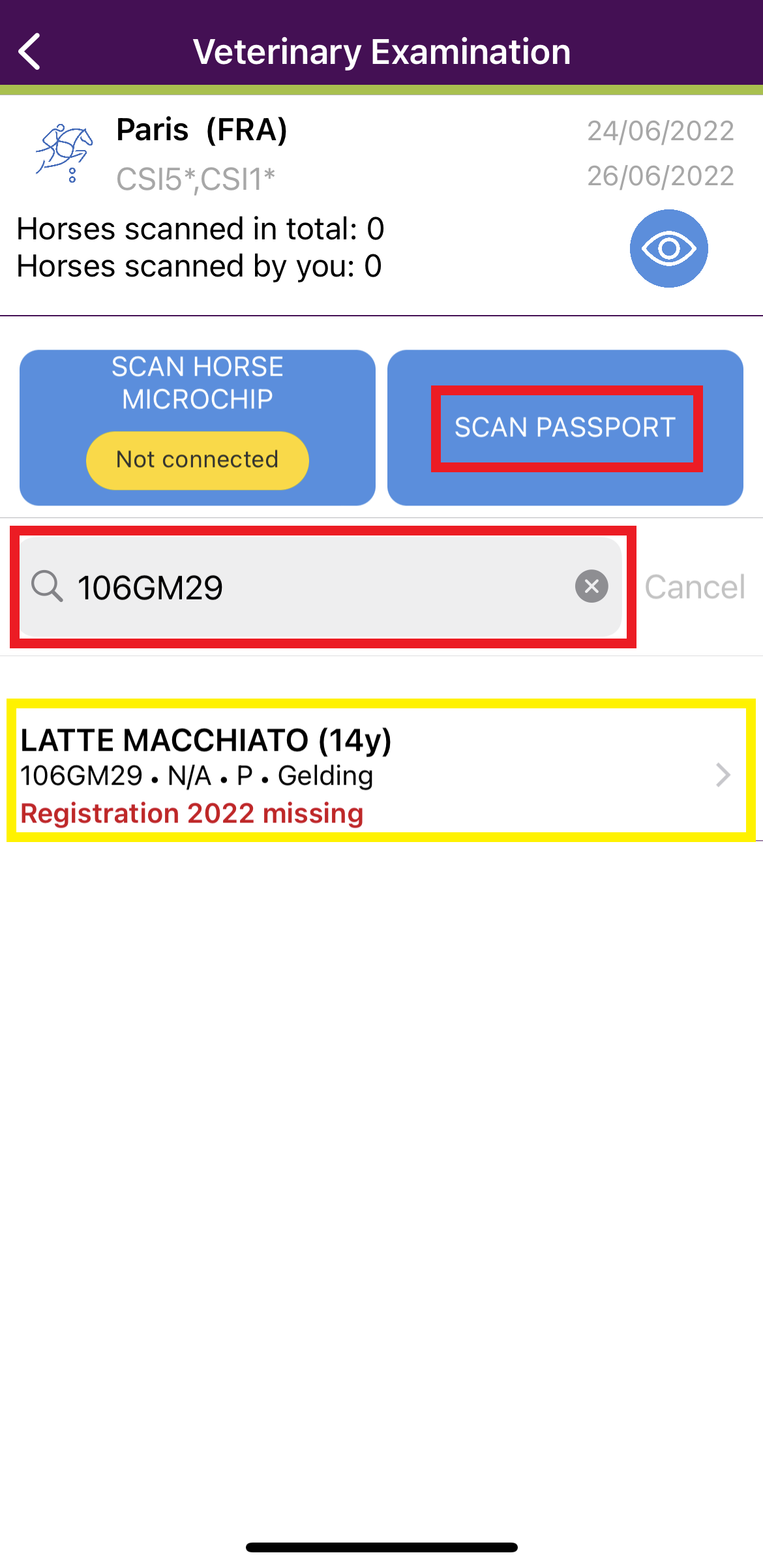
Step 8: Once the profile of the Horse is open, you are able to enter the temperature taken by the Athlete/Groom.
You can use the + and - signs to increase or decrease the numbers and indicate if the Horse will be placed in isolation.
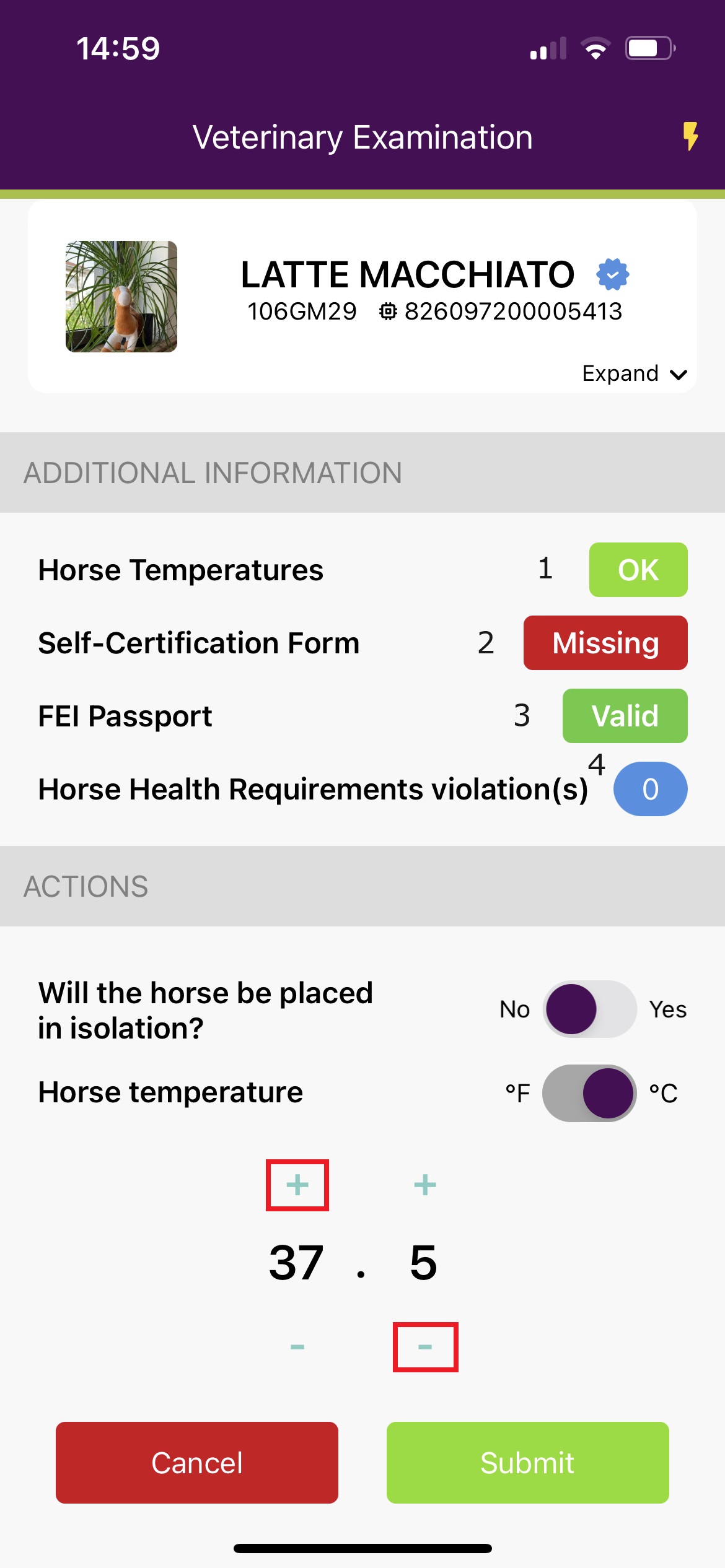
Additional Information:
In accordance with the FEI Veterinary Regulations:
- the Horse temperatures must be entered in the FEI HorseApp by the Athlete/Groom for the three days prior to the arrival at the Event. This will now be indicated for you on the Horse' profile and you will be able to easily see the temperatures by clicking on (number 1).
- a Horse Health Self-Certification Form must now be completed on the FEI HorseApp by the Athlete/Groom prior to their arrival at the Event. This will now be indicated for you on the Horse' profile (number 2).
- you will be able to see the validity status of the document of the Horse (FEI Passport/FEI Recognition Card) (number 3).
- you will be able to see if the Horse already had any violations on (number 4).
- If you are at an Event where a negative PCR test is mandatory, this will be visible on the Horse' profile as well.
If a document is not valid, you will see the expiration date as below.

Step 9: Once you have entered the temperature, you click on Submit to send the information to the FEI.
You are informed that the information is correctly submitted and if any requirements are missing, you will also be informed in the pop-up message.
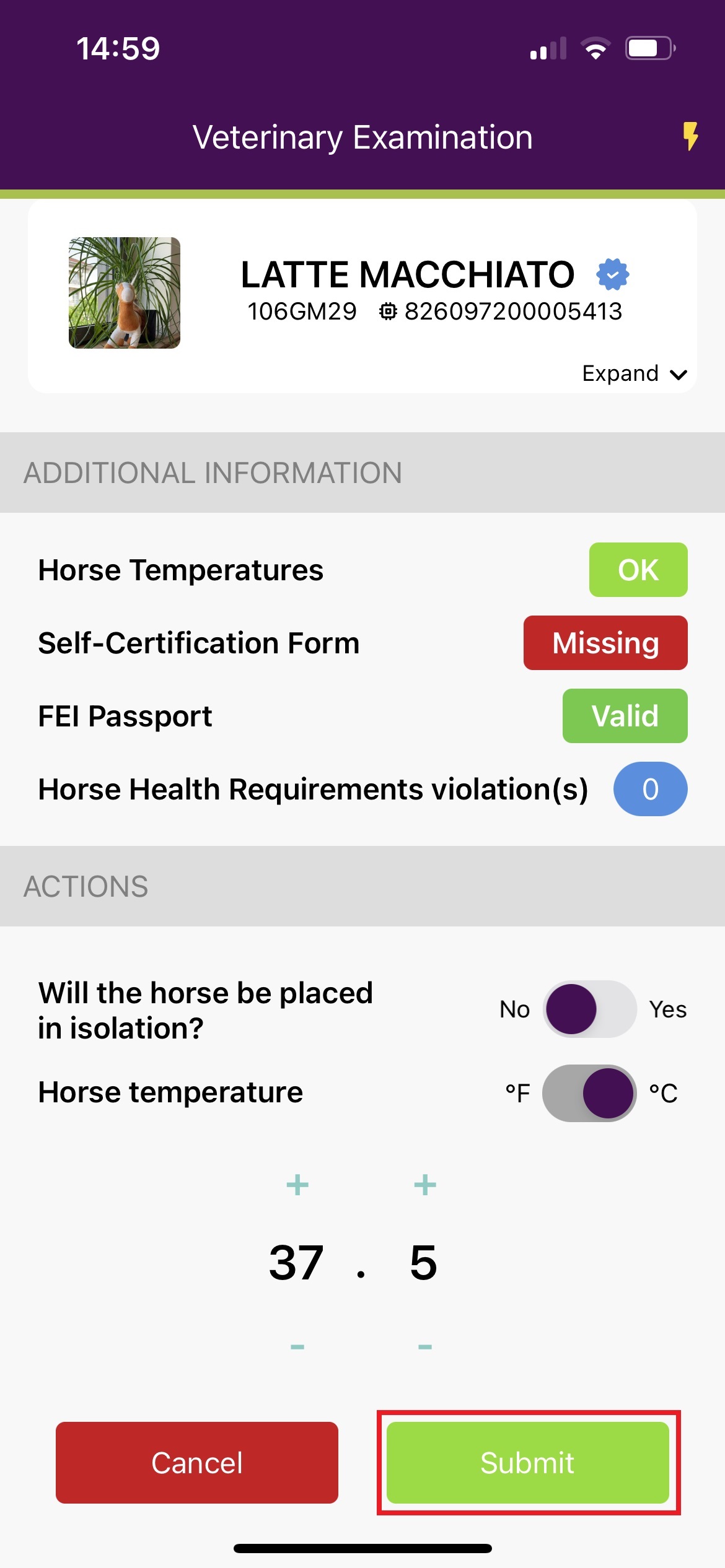
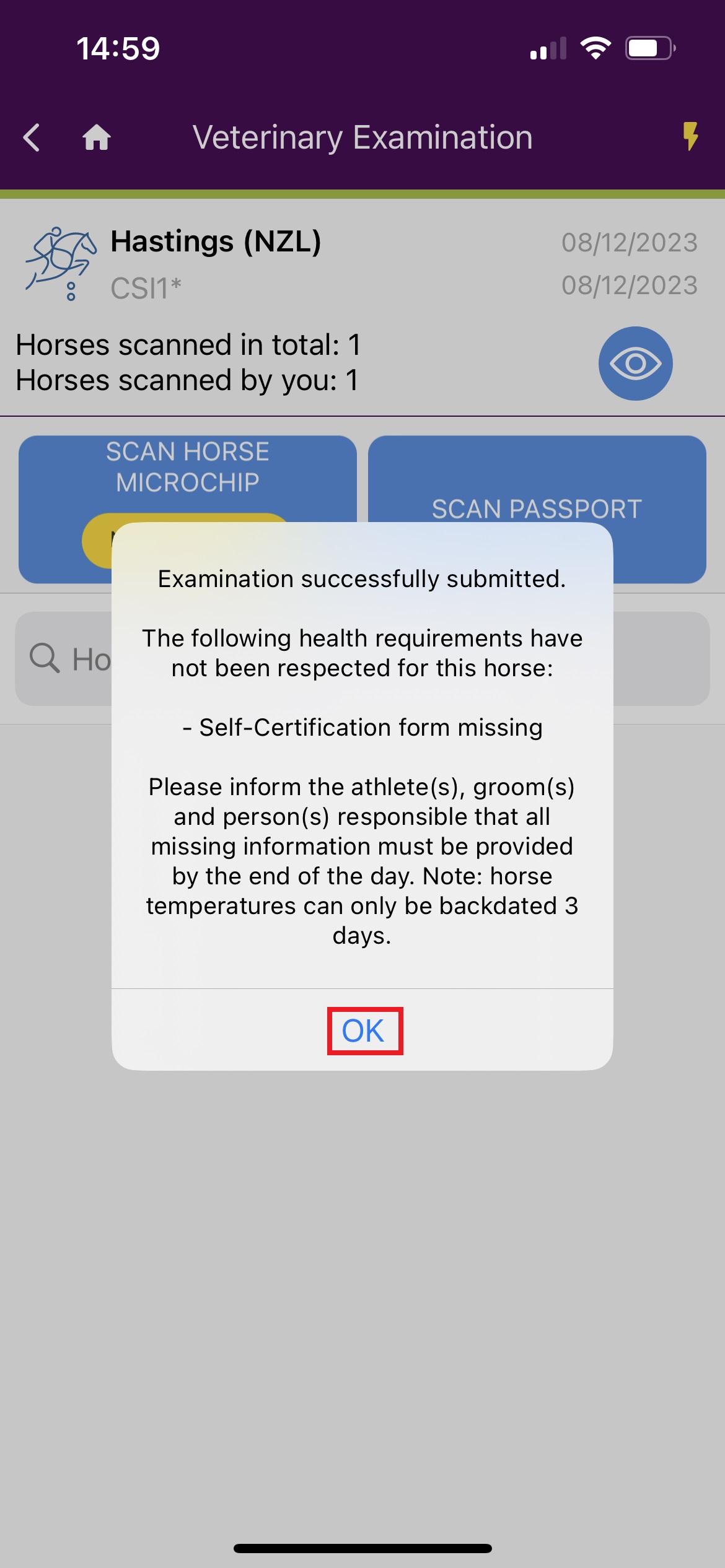
You repeat the process for the next Horse at the Examination on Arrival.
At the top of the application you can see how many Horses you have examined and how many Horses have been scanned in total, you can also view the names of the Horses you have scanned by clicking on the view button.
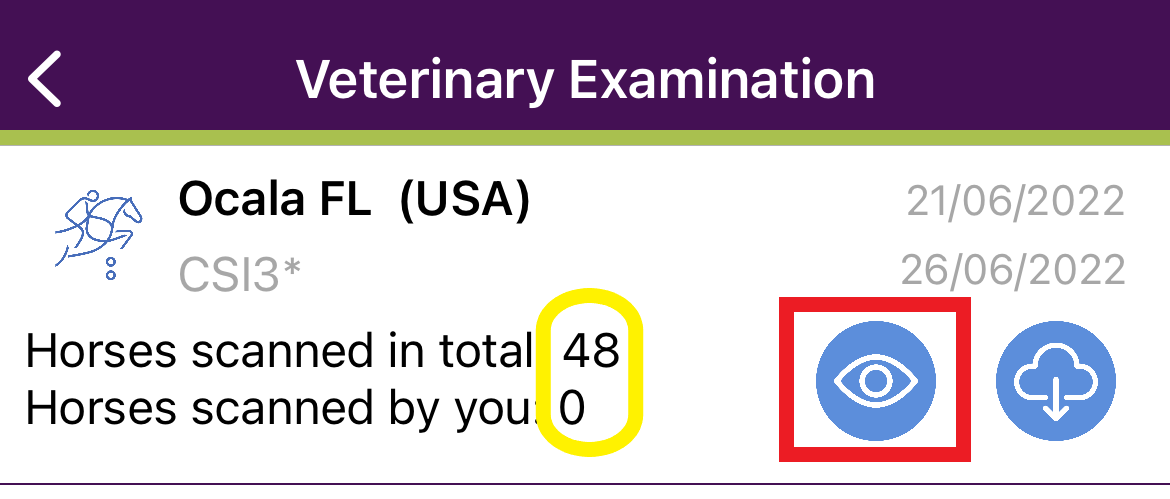
Step 10: You can download the list of all Horses that were examined on arrival at the Show. To download the Horse movement report click on the download logo.
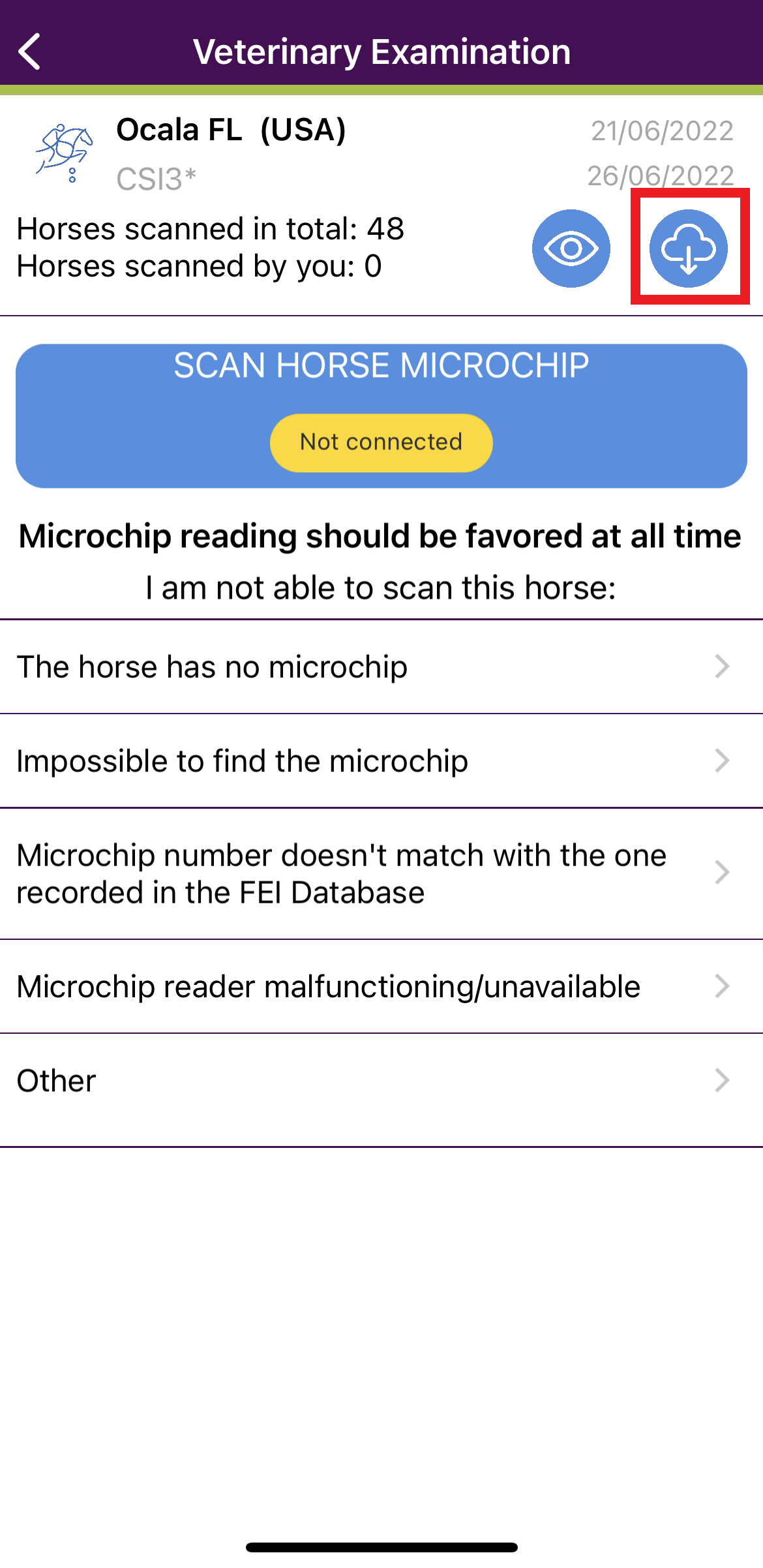
Step 11:
1. You can choose the file format you would like to download
2. You can modify the email address at which it will be sent
3. Click on the option if you would like the report to be sent by email or directly download it on your phone