You have a Hero microchip scanner?
You will use the FEI HorseApp at your next Event to perform the Examination on Arrival?
Below you will find the step-by-step procedure to connect your scanner to the FEI HorseApp.
Step 1: Set the Hero scanner to Pair mode.

Step 2: Open Bluetooth on your mobile phone and search for devices.
Step 3: Press the scanner CSR HID Keyboard to connect.
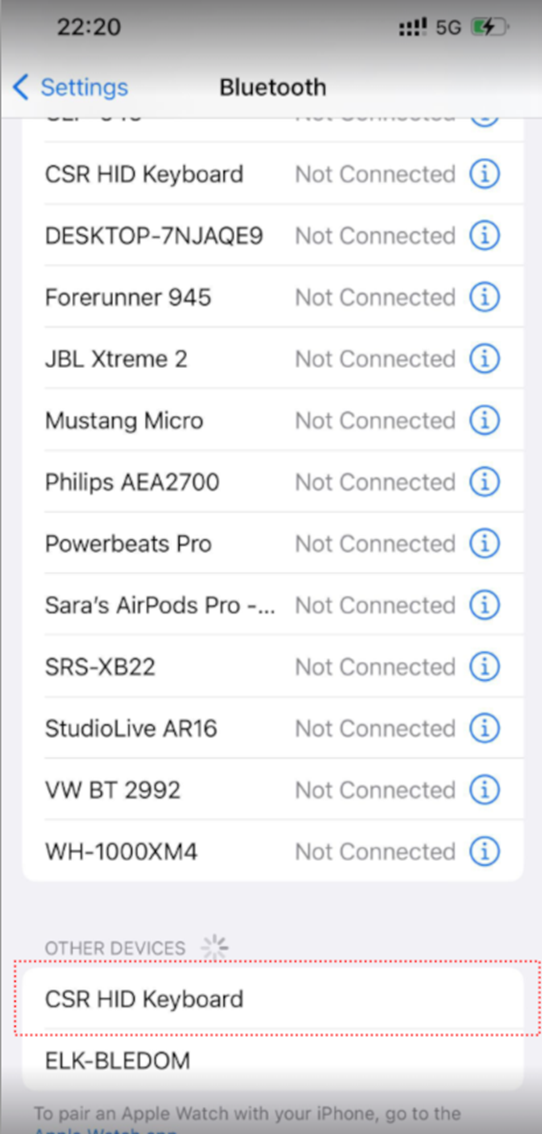
Step 4: Your microchip scanner is Connected to your mobile phone.
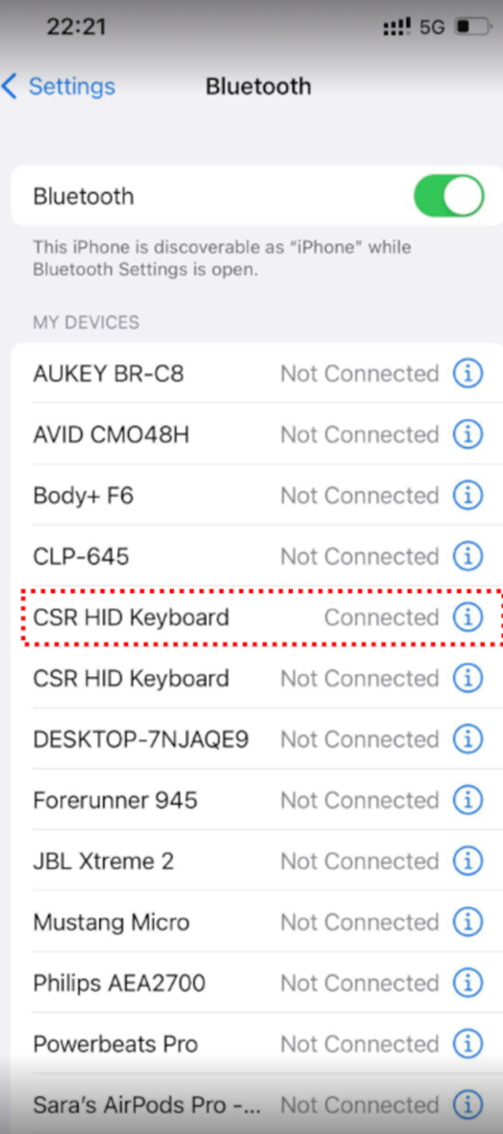
Step 5: Open the FEI HorseApp and login with your FEI credentials.
Click here to see how to log in the FEI HorseApp.
Step 6: Click on the thunderbolt logo on the top right-hand side to connect the scanner with the FEI HorseApp.
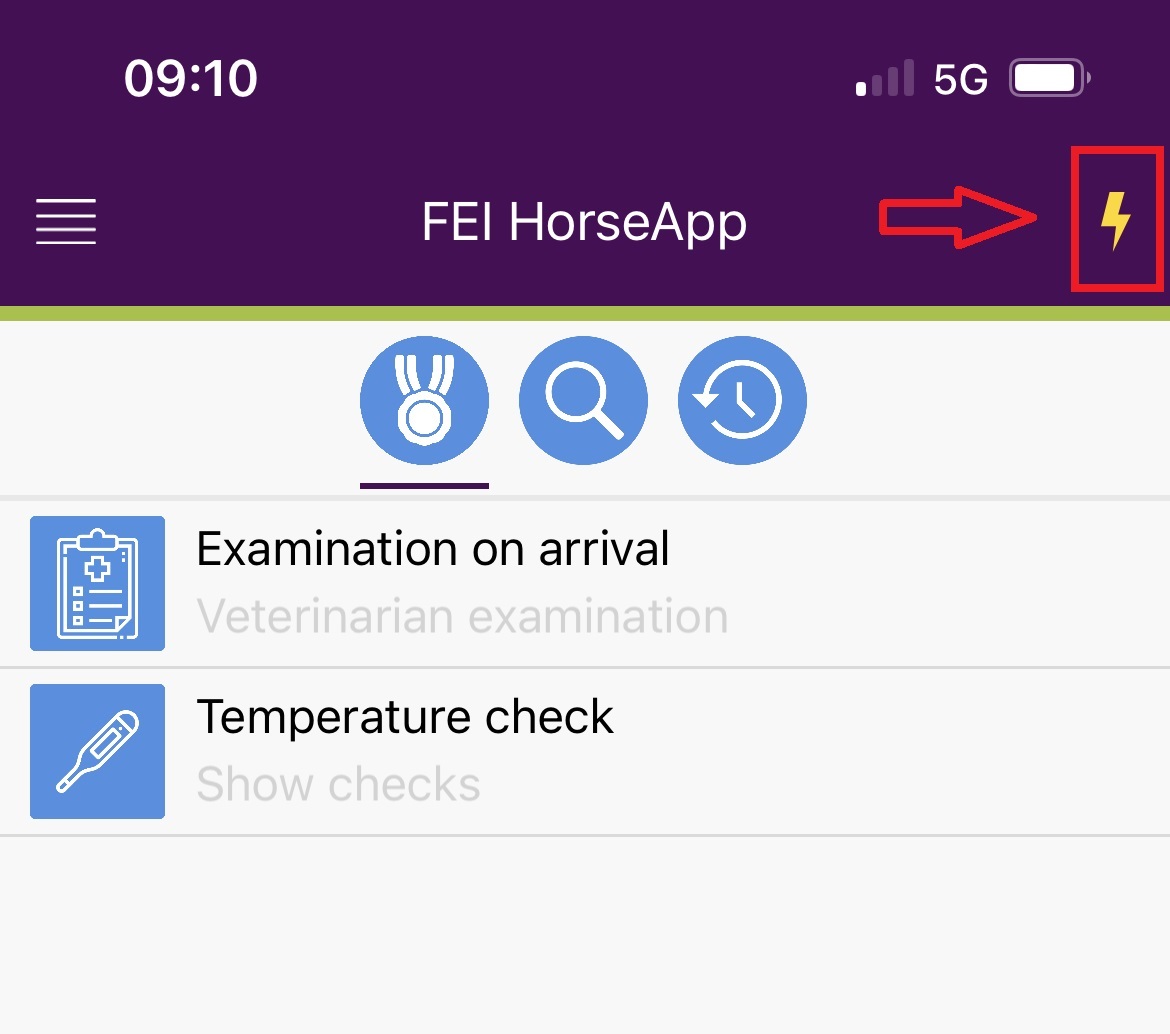
Step 7: Locate the Hero scanner on the Keyboard Type scanner list and press Enable.
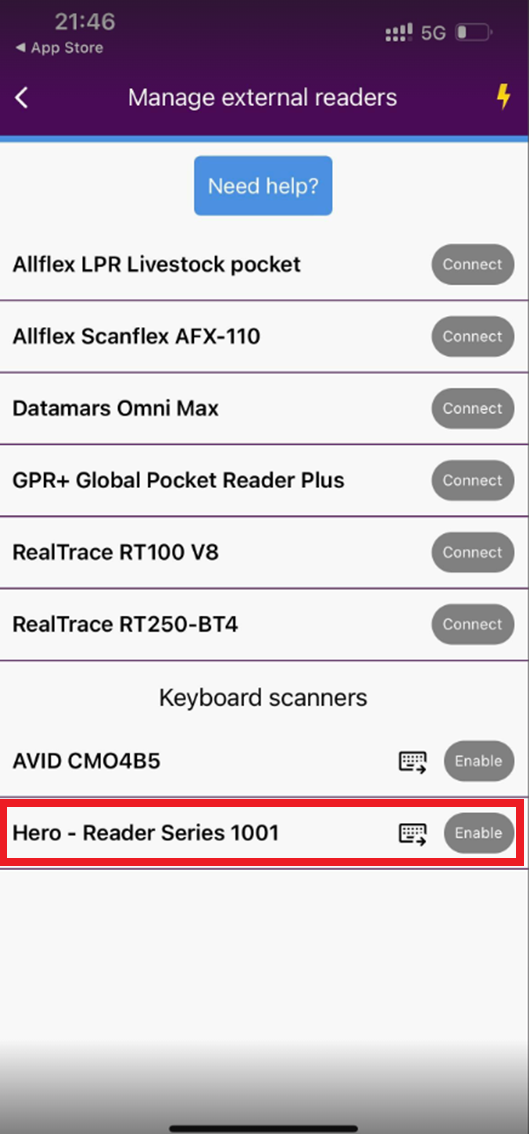
Step 8: Once the Hero scanner is connected to the FEI HorseApp, the button will turn green and the thunderbolt logo will also show that you are correctly connected.
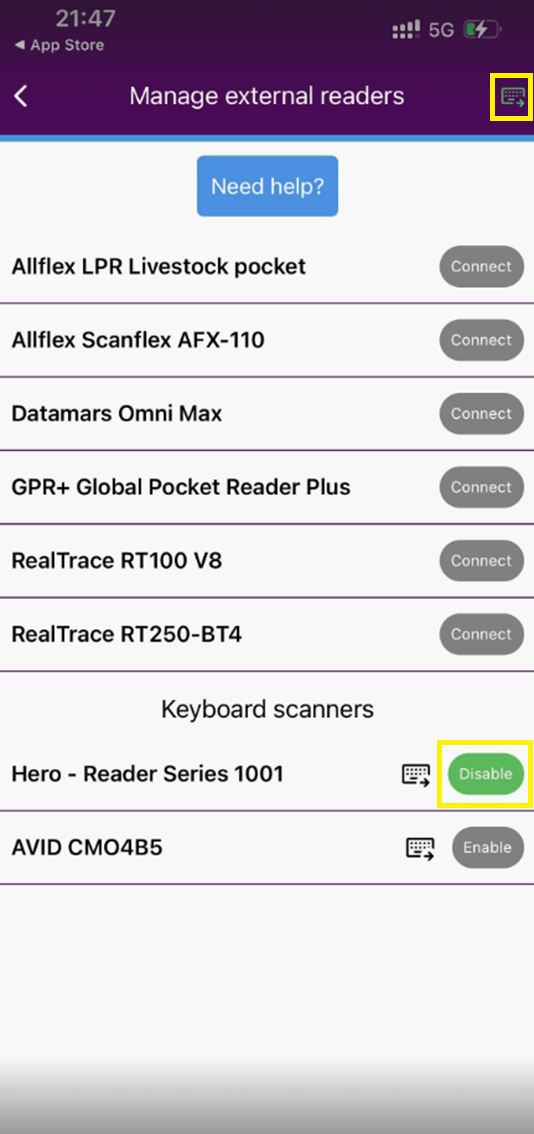
Step 9: You can now proceed with scanning a Horse. To scan, place the microchip scanner on the Horse microchip and press the read button on the Hero scanner.
Please note that a keyboard type scanner will work in a different way than the other type of scanners.
For FEI Veterinarians only:
Step 1: Once connected you will need to press the "Scan Horse Microchip" button.
Step 2: A pop-up window will open. You can scan the microchip on the Horse and wait for the number to appear on the field.
Step 3: Press OK.
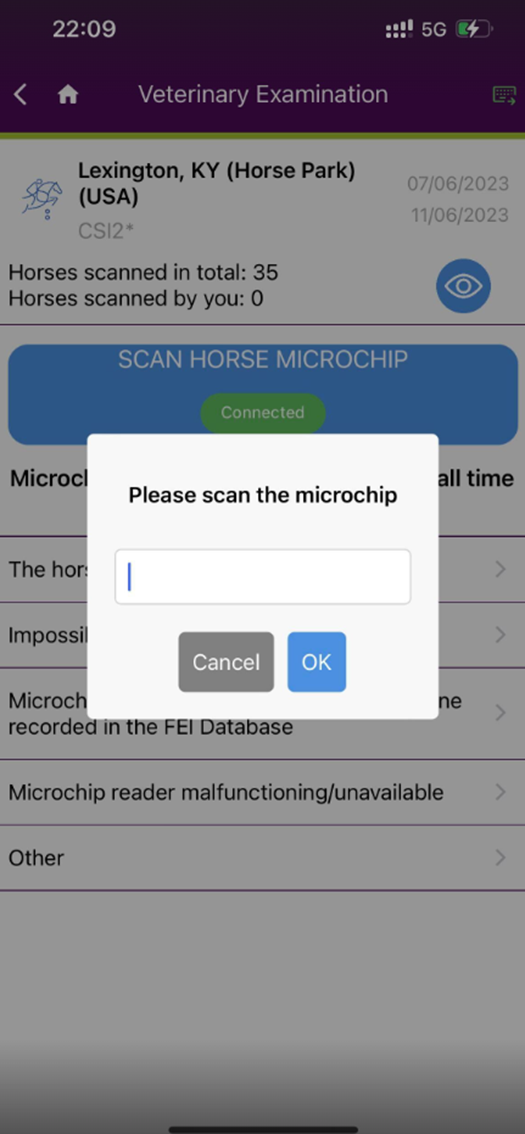
Using the Search functionality:
Step 1: Once connected you will need to press the "Scan Horse Microchip" button or press the search bar.
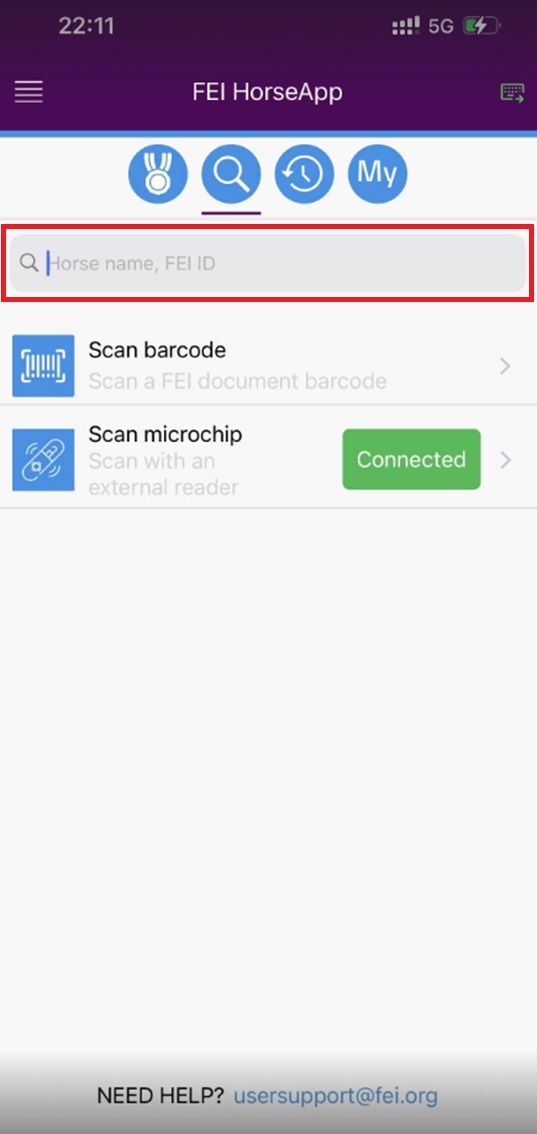
Step 2: You can scan the microchip and wait for the number to appear on the field.
Step 3: Press OK.
Click here to see how to use the FEI HorseApp during the Examination on Arrival



