You have a FEI Horse and need to enter your Horse's temperatures?
You need to record the temperature of your Horse for the three days prior to your arrival at an FEI Event?
Step 1: You must be associated with your Horse and your Horse be listed on your My Horses list before you can enter the temperatures on the FEI HorseApp. Click here to see how to manage My Horses on the FEI HorseApp.
Step 2: To see how to enter Horse temperatures on the FEI HorseApp, you can use the step-by-step guideline below or watch the following video:
To note: click on 'Watch on YouTube' to open the video in full screen.
Step-by-step process to enter Horse temperatures on the FEI HorseApp:
Step 1: Log in to the FEI HorseApp with your FEI ID number and password.
Click here to see how to log in to the FEI HorseApp.
Step 2 - Option a: Once logged in, you will land on your Dashboard, you can click on the purple arrow and the list of the Horses you are associated with will appear. Select your Horse and you will directly land on the calendar view of your temperature recordings for this specific Horse and follow step 4.
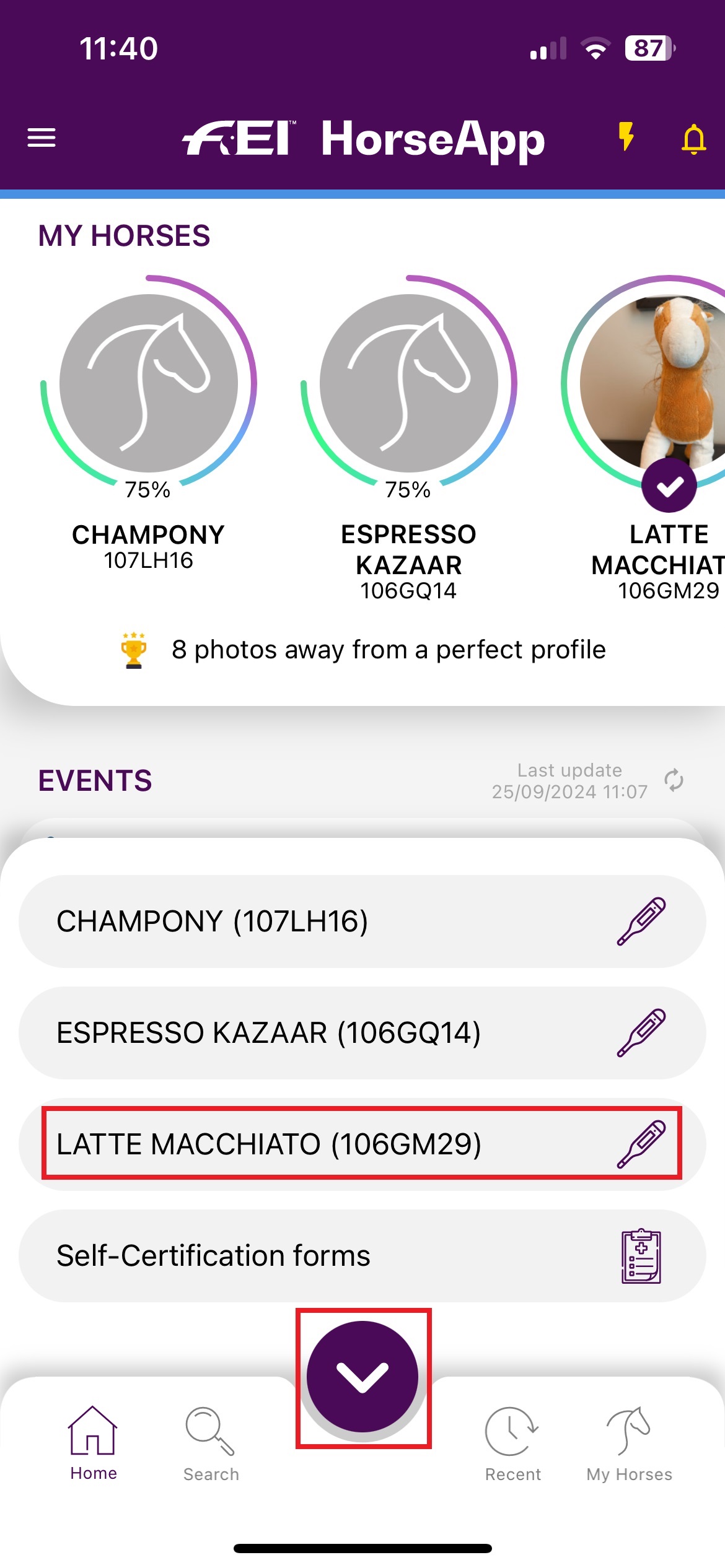
Step 2 - Option b: Navigate to the My Horses section to find the Horse for which you need to fill in the daily temperatures.
You can either click on the name of the Horse to open the profile of the Horse in the FEI HorseApp and follow step 3 or click on the temperature symbol and directly land on the calendar view of your temperature recordings for this specific Horse and follow step 4.
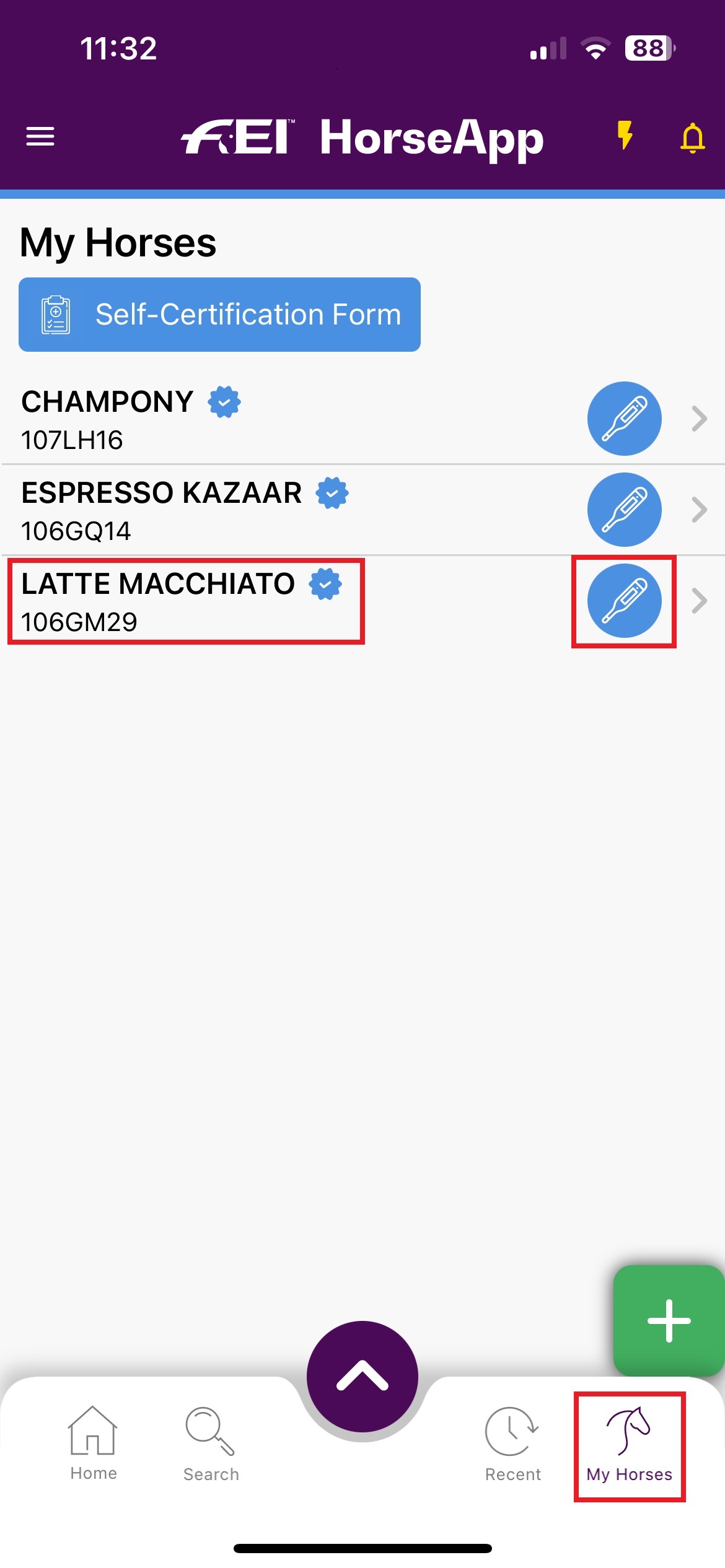
Step 3: If you have clicked on the name of the Horse on Step 2, you will land on the profile of the Horse in the FEI HorseApp, open the Horse Health menu and click on Temperature.
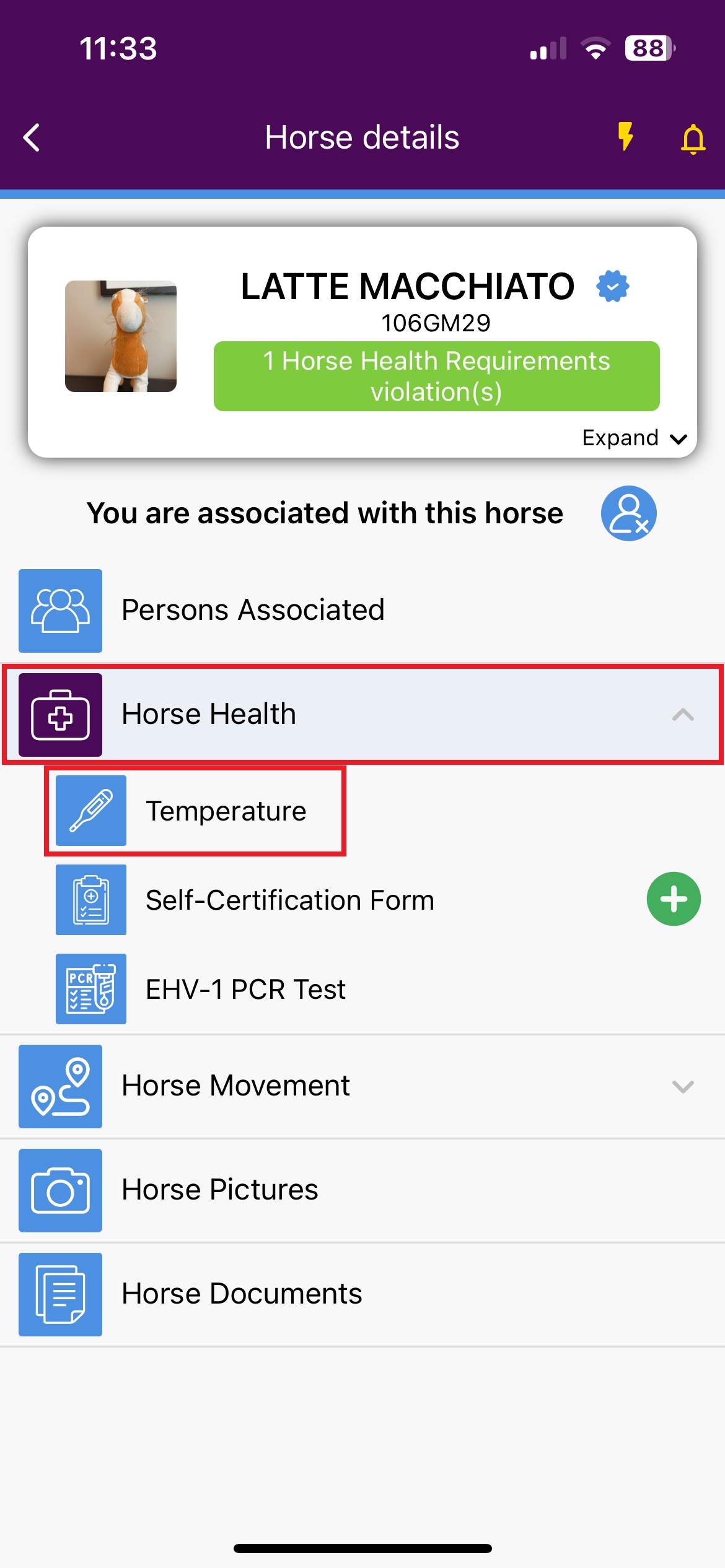
Step 4: You will land on the Calendar view of your temperature recordings for this specific Horse.
Select the relevant day and click on Set AM/PM Temperature to enter the temperature of the selected day.
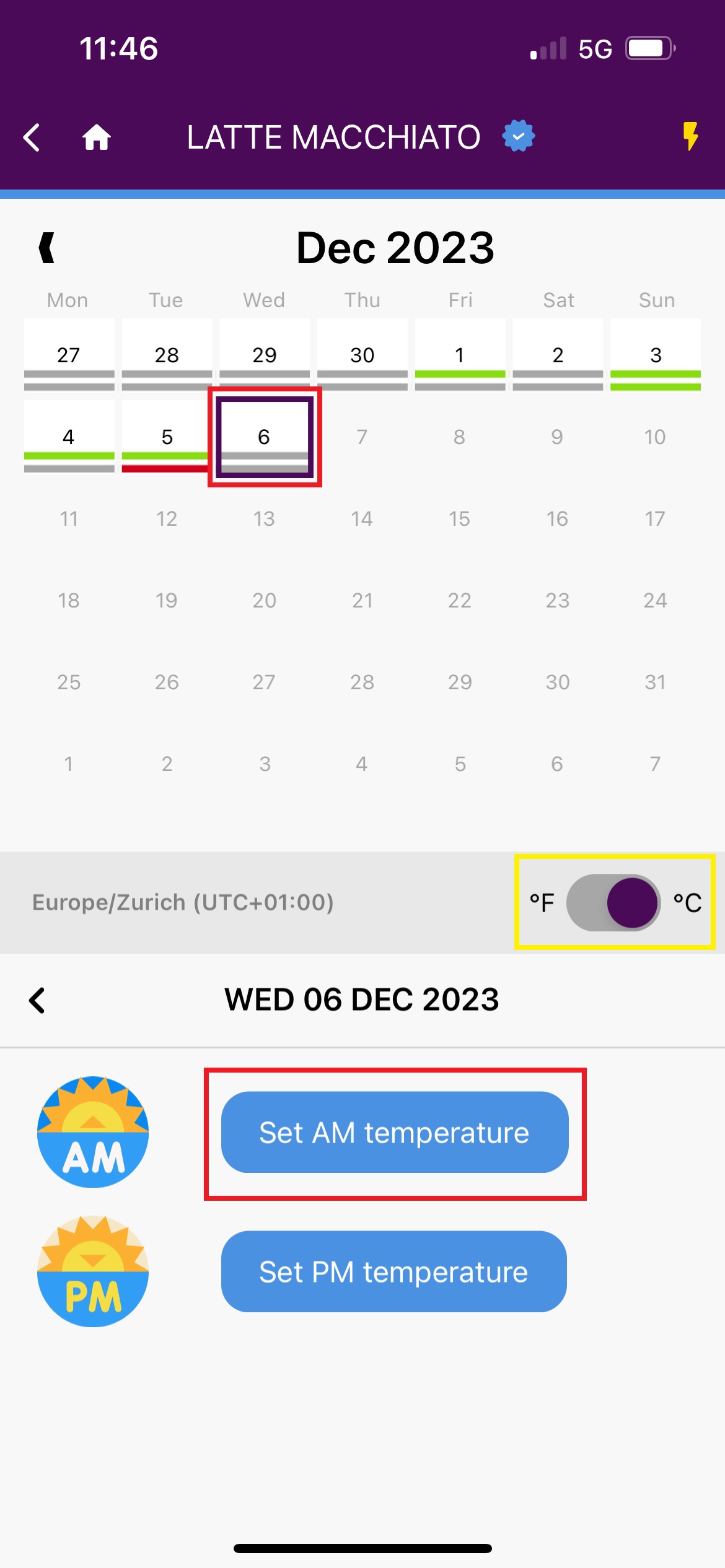
You can switch to Farenheit and Celsius the temperatures.
Step 5: When you click on Set AM/PM Temperature, a pop-up window will open to enter the temperature for your Horse on the correct day by using the "+/-" symbols and you can click on the Time to set up the time of when the temperature of the Horse was taken.
Click on Submit to register the temperature.
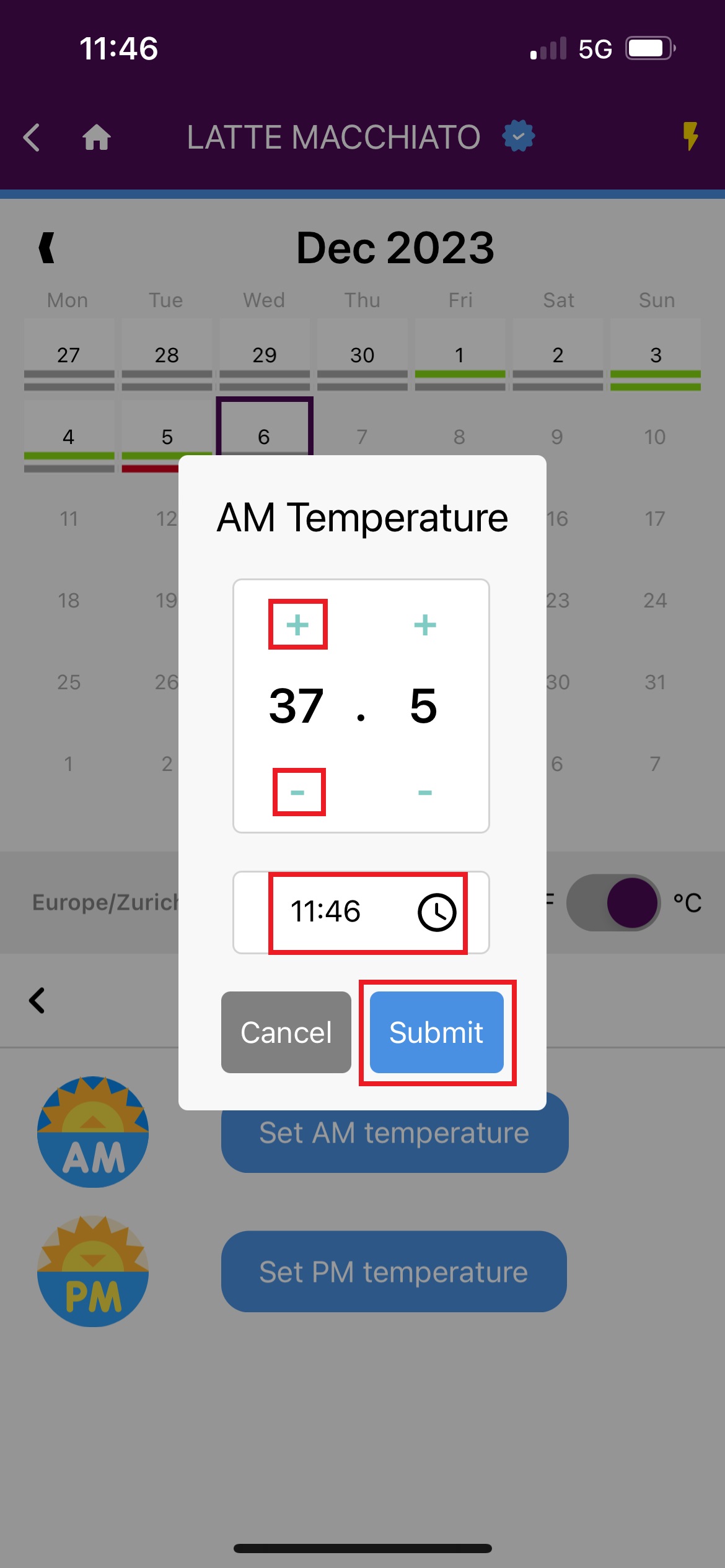
Step 6: You can edit a temperature already submitted by clicking on the pencil logo.
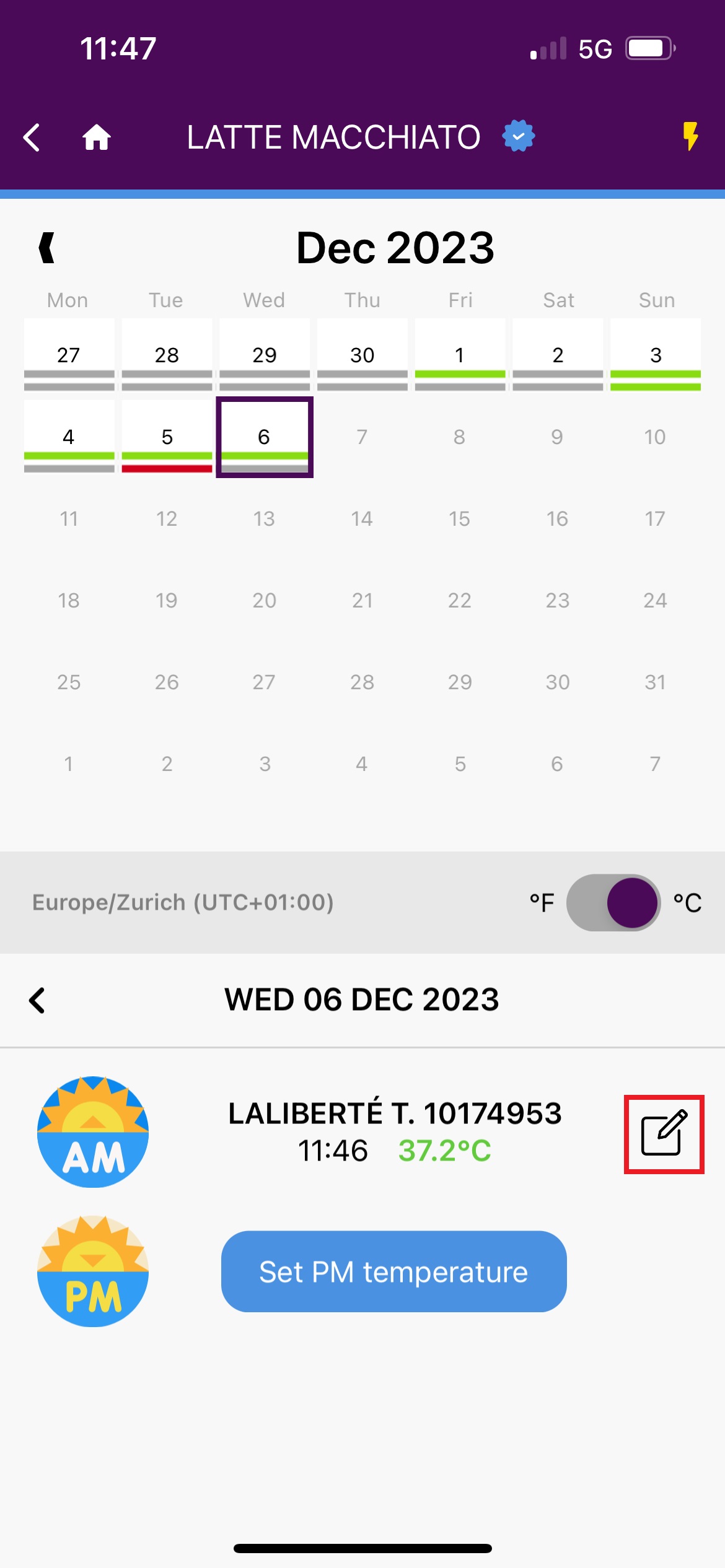
Step 7: When you click on the pencil logo, a pop-up window will open to edit the temperature for your Horse. Use the "+/-" symbols and click on Update to register the correct temperature. You can also edit the Time of when the temperature of the Horse was taken.
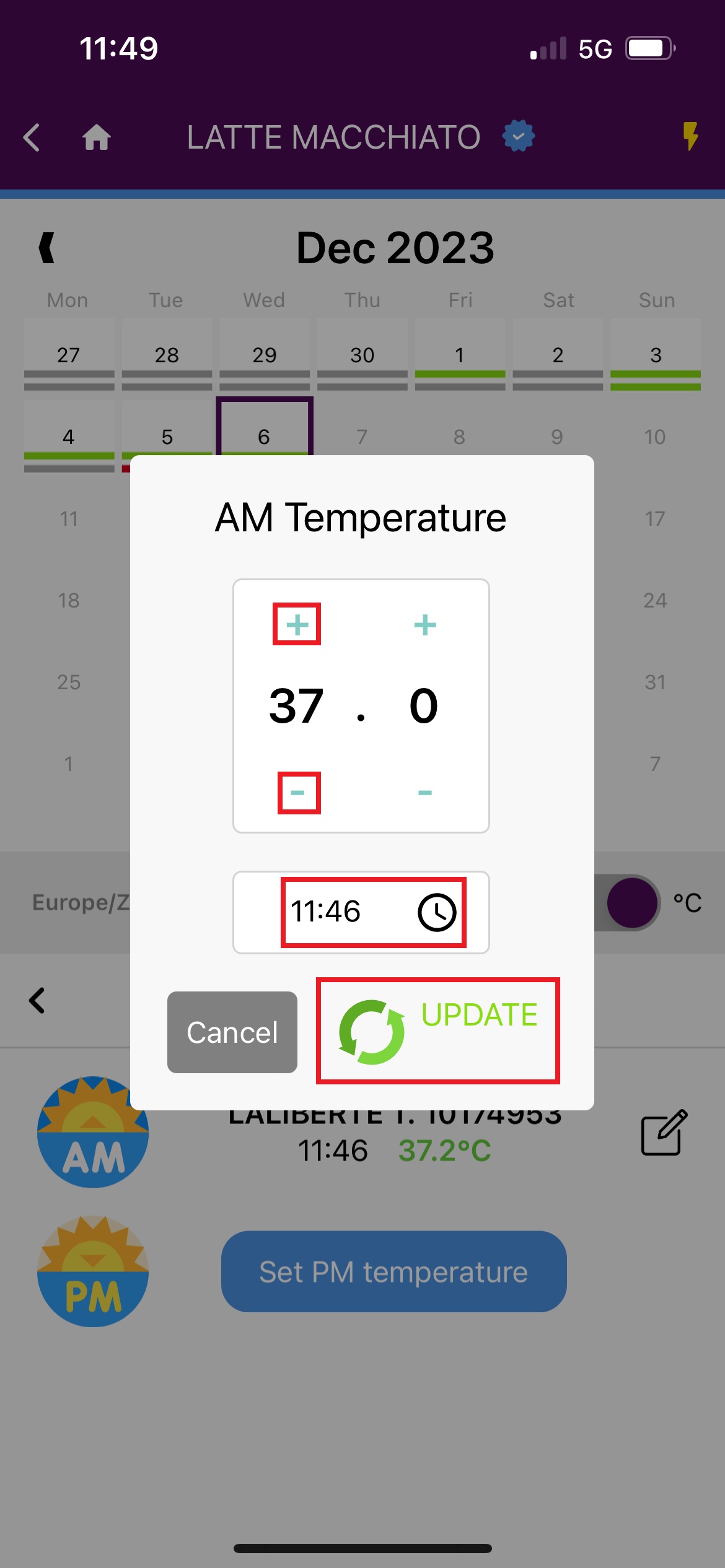
Step 8: An overview of all temperatures entered can be seen on the main list.
Please note: it is only possible to enter Horse temperatures maximum three days in the past and not in the future.
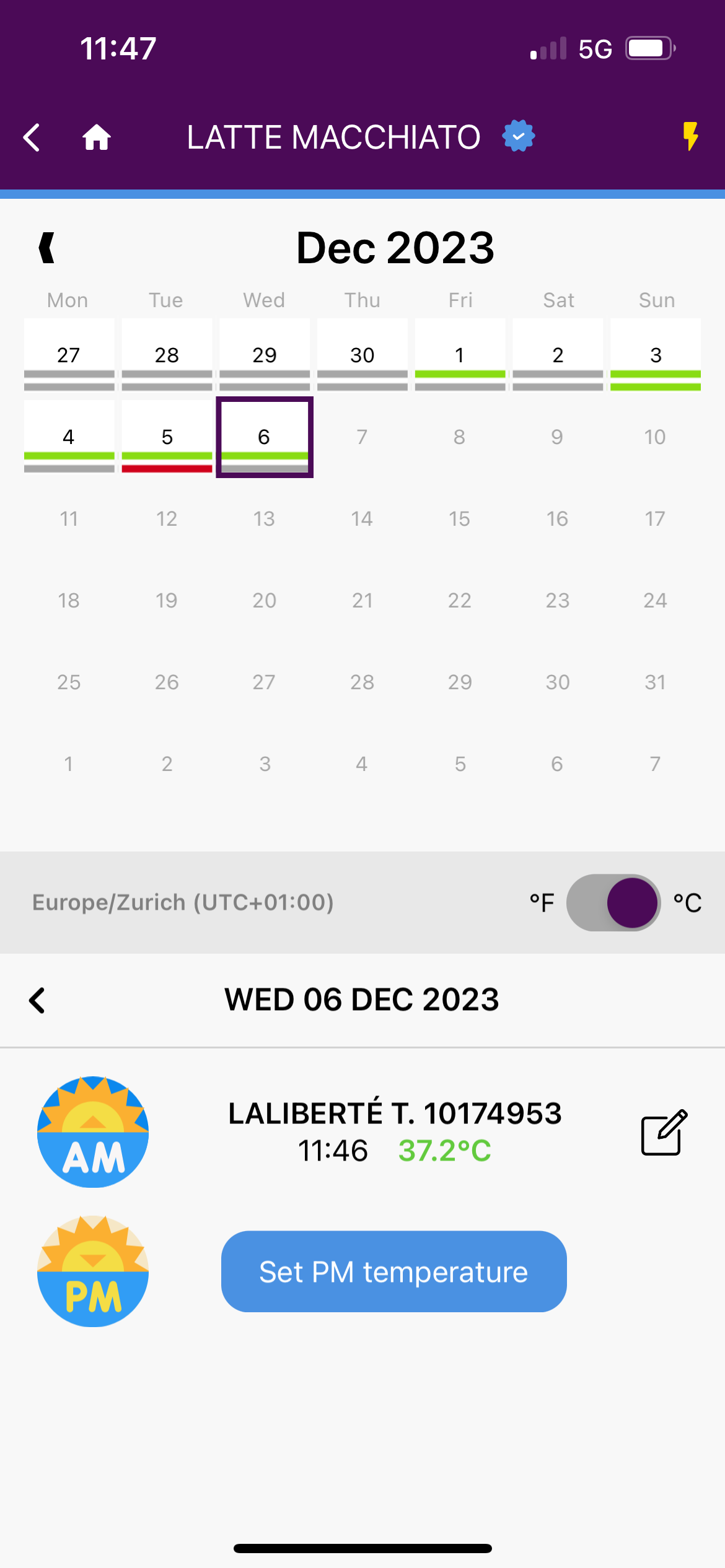
The calendar view shows two green lines if the two required temperatures have been entered.
High temperatures are highlighted in red and grey represents missing temperatures.
This information is provided to the FEI Veterinarians performing the Examination on Arrival at FEI Events.
You can find further information regarding the Horse Health Requirements here.
Details regarding the FEI HorseApp and its functionalities can be found here.
