You need to add a FEI Horse to your My Horses list on the FEI HorseApp?
You need to enter your Horse's daily temperature? Or fill in the Horse Health Self-Certification Form prior to competing at an international Event?
You must be associated with your Horse and your Horse be listed on your My Horses list before you can enter any information that is needed.
Step 1: To see how to manage My Horses on the FEI HorseApp, you can use the step-by-step guideline below or watch the following video:
To note: click on 'Watch on YouTube' to open the video in full screen.
Step-by-step process to manage My Horses on the FEI HorseApp:
Step 1: Log in to the FEI HorseApp with your FEI ID number and password.
Click here to see how to log in to the FEI HorseApp.
Step 2: Navigate to the My Horses section and click on the "+" symbol to associate a Horse with your profile.
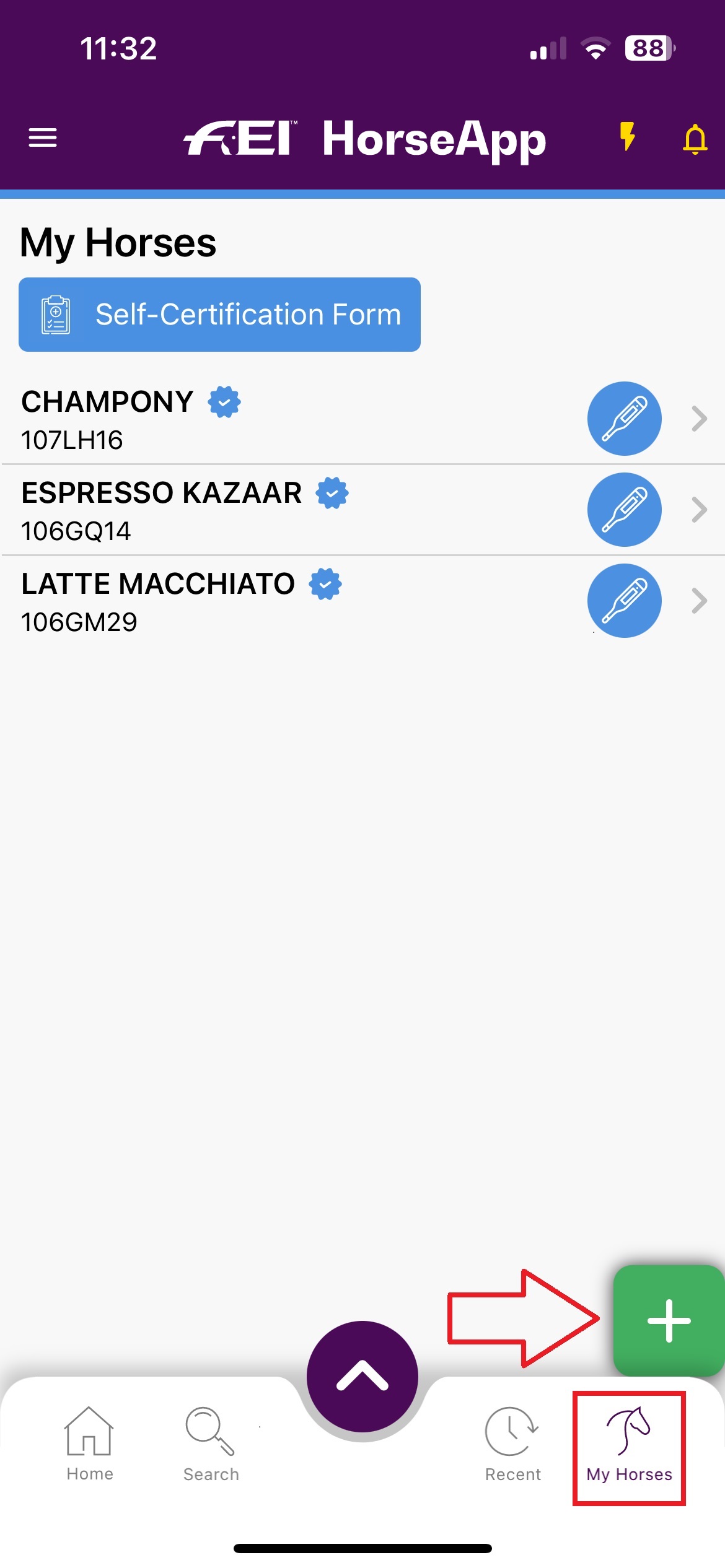
Step 3: Click on the search bar, enter the name or FEI ID number of the Horse and click on the name of the Horse.

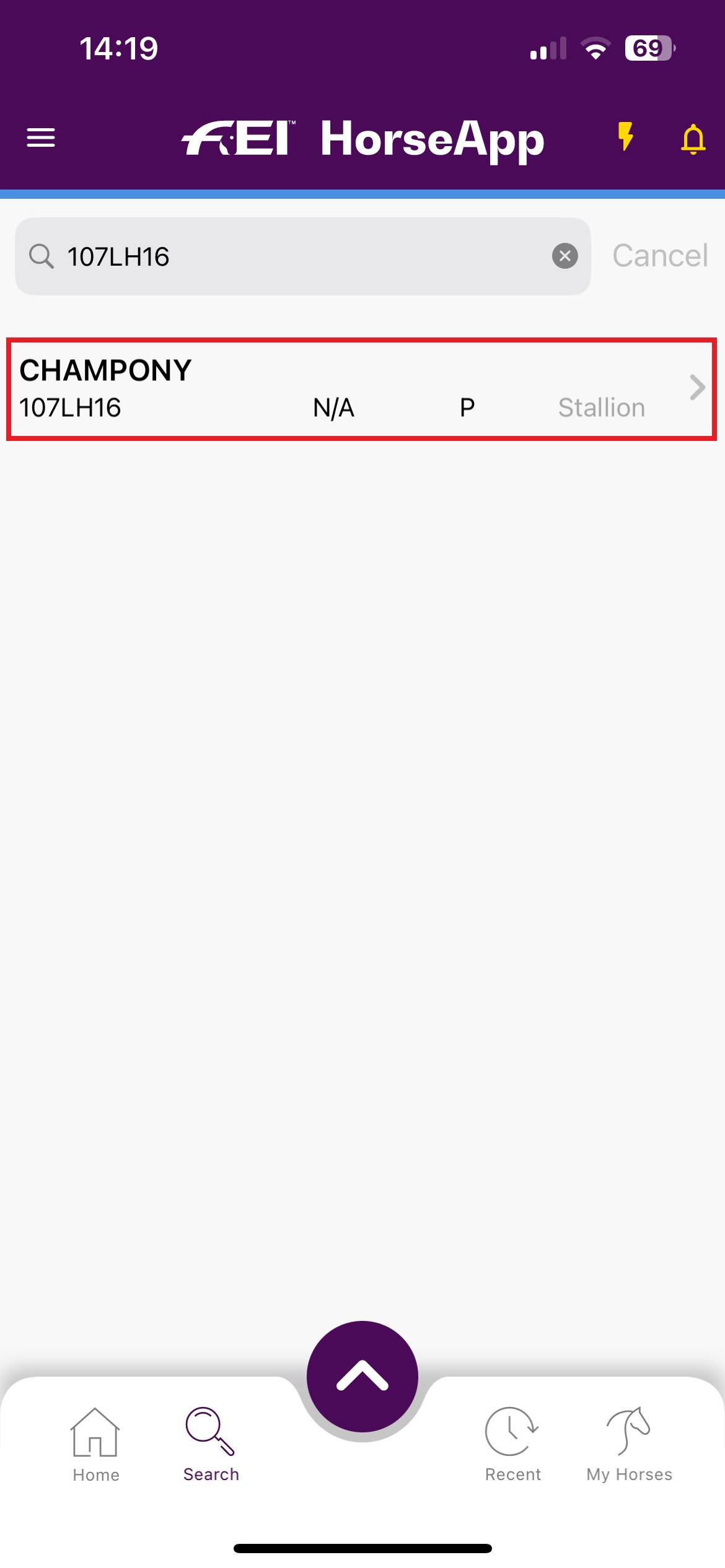
You also have the possibility to scan the barcode on the FEI Document of your Horse or if you have a microchip reader, you can also connect it with the FEI HorseApp and scan the Horse microchip.
Click here to see how to connect microchip scanners to the FEI HorseApp.
Step 4: Click on the blue icon to associate your profile with the Horse.
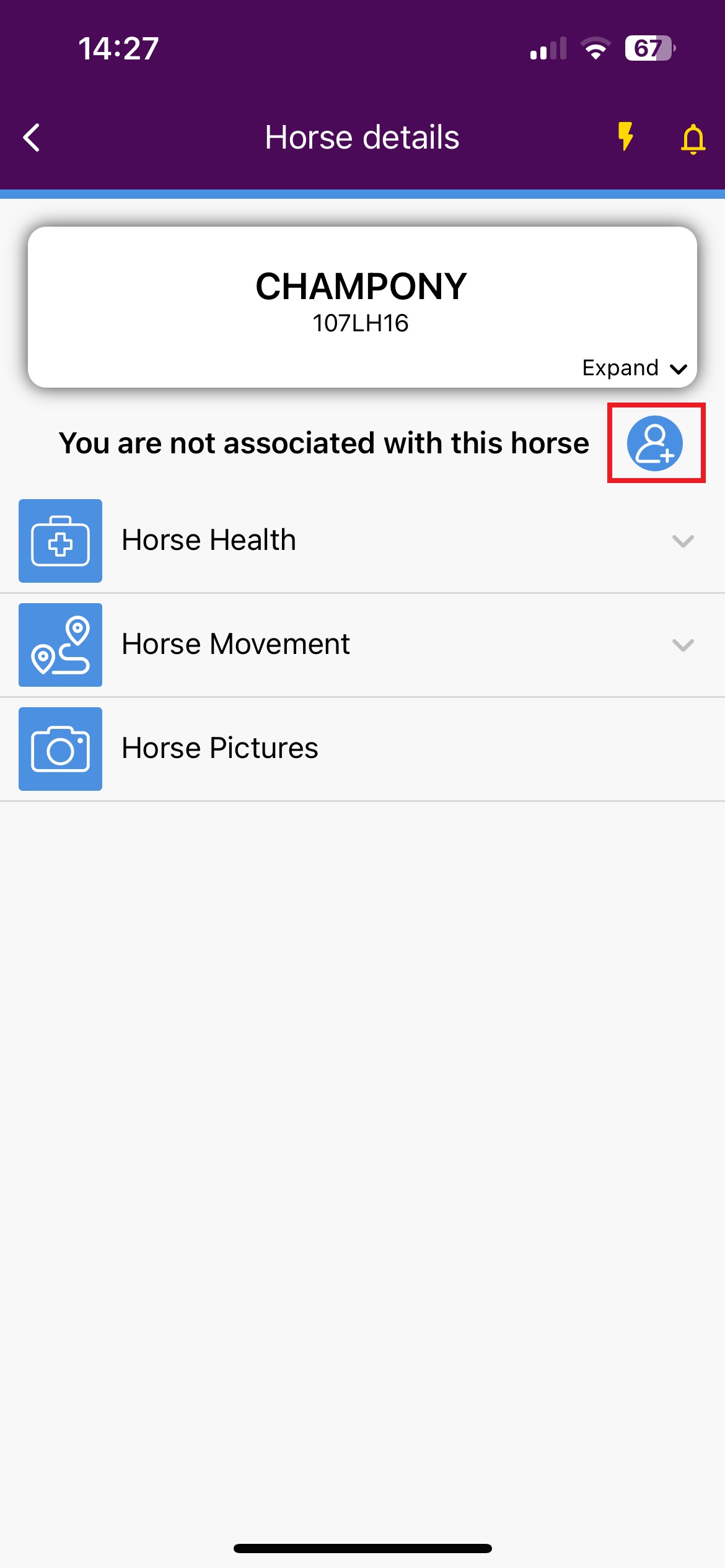
Step 5: Check the details of the Horse you have selected, you can expand to see more information and specify the relationship you have with this Horse.
You can enter any additional comments that all associated persons will see. You must then confirm that you wish to be associated with this specific Horse by using the Swipe to confirm action.
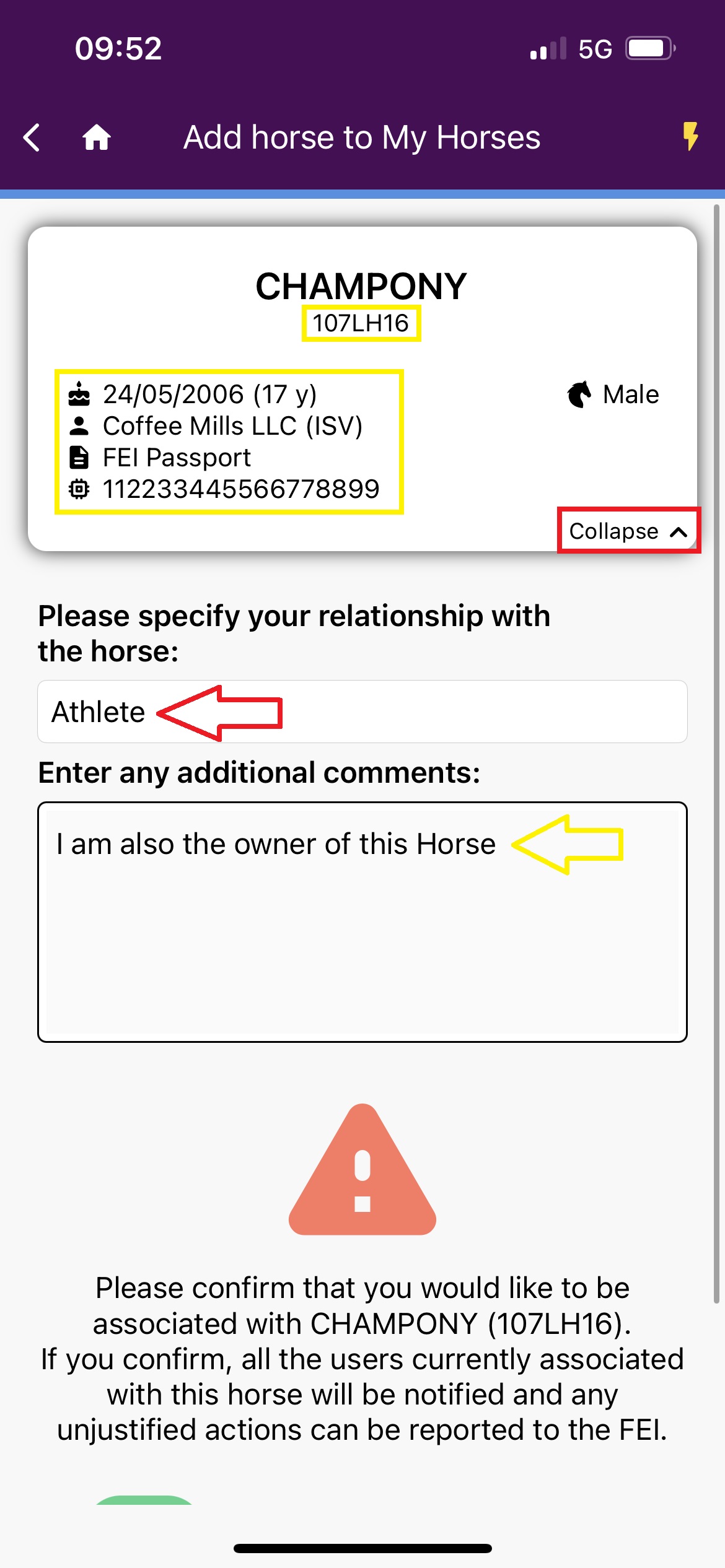
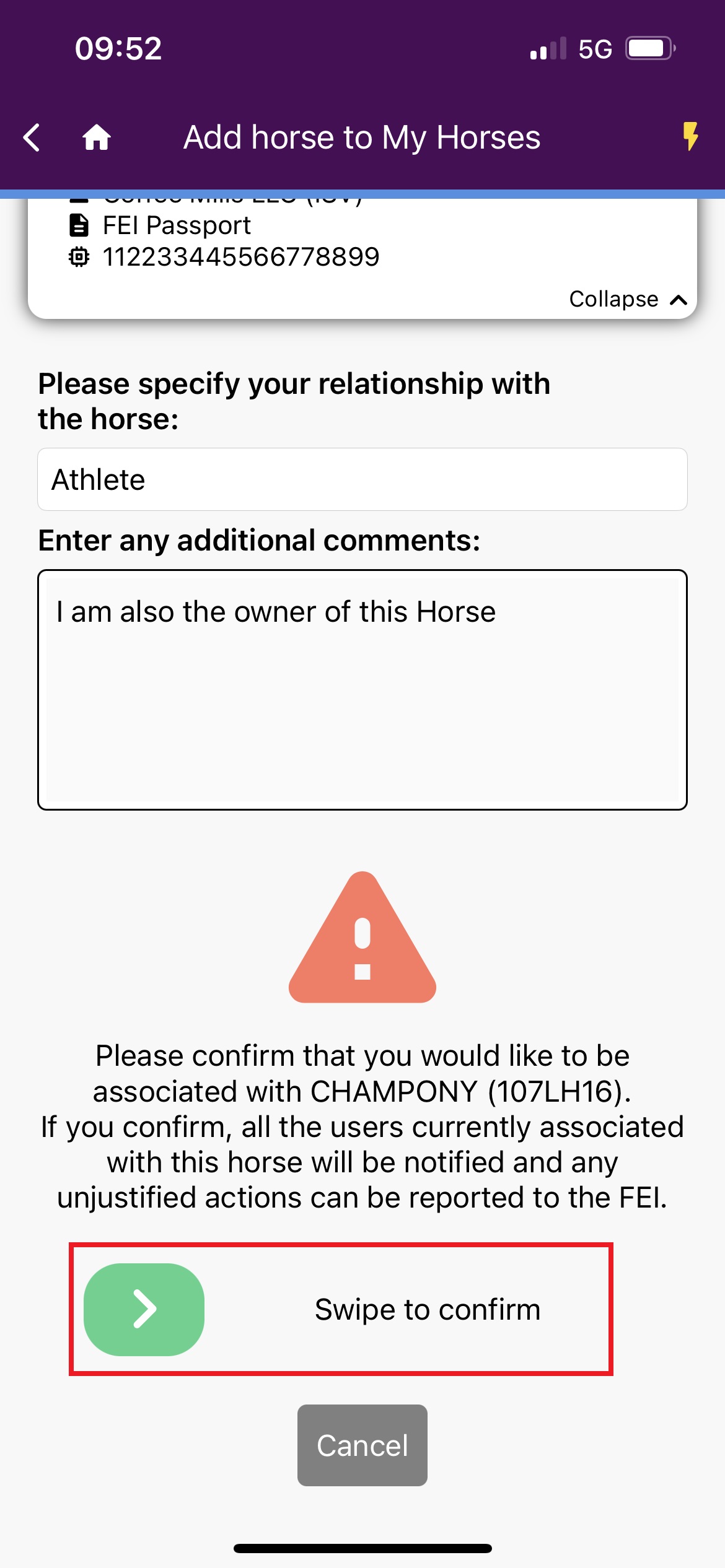
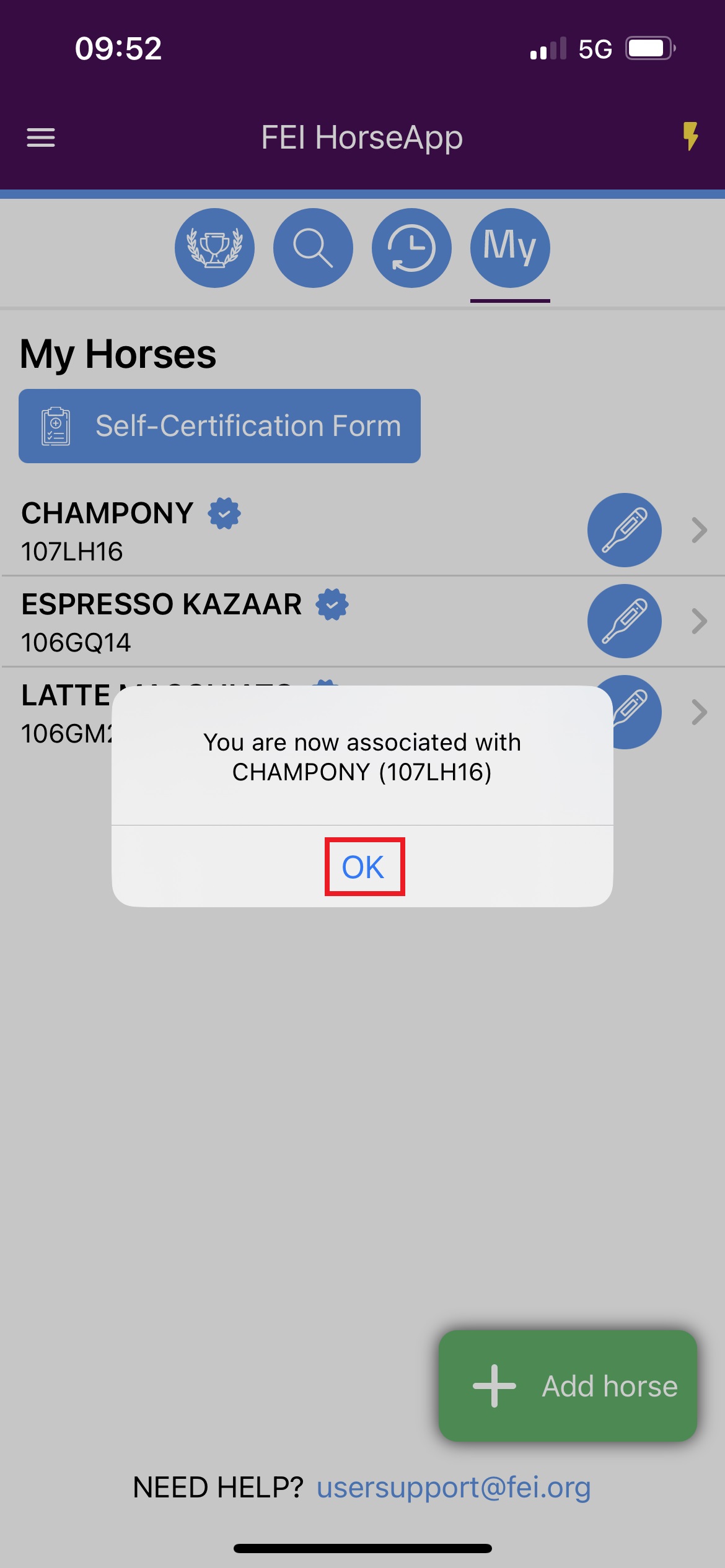
Please note: everyone that is associated with a specific Horse will be able to see all persons that have added this Horse to their list of My Horses.
Step 5: You are now associated with your Horse.
From the main menu you can navigate to the various functionalities and information about this Horse.
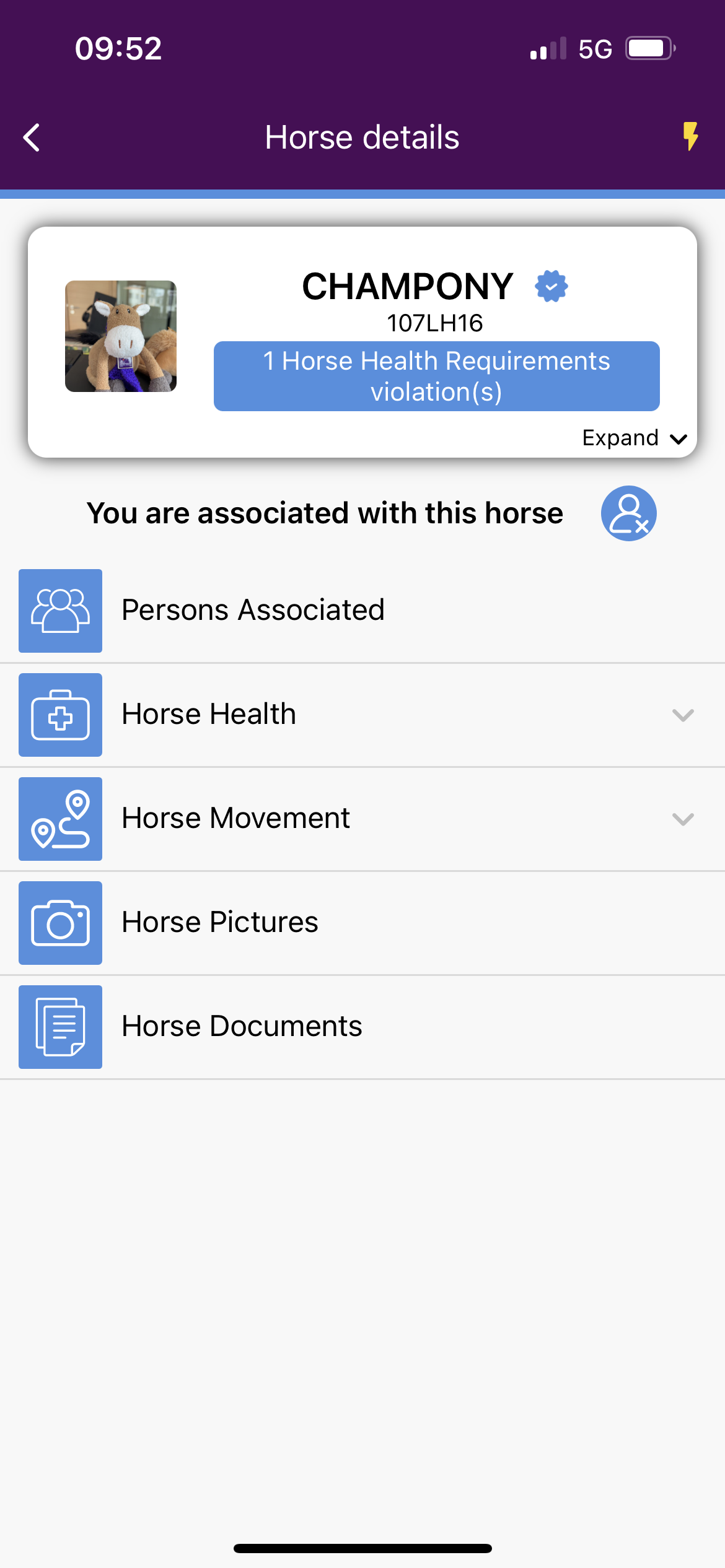
To remove this Horse from your list of My Horses click on the unlink logo and follow the steps.

The Menu:
Persons Associated: this shows you all Persons that have added this Horse to their list of My Horses.
Click here to see how to report an incorrect person associated with your Horse
Horse Health: this is where the Horse daily temperatures can be entered and the Self-Certification form filled in.
Click here to see how to enter your Horse's daily temperatures on the FEI HorseApp.
Click here to see how to fill in the Horse Health Self-Certification Form on the FEI HorseApp.
Horse Movement: this shows you the locations where your Horse has been checked-in or checked out.
Click here to see how to check-in your Horse when required.
Horse Pictures: this is where you can upload pictures of your Horse.
Click here to see how to take photos of your Horse with the FEI HorseApp.
Horse Documents: this displays all uploaded horse identification documents for your Horse.
If you are an Athlete or National Federation you can upload Horse documents via the FEI HorseApp. Click here for more information.



