What is the Dashboard on the FEI HorseApp?
When you log in to the FEI HorseApp as an Athlete/Groom/Owner, you directly land on your Dashboard.
Click here to see how to log in to the FEI HorseApp.
The Dashboard gives you an overall view of the Horse Health Requirements that must be fulfilled for the FEI Horses you are associated with that have an entry for an upcoming FEI Event.
You must be associated with your Horse and your Horse be listed on your My Horses list before you can see your Horse(s) on your Dashboard on the FEI HorseApp.
Click here to see how to manage My Horses on the FEI HorseApp.
What are the different sections of your Event Dashboard on the FEI HorseApp?
You will find two different sections on the Dashboard. The Event dashboard and the Sanction dashboard.
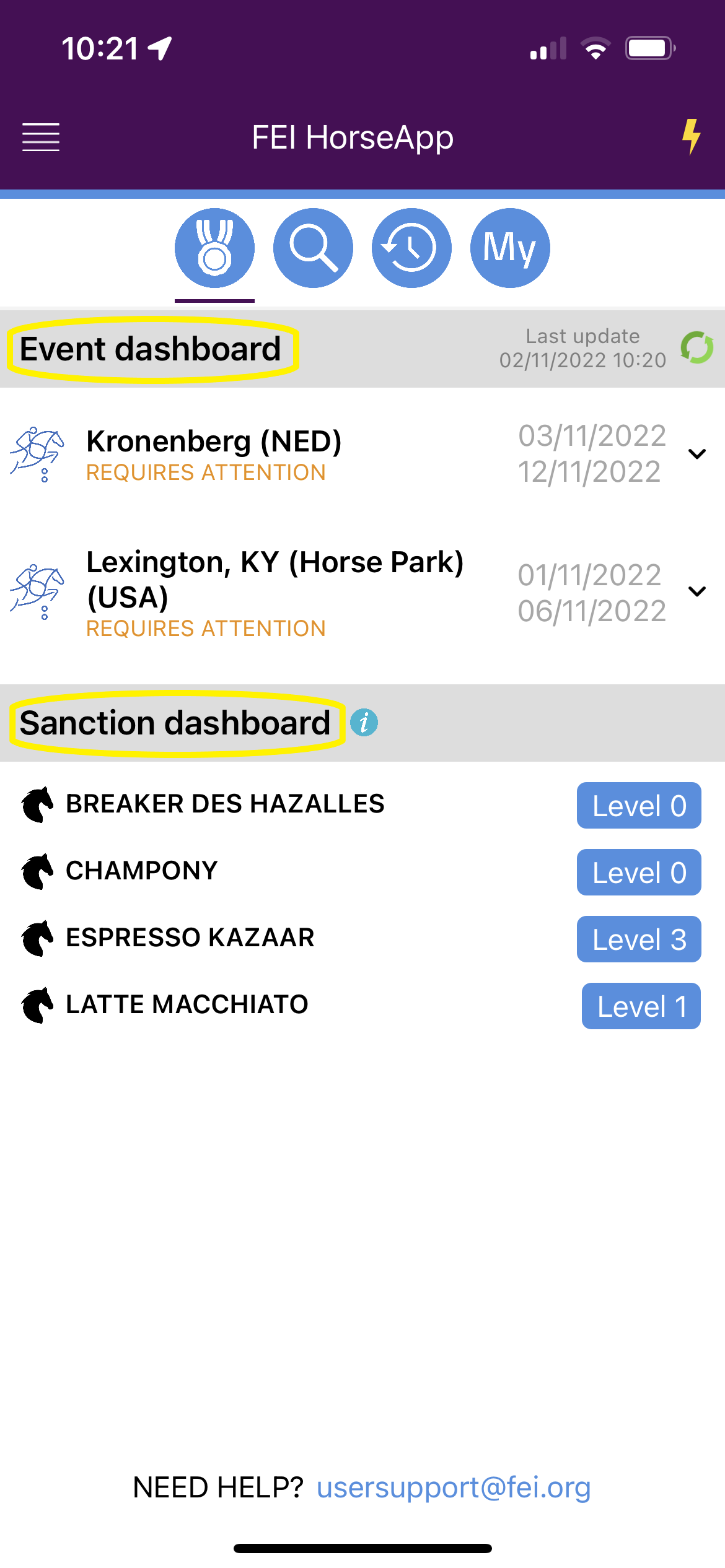
Event Dashboard
Under the section Event Dashboard, you will see the requirements status of your Horses that are entered on the FEI Entry System in an upcoming FEI Event or already identified as being present at an FEI Event or has a Self-Certification form filled in for the relevant Event.
Step 1: Click on the little arrow next to the Venue name to see the list of your Horse(s) identified at this specific FEI Event.

Step 2: Click on the little arrow next to the Horse's name to see the status of the Horse Health Requirements for your Horse(s).
In this example, you will see that all the Horse Health Requirements are correctly fulfilled for the Horse LATTE MACCHIATO. The Pre-Event Temperatures were entered on the FEI HorseApp, the Self-Certification Form was filled in for that Event and the Horse was Examined on Arrival by the FEI Veterinarian. At the moment, the Event temperatures are also registered in the FEI HorseApp but as the Horse has not yet been checked-out by the Organising Committee, the Person Responsible must continue entering the two daily temperature readings on the FEI HorseApp.
Click here to see how to enter Horse temperatures on the FEI HorseApp.

For the example of BREAKER DES HAZALLES, we can see this Horse was not yet identified as being present at the FEI Event as the EX (Examination on Arrival) is grey. However, as this Horse has an accepted entry for that Event on the FEI Entry System, it appears on your Event dashboard. The SC (Self-Certification Form) is in orange because it has not yet been filled in for that Event but as this Horse has not yet arrived at the FEI Venue, the Person Responsible is still in time to fill in the form prior to arrival.
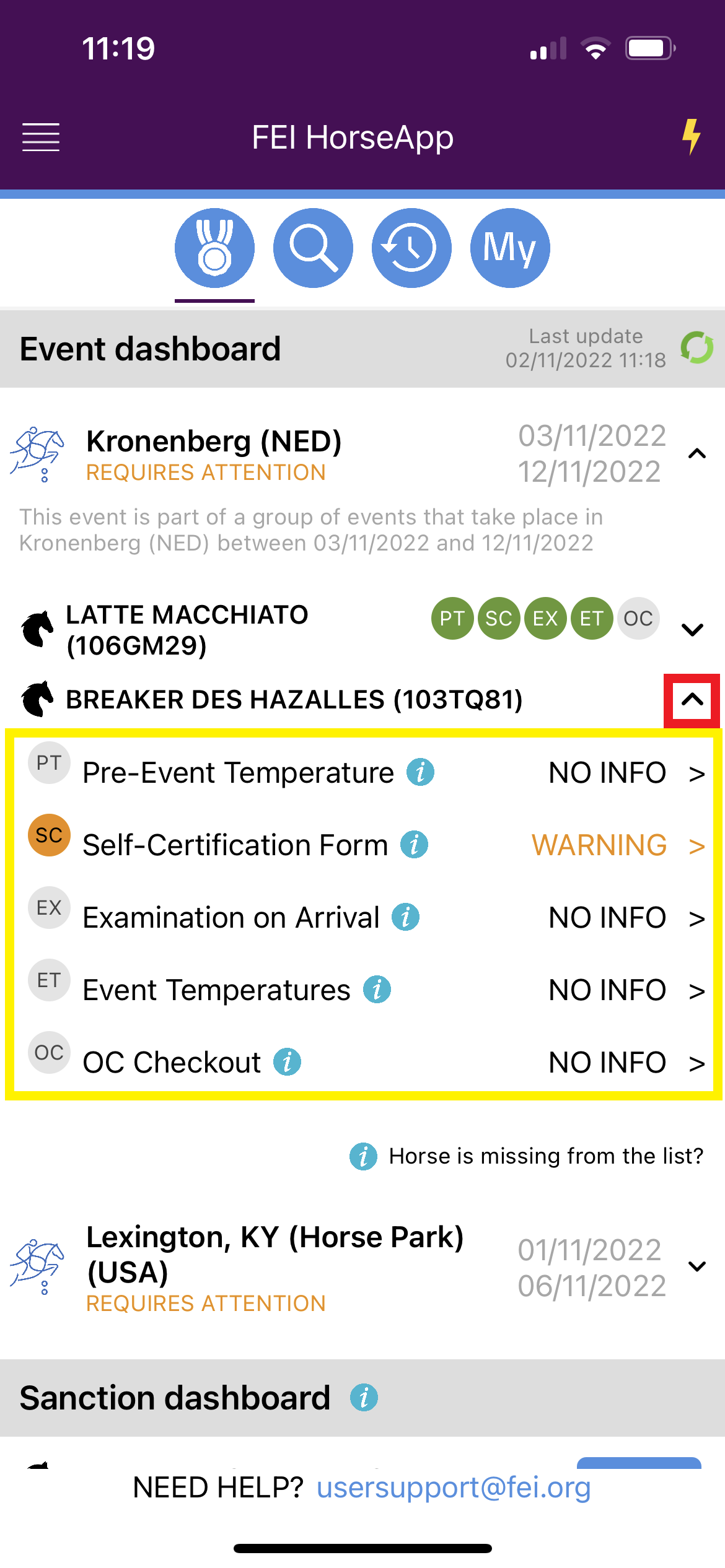
Step 3a: If you click on the requirement Self-Certification Form on this example, you will find further information about the requirement and its status. You can click on each of them to see their status.
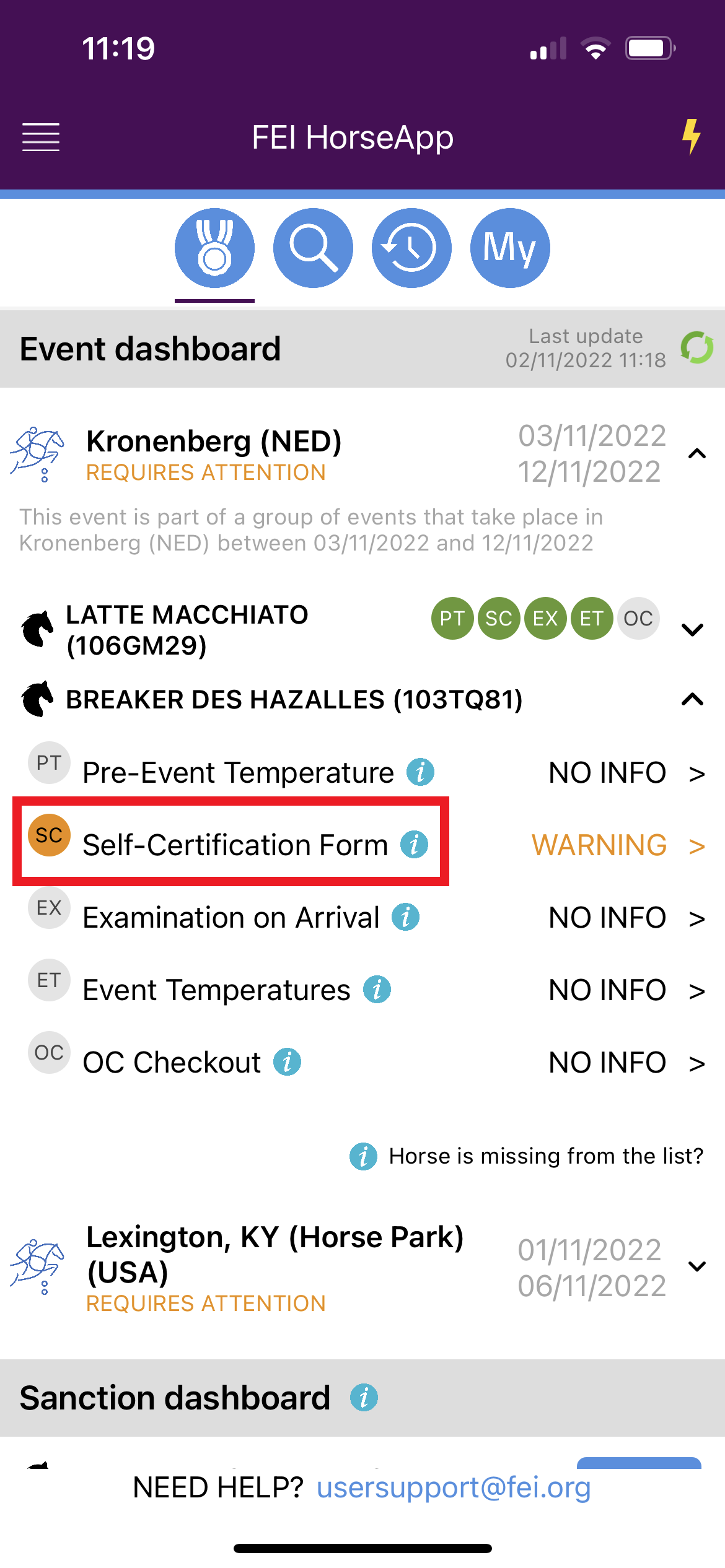
Step 3b: You see the WARNING message as the Self-Certification Form is not filled in for that Event. You will find further information on the requirement, What does it mean and What can I do. Click on Self-Certification Forms to fill in the relevant form for that Event.
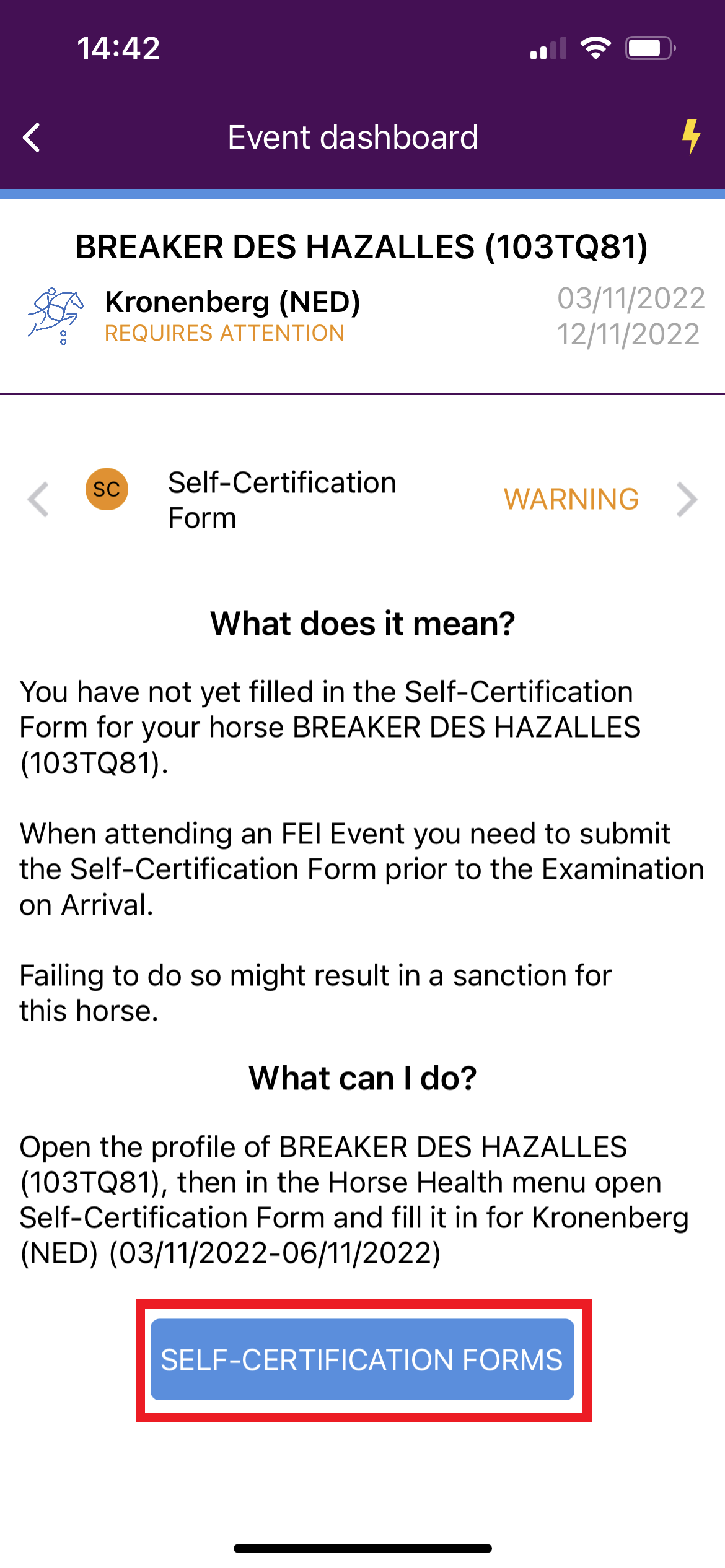
Click here to see how to submit my Horse Health Self-Certification Form on the FEI HorseApp.
Step 4: Click on the requirement status, WARNING on this example, you will land directly on the relavant page of the requirement. For this example, you will be directed to the Self-Certification Forms section to fill in the form.
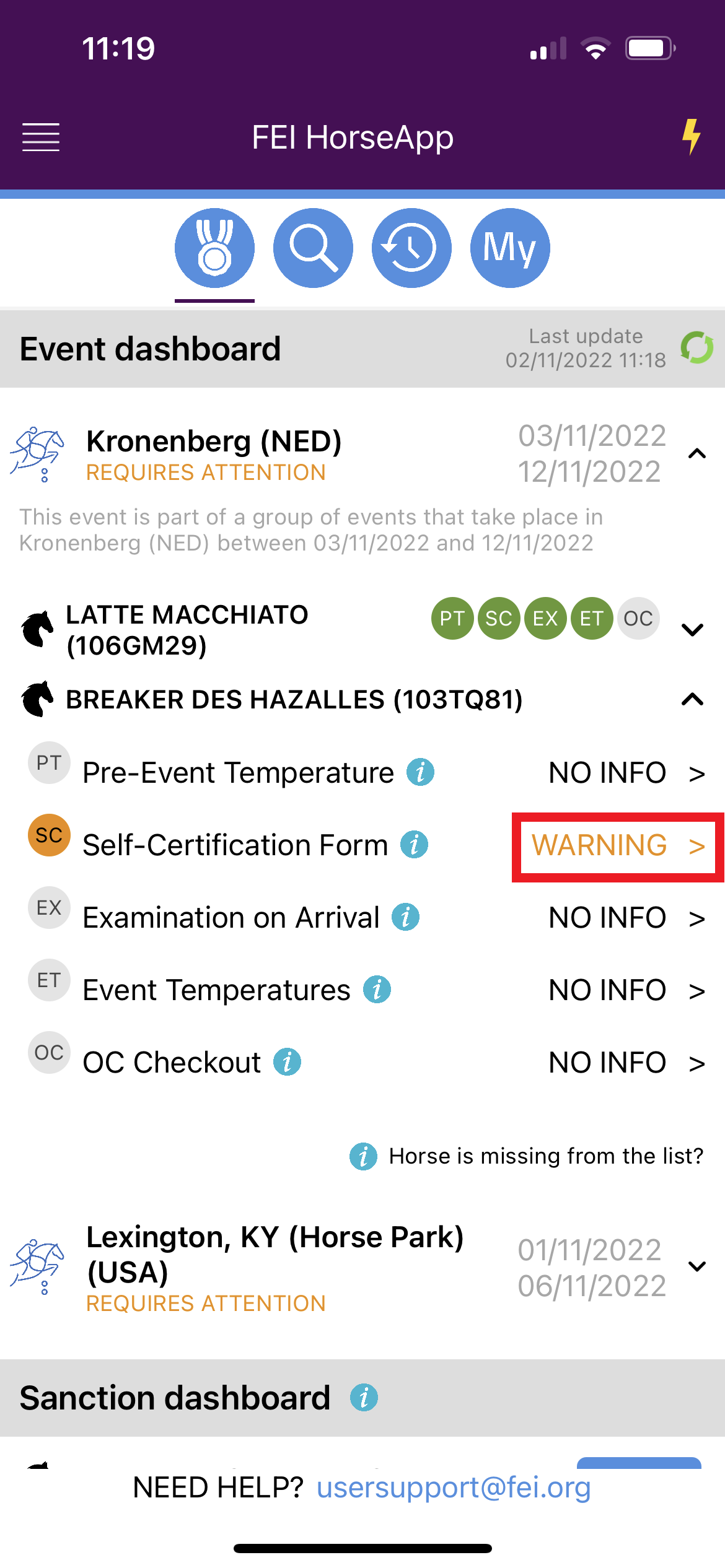
Step 5: On the example of ESPRESSO KAZAAR below, you see the message SANCTION ISSUED under the Venue name. A sanction was issued for one of your Horses present at this Event. You will see the PT (Pre-Event Temperature) in red under the Horse's name. This means that the Pre-Event Temperature was not registered on the FEI HorseApp for this Horse and it is the reason why the Horse has received a sanction. This sanction cannot be removed. As explained on Step 3a click on the requirement to find out more details. If you click on SANCTION >, you will land on the temperature dashboard of the Horse and can see which temperature was missing.
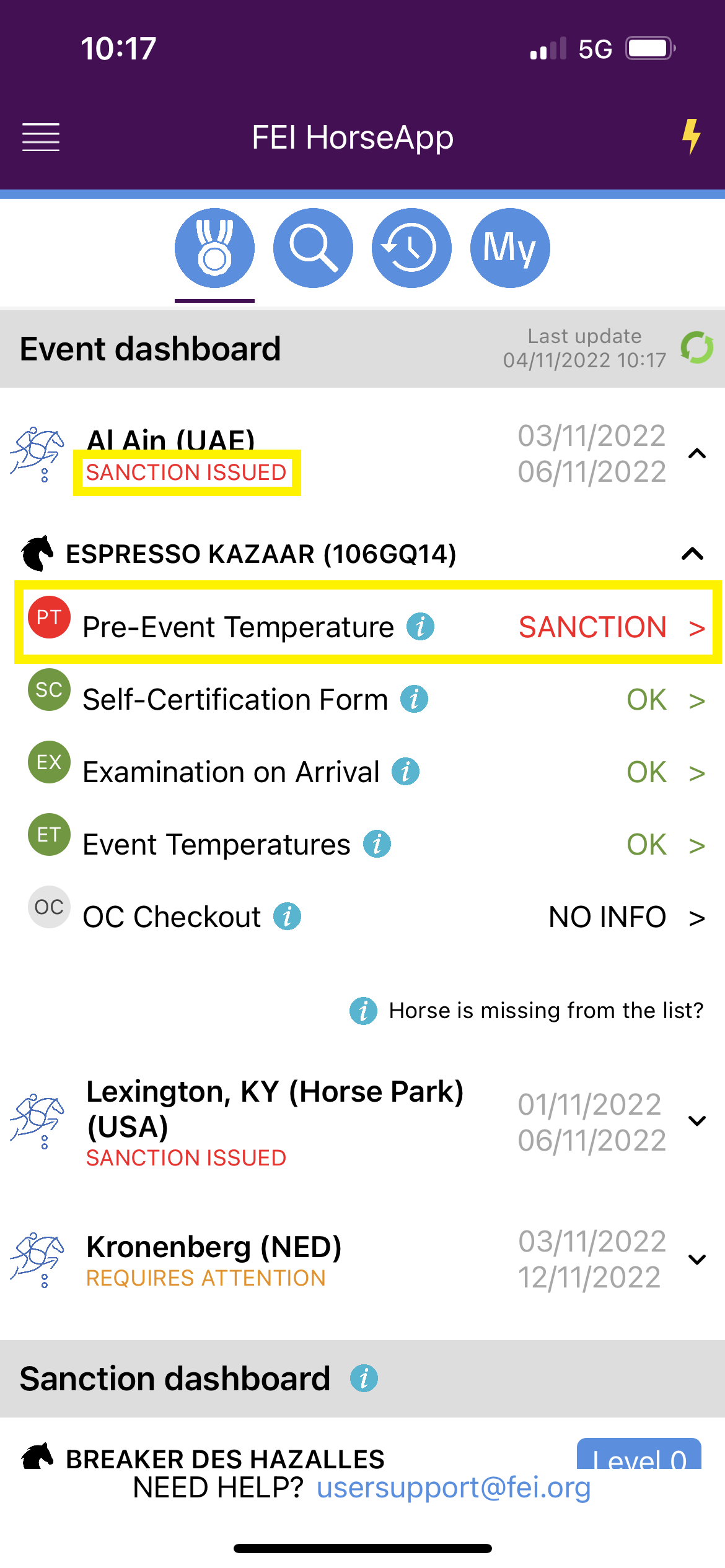
Please note: When a sanction is issued, an email notification is sent to all persons associated with the Horse, to the owner and the National Federation to inform about the sanction.
Step 6: You will see when the Event dashboard was last updated on the top right corner. Click on Last update to have your Event dashboard updated.
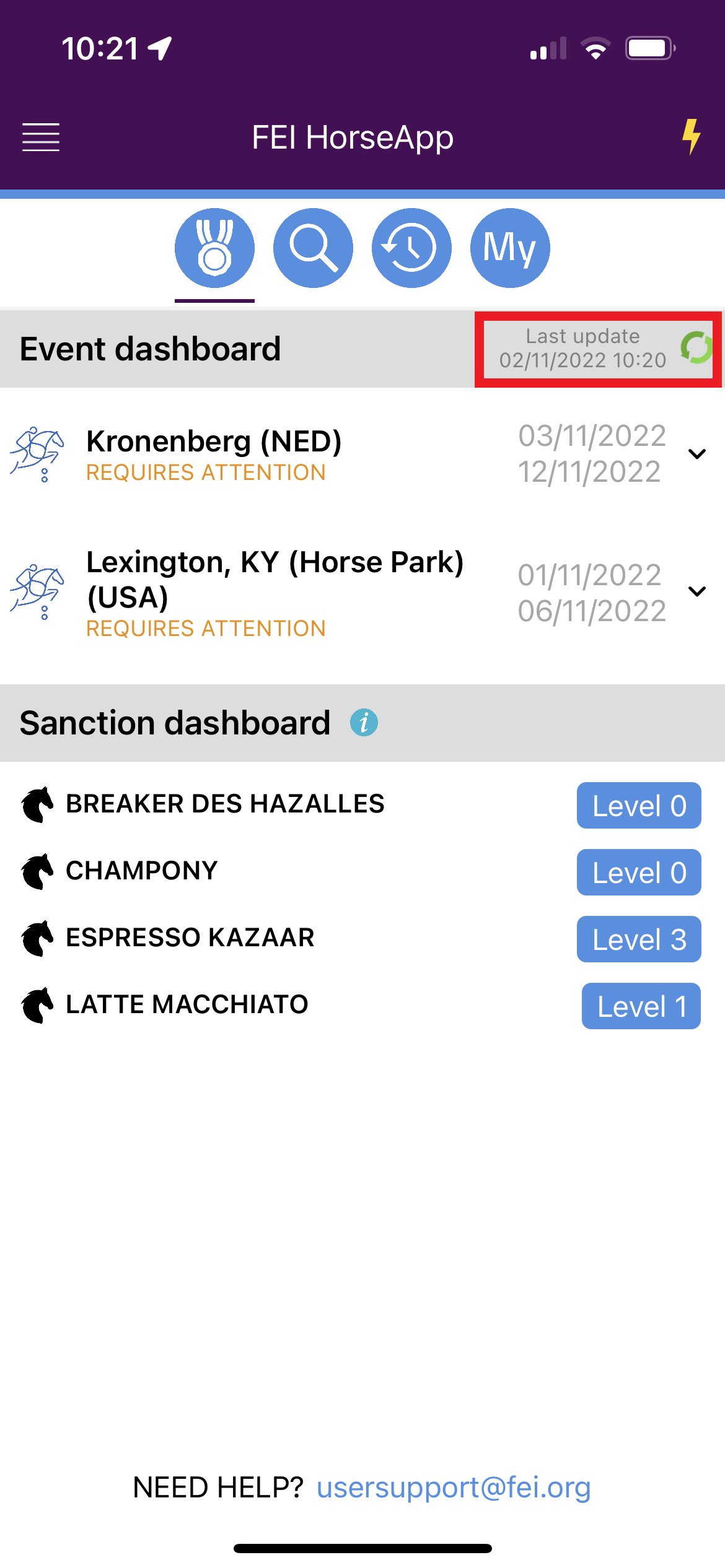
Key:
PT: Pre-Event Temperature
The AM & PM Horse temperature readings of the three days prior to the Horse's arrival day at the FEI Event must be entered on the FEI HorseApp.
SC: Self-Certification Form
The Horse Health FEI Self-Certification form must be filled in for the relevant Event for all Horses attending a FEI Event, prior to arrival at the FEI Event.
EX: Examination on Arrival
The Horse is examined on arrival by the FEI Veterinarian. This will turn green when the Horse will be examined on arrival by the FEI Veterinarian.
ET: Event temperatures
The AM & PM Horse temperature readings must be entered on the FEI HorseApp whilst at a FEI Event.
OC: OC Checkout
The Organising Committee must check-out your Horse on the FEI HorseApp on the departure day. This will turn green when the Horse is checked-out on the FEI HorseApp.
Click here to find further information about the Horse Health Requirements.
Colors guide:
Grey: there is no information provided
Green: there is no action required, the requirement is correctly fulfilled or the EOA/OC Checkout are performed
Orange: the requirement is not fulfilled but you still have time to fulfil this requirement on the FEI HorseApp, you will see a warning message informing you about what is missing and what you can do. Click on the relevant requirement to find further information.
Red: the requirement was not fulfilled, a sanction has been issued for the Horse for being in violation of one of the Horse Health Requirements as laid out in the FEI Veterinary Regulations. Click on the requirement to find further information.
Please note: The Dashboard on the FEI HorseApp is linked to the FEI Entry System. If your Horse has an accepted entry on the FEI Entry System, it will be listed under the Event Dashboard and you will see if the Horse Health Requirements are correctly fulfilled for that upcoming FEI Event.
If you have a Horse listed under the Event Dashboard that will not compete at the relevent FEI Event, we invite you to contact your National Federation so they can remove the entry of the Horse on the FEI Entry System.
Click here to see how to contact your National Federation.
Sanction Dashboard
Step 1: You will see the list of all your Horses you are associated with and their sanction level.
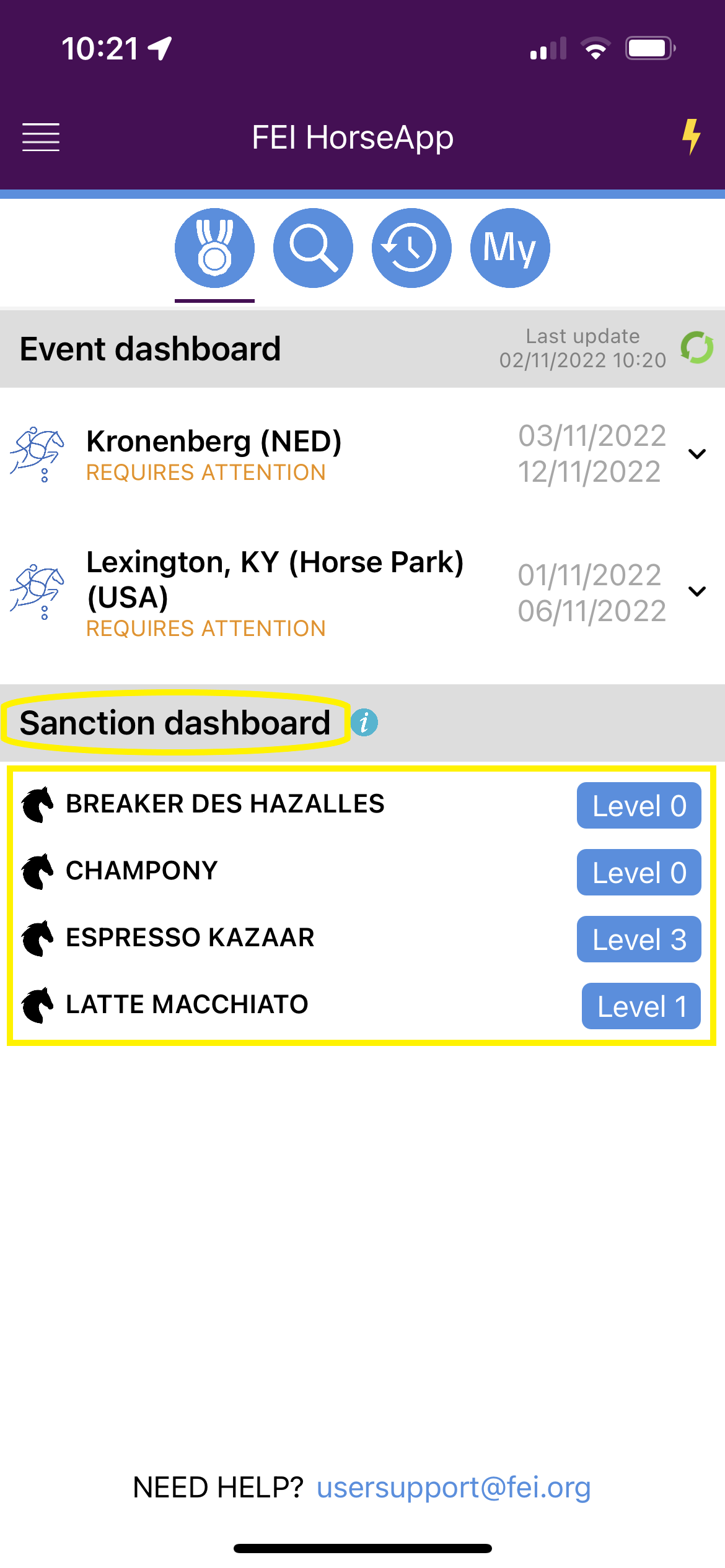
Step 2: Click on the Horse's name to go to the Horse's profile on the FEI HorseApp.
Step 3: Click on the sanction Level to find further information about the sanction(s) the Horse has received.
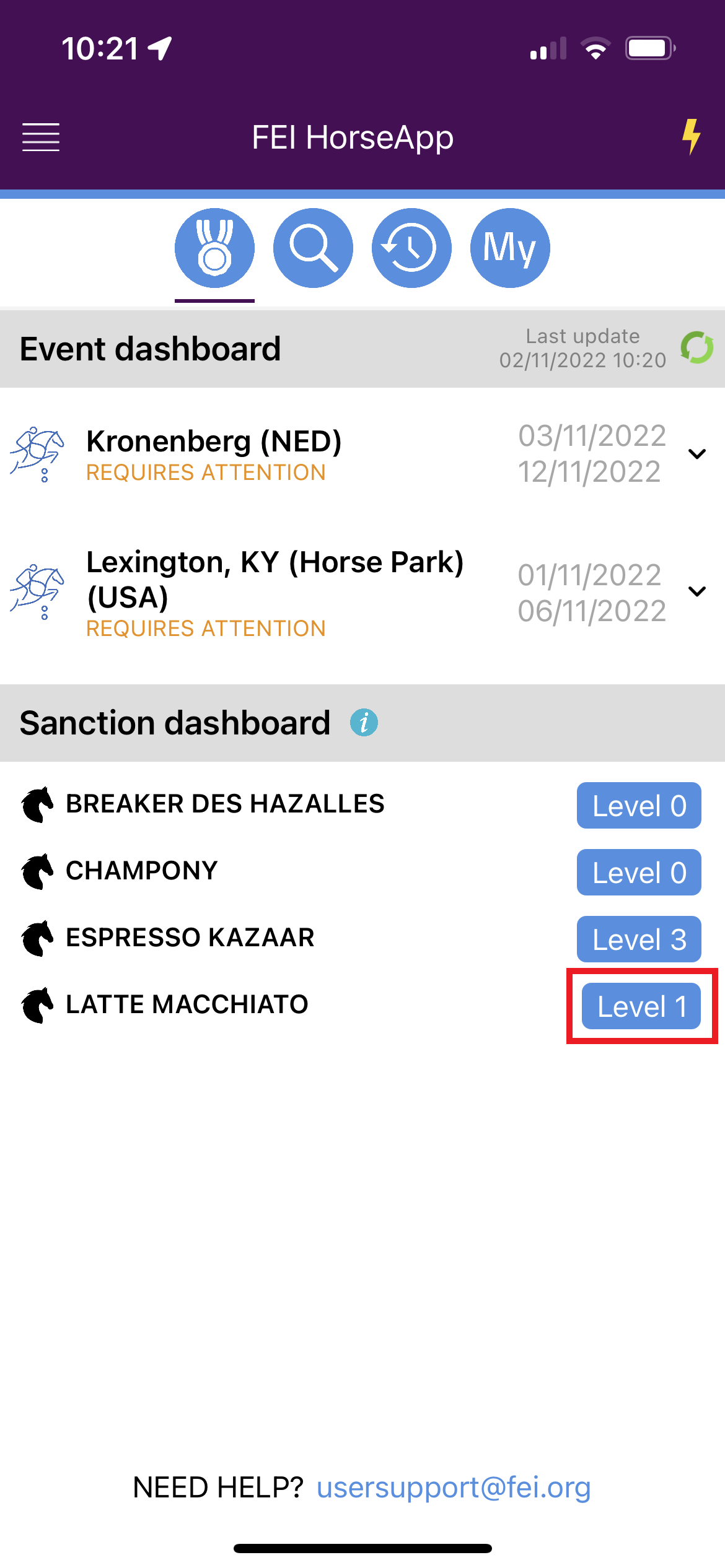
If you have any questions or require further information, please contact: usersupport@fei.org
