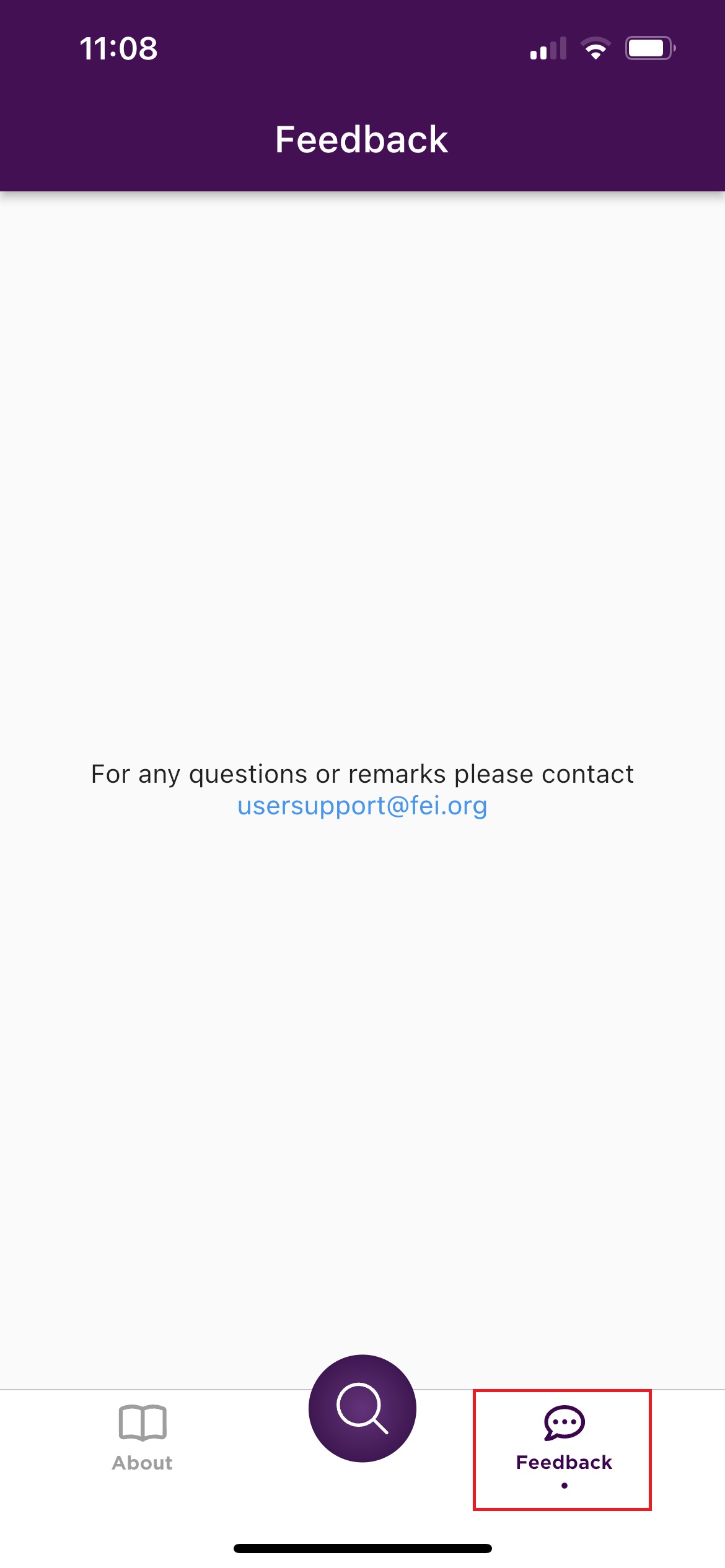The FEI TackApp is a user friendly tool supplying all FEI Stakeholders, in particular, FEI Athletes, their Support Personnel and FEI Officials, with relevant and detailed information on tack and equipment.
Menu
2. Search for a Tack Equipment
Download the FEI TackApp
Click here for all information related to the FEI TackApp including the links to download the App.
Search for a Tack Equipment
Step 1: When you open the FEI TackApp, you will land on the main page where you can see the different categories (Artifical Aids, Bits, Body Accessories, etc...).
Scroll down to see all the categories available on the main page. Click on See all to see all the equipment of the relevant category.
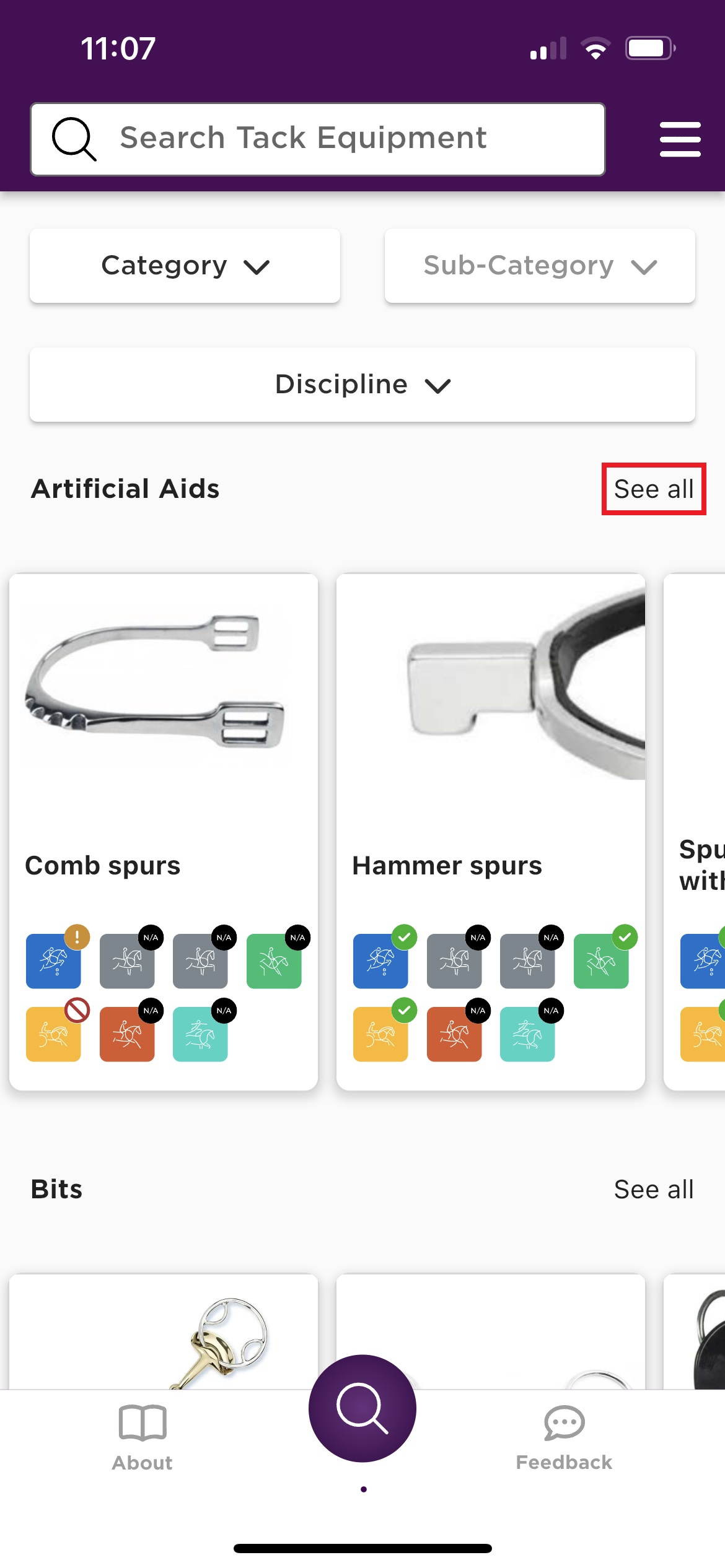
Step 2: You can use the filters available at the top to filter for the Tack Equipment you are looking for.
Select the relevant filter, for example Category and select one of the categories available (Artifical Aids, Bits, Body Accessories, etc...). Scroll down to see more categories.
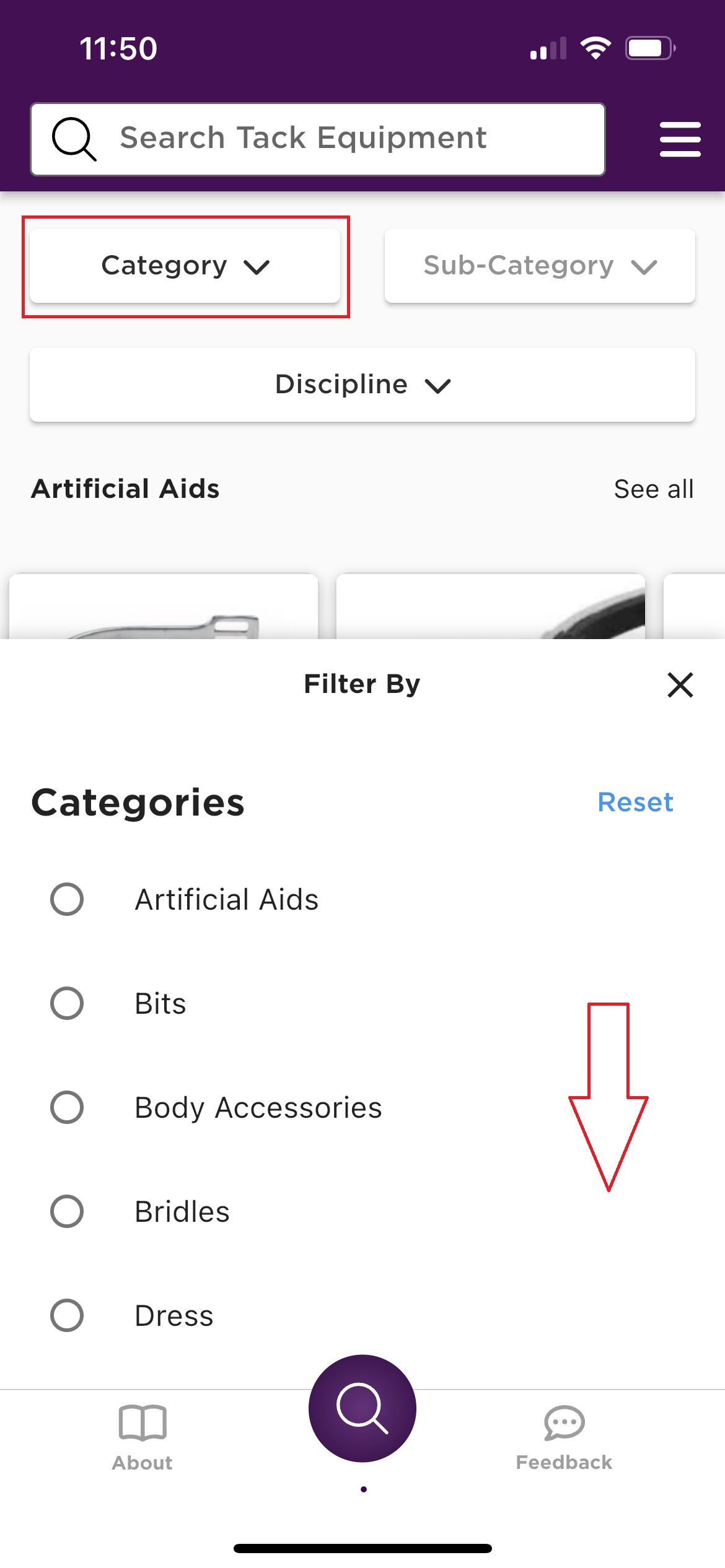
Step 3: Once you have chosen a Category, you can filter by a Sub-Category of the Category you have first selected.
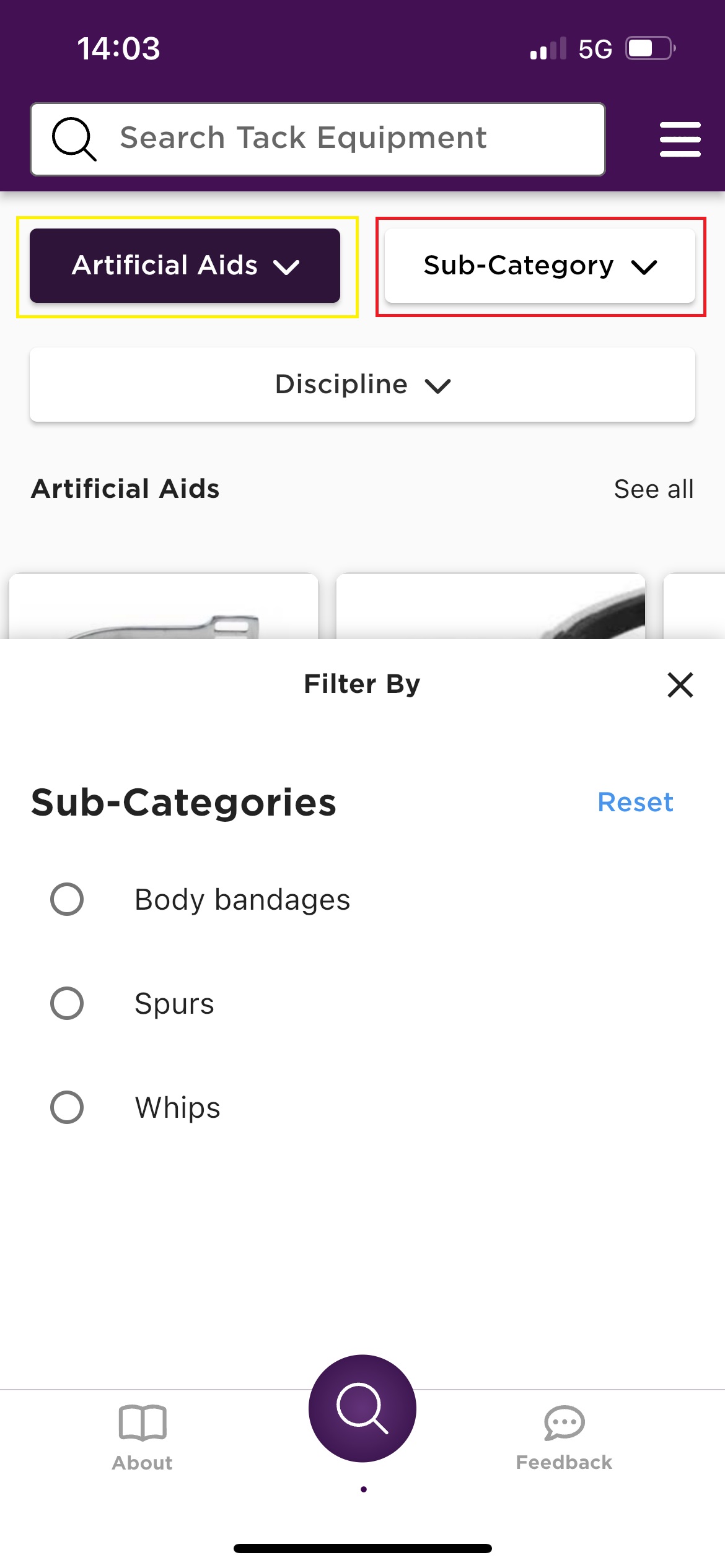
Step 4: You can also filter the Tack Equipment by discipline. Click on Discipline and select the relevant discipline.
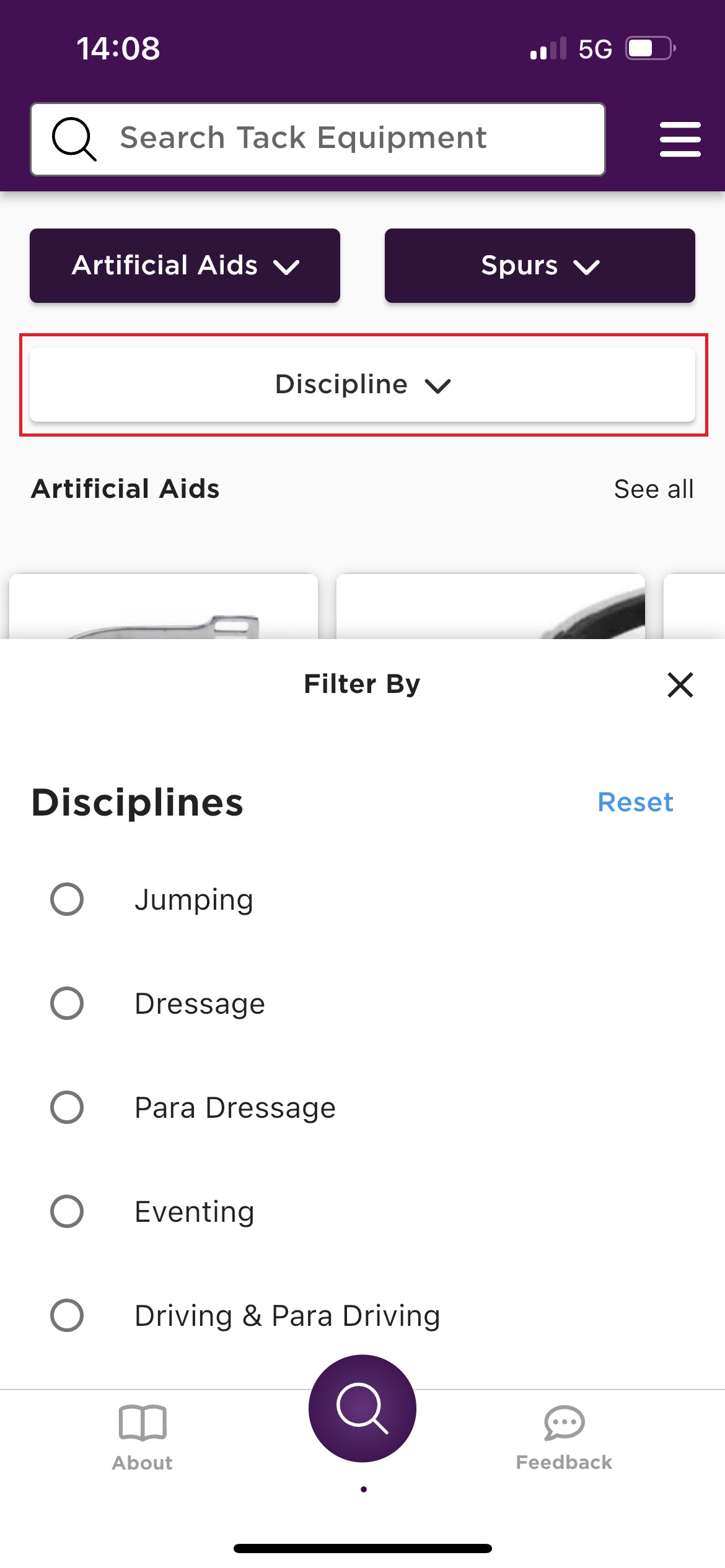
Step 5: On the example below, you will see all the Tack Equipment registered on the FEI TackApp under the category Artifical Aids and sub-category Spurs available for the Jumping discipline.
Click on See all to see all the Tack Equipment or scroll to the right.

Step 6: You can reset the filters by clicking on Reset for the filters you do not want anymore.
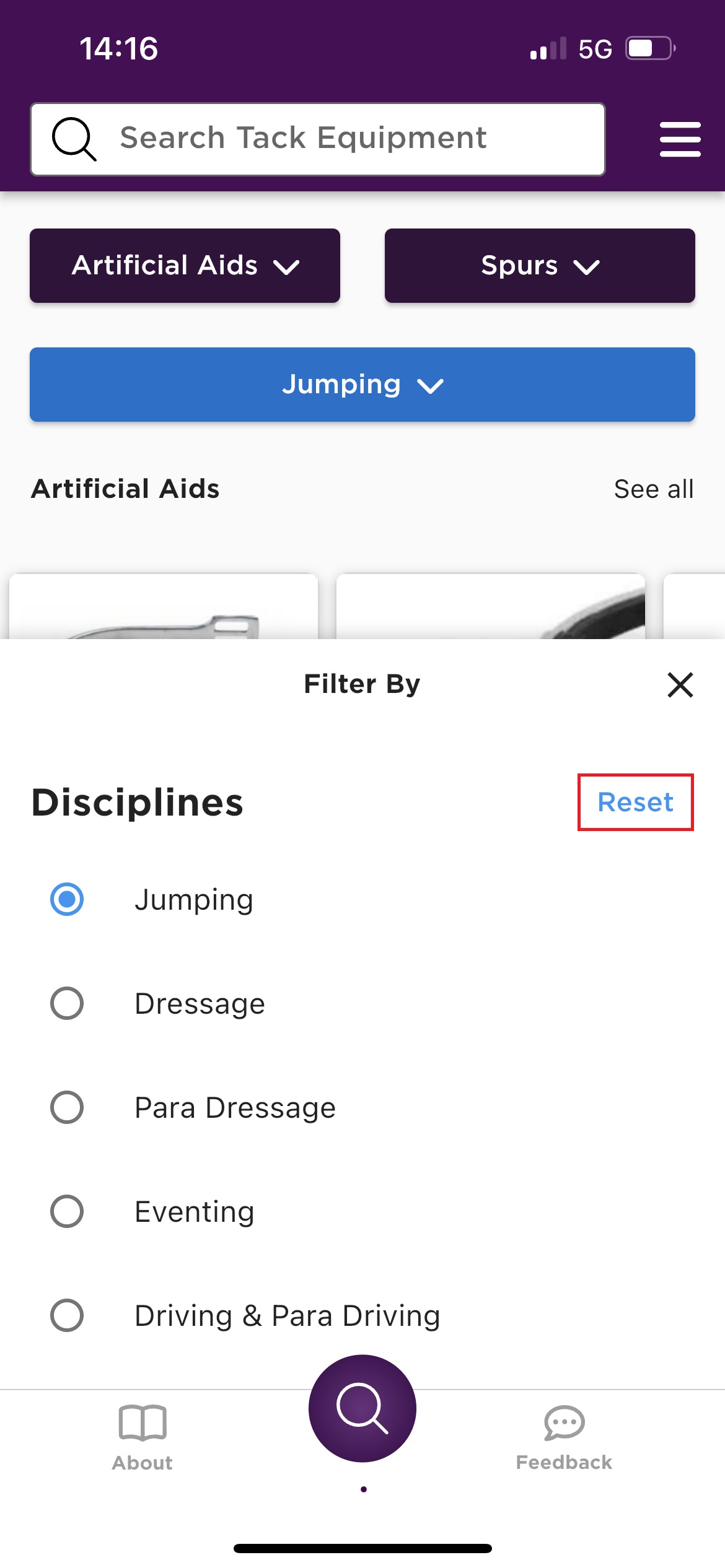
Step 7: You can also use the search bar tool at the top to search for a Tack Equipment. Simply write a keyword to find the relevant equipment.
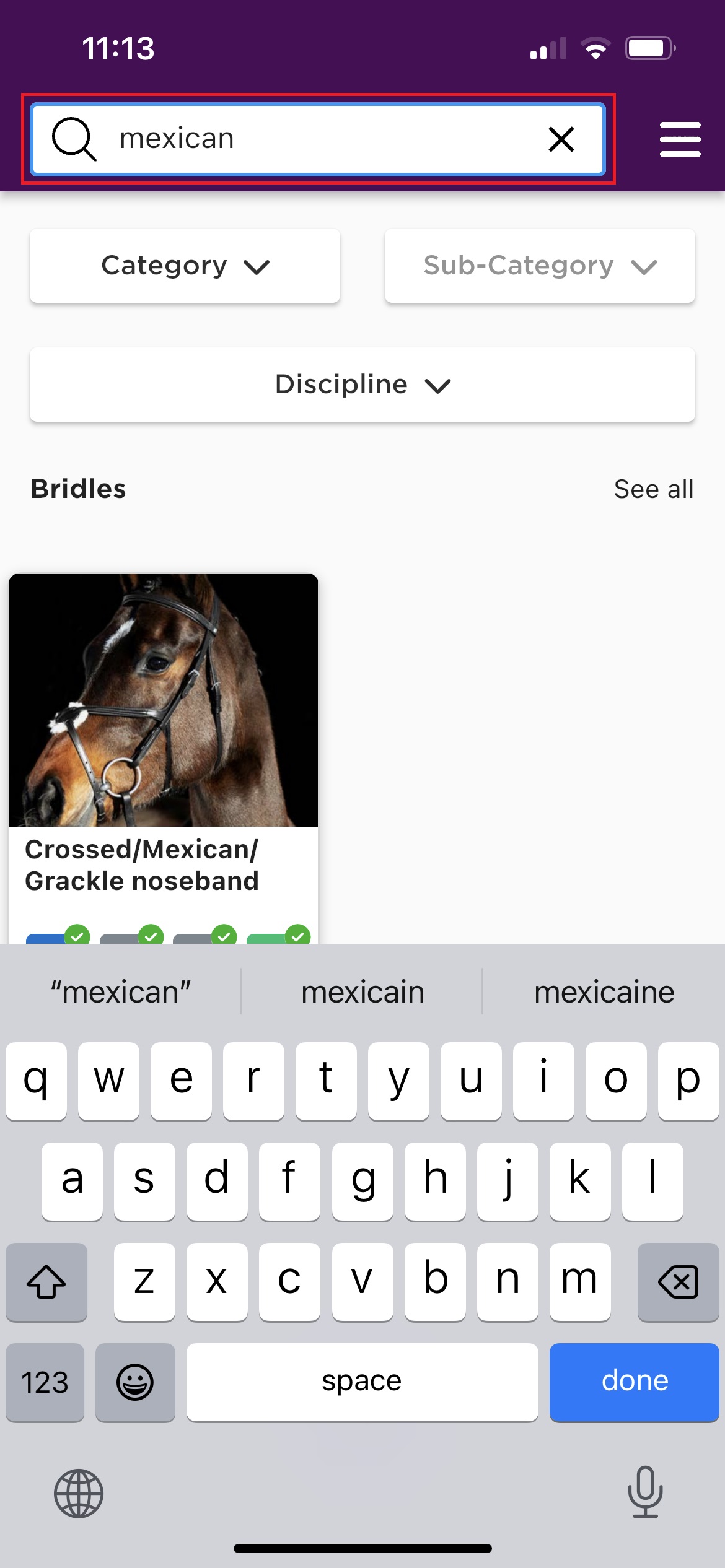
Tack Equipment Details
When you open a Tack Equipment, you will see the detailed information of the relevant equipment per discipline with pictures so you can easily recognise the Tack Equipment.
Step 1: Click on the logo of the discipline to see the detailed information. You can scroll to the right to see more disciplines.
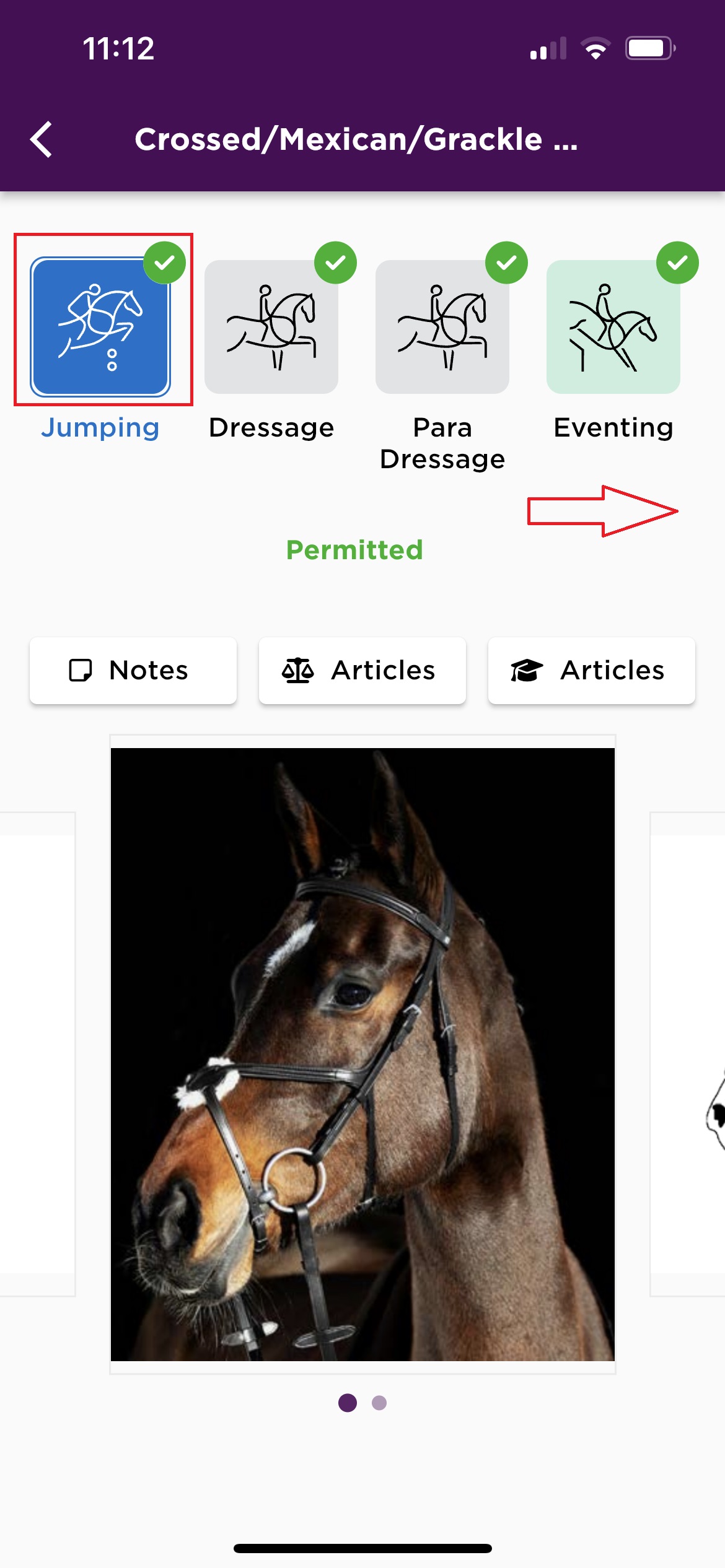
Step 2: You will see a green tick if the Tack Equipment is permitted for the relevant discipline you have selected.
It will be written Permitted.
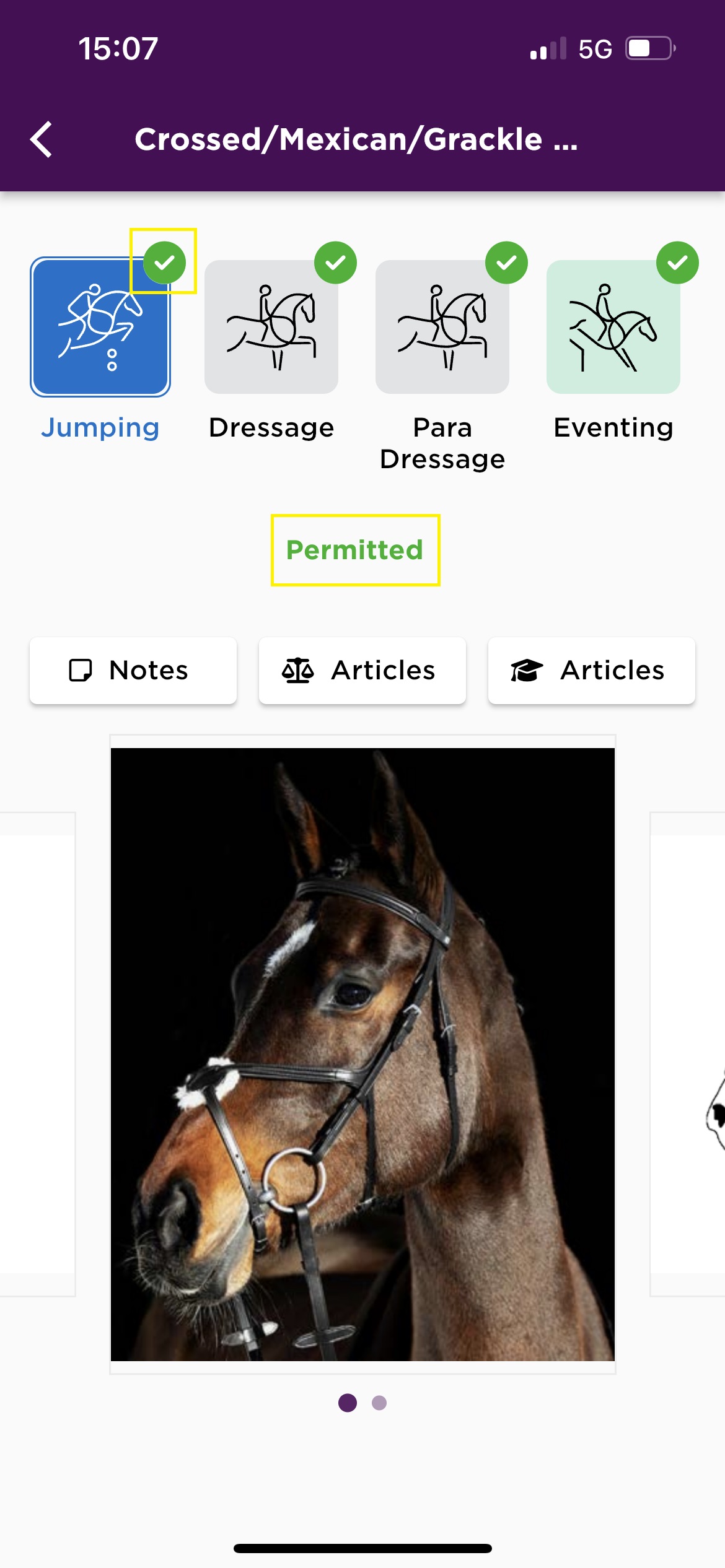
Step 3: If the Tack Equipment is permitted but with exceptions for the relevant discipline, you will see an exclamation mark logo in orange.
It will be written Permitted With Exceptions. You will see the details for which category of the discipline it is Not Permitted to use the equipment.
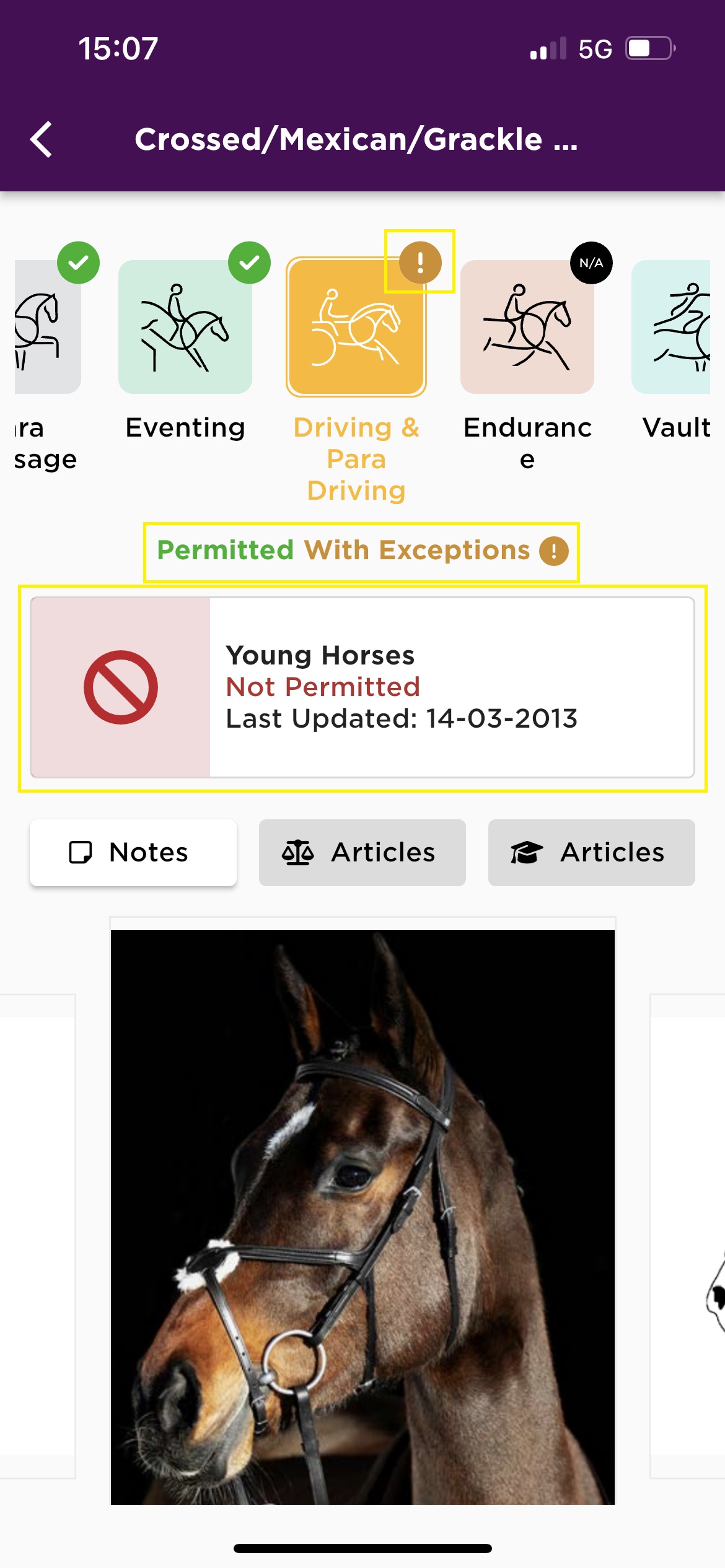
Step 4: If the Tack Equipment is Not Permitted for the selected discipline, you will see a not permitted logo.

Step 5: You will see a N/A logo when the Tack Equipment is either not relevant for the specific discipline, is currently not addressed or specified in the discipline rules or has not yet been addressed by the FEI for the selected discipline. It will be written Not Applicable.
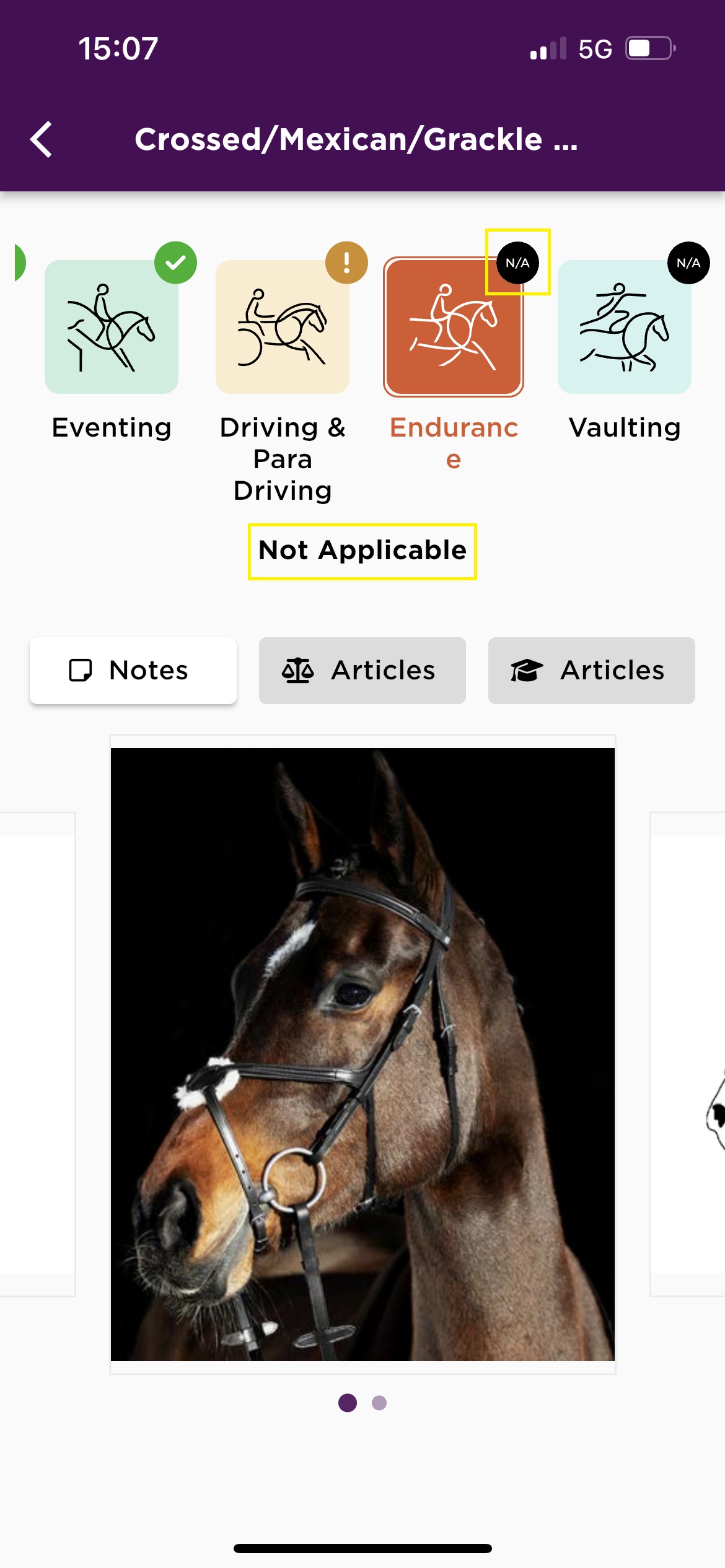
Step 6: If you click on Notes, you will see additional information about the equipment for the relevant discipline selected.
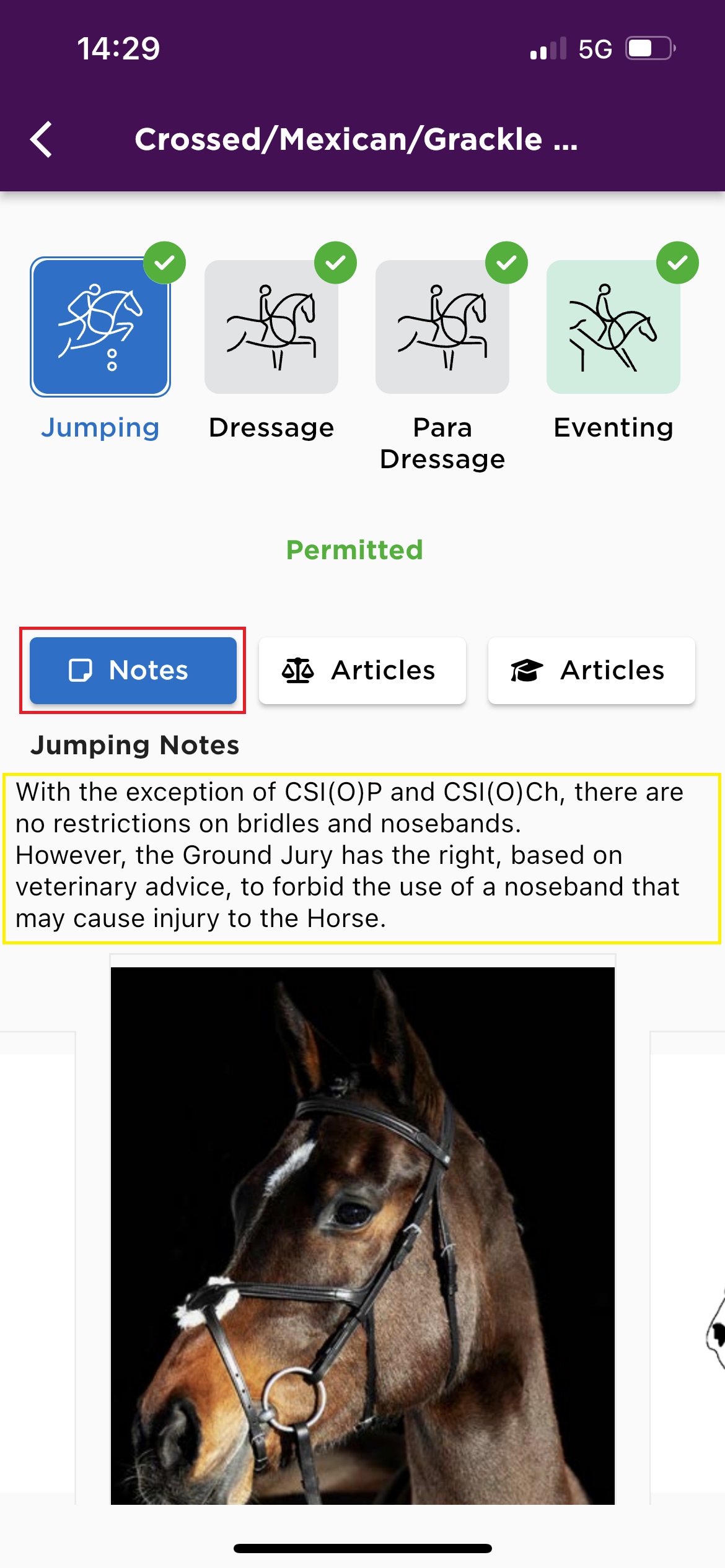
Step 7: If you click on Articles in the middle, you will find all the related Legal Articles from the FEI Rules & Regulations that refers to this equipment.
You can click on the relevant Article to find it in the FEI Rules & Regulations.
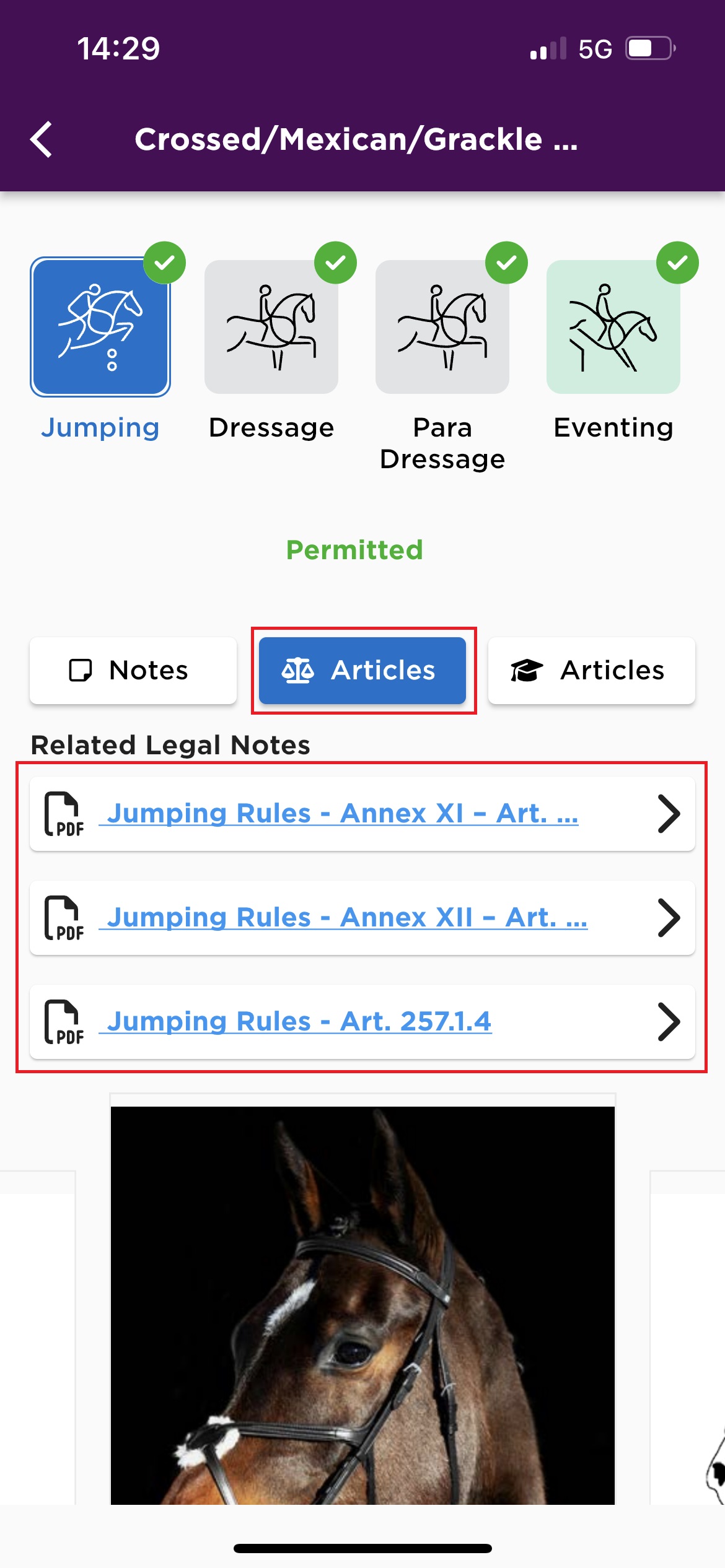
Step 8: If you click on Articles on the right hand side, you will find Related Knowledge Notes. You can click on the note to see the entire article.
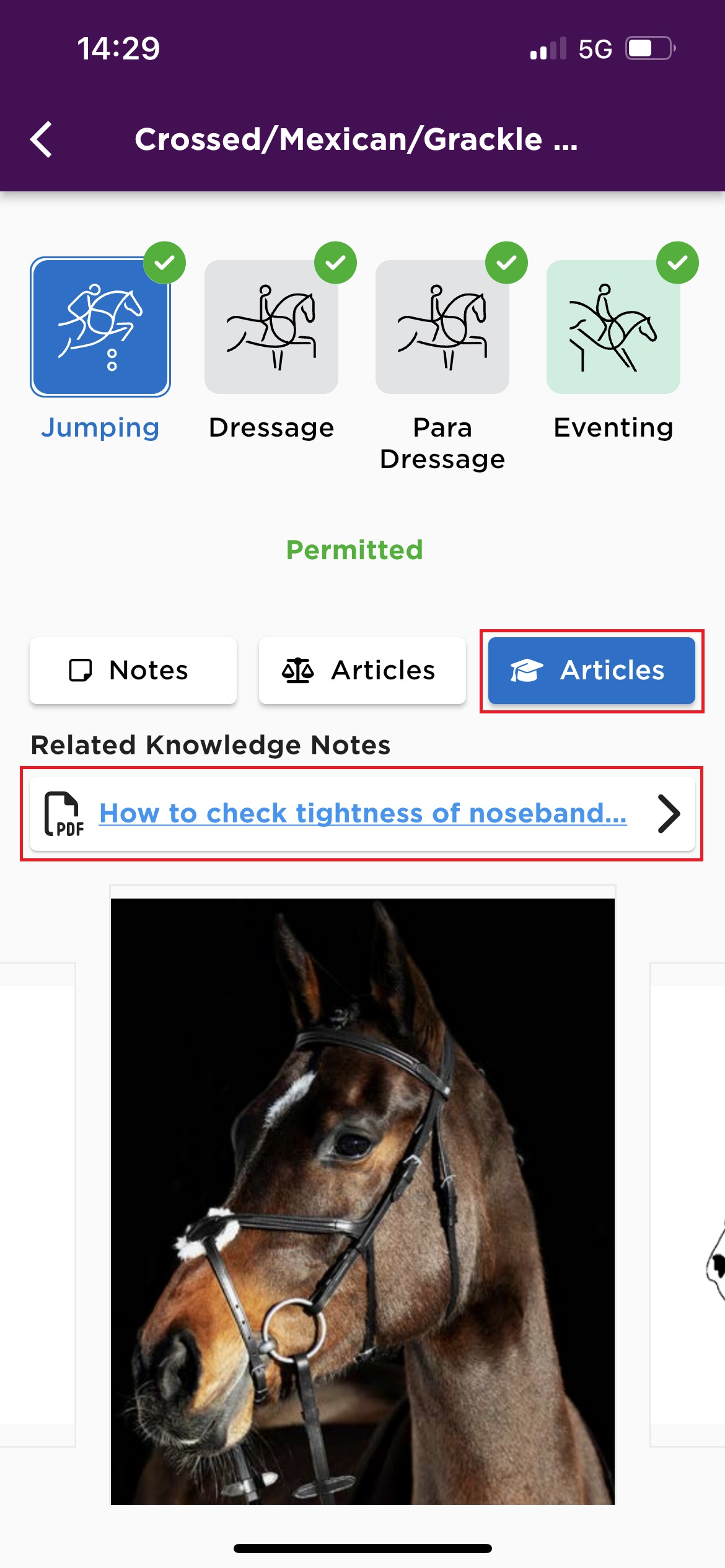
Other information
Step 1: If you click on the burger menu in the top right corner, you will find various useful links.
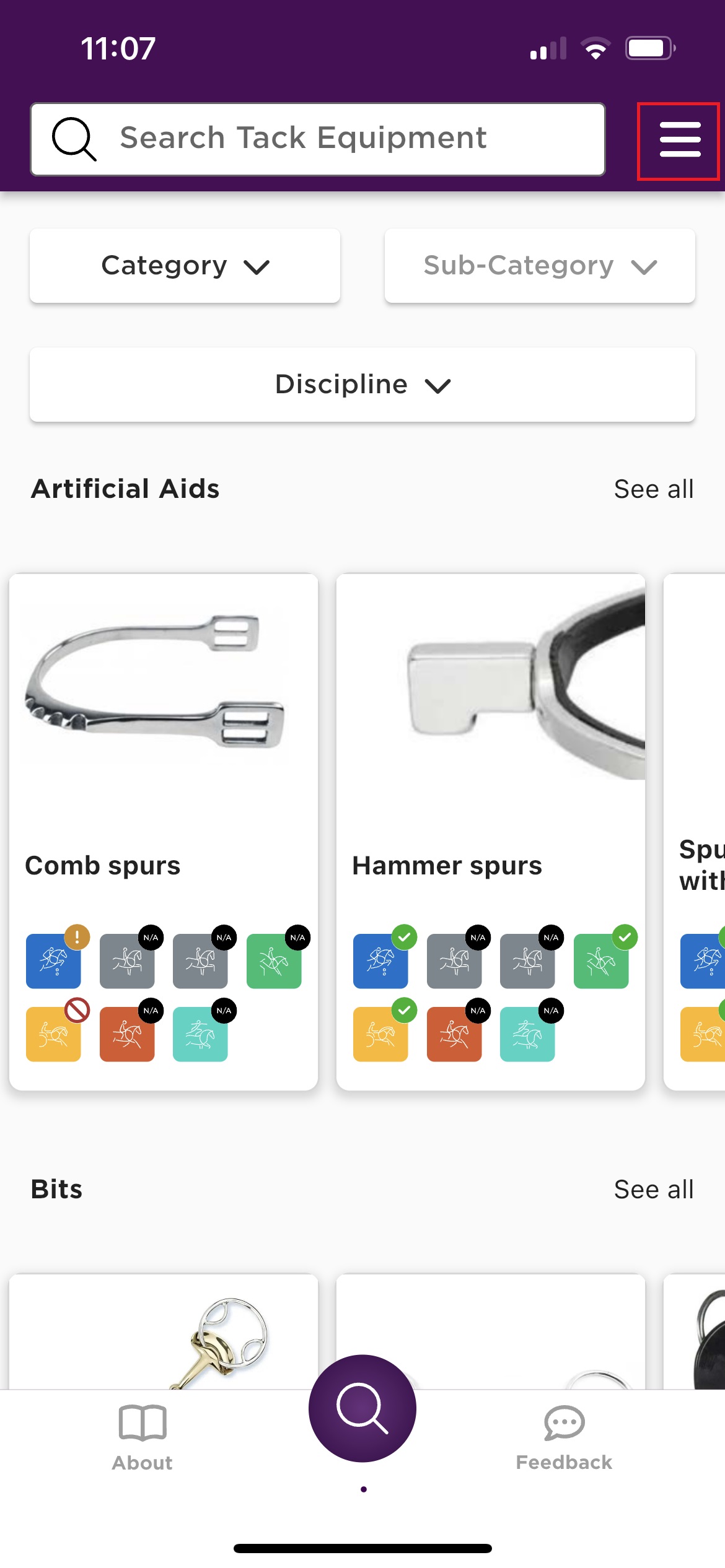

Step 2: If you click on About, you will find further information about the FEI TackApp.

Step 3: If you click on Feedback, you will find our contact details should you require any further information on this App or have any feedback.